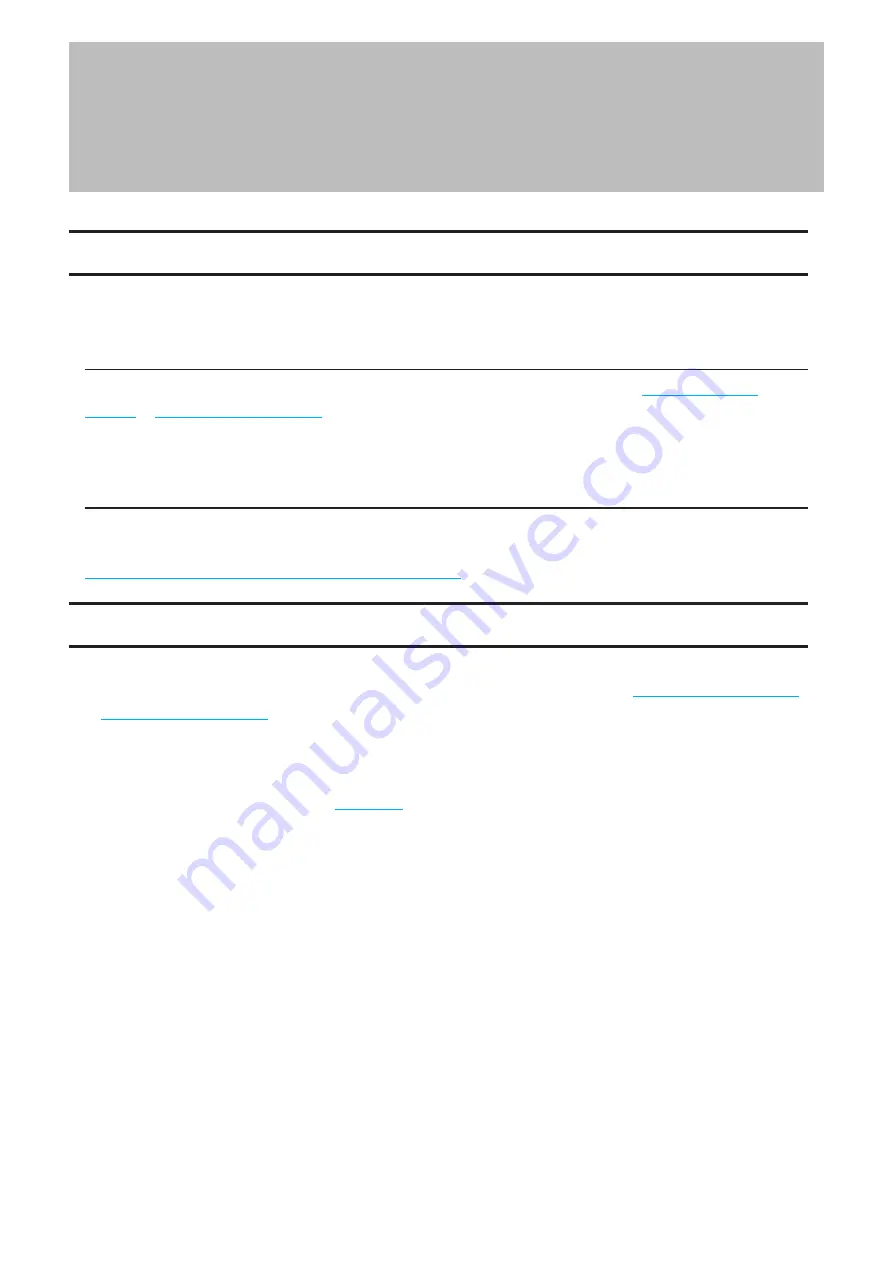
Chapter 9 Utilities
NAS Navigator2
NAS Navigator2 is a utility program that makes it easy to display Settings, change the Buffalo NAS device’s IP
address, or check its drives. To install NAS Navigator2, refer to the appropriate procedure below for your computer.
Windows
Download the NAS Navigator2 installer from the d.buffalo website, accessible from either
.
Refer to the app help for more detailed information on operating the app. To open the help, open NAS Navigator2
and navigate to
Menu
>
Help
.
macOS
Download the NAS Navigator2 app from Mac App Store and install it.
Refer to the app help for more detailed information on operating the app. To open the help, click the link below.
http://buffalo.jp/support_s/guide2/manual/nasnavi2/99/en/
NovaBACKUP
NovaBACKUP is a Windows utility that lets you back up data on your computer.
The NovaBACKUP installer is available from the d.buffalo website, accessible from either
. Select the region and model to go to your specific model’s d.buffalo website.
Download the NovaBACKUP installer and install it onto your computer.
To download the installer, you will need the serial number of your TeraStation. The serial number is printed on the
label on the back or the top of the unit. For the TS3410RN and TS3420RN TeraStation models, the serial number is
located on the front as well. Refer to the
section in chapter 1 for information on where to find the serial
number.
218
Chapter 9 Utilities
Содержание TeraStation 3010
Страница 29: ...28 Chapter 3 File Sharing 3 Click Create User...
Страница 32: ...31 Chapter 3 File Sharing 3 Click Add Group...
Страница 71: ...70 Chapter 4 Storage Management 6 Click Edit under NAS Volume 7 Click Create Volume...
Страница 88: ...87 Chapter 5 Backup 4 Enter the backup device access key and click OK 5 Click Add...
Страница 107: ...106 Chapter 5 Backup 2 Click the settings icon to the right of Failover 3 Click the Periodic Sync tab 4 Click Edit...
Страница 111: ...110 Chapter 5 Backup 3 Click Select Backup Disk 4 Select the shared folder then click Use Disk...
Страница 113: ...112 Chapter 5 Backup 7 Time Machine will count down from 120 seconds then backup will begin...
Страница 125: ...124 Chapter 6 Cloud Services and Remote Access 5 Click Edit...
Страница 137: ...136 Chapter 6 Cloud Services and Remote Access 4 Click the Options tab 5 Click Edit...
Страница 146: ...145 Chapter 6 Cloud Services and Remote Access 3 From the job list click the job whose settings you want to change...
Страница 147: ...146 Chapter 6 Cloud Services and Remote Access 4 Click the Options tab...
Страница 148: ...147 Chapter 6 Cloud Services and Remote Access 5 Click Edit...
Страница 176: ...175 Chapter 7 Advanced Features 11Click the NFS Rules tab 12Click Add...
Страница 201: ...200 Chapter 7 Advanced Features 3 Click Edit 4 Select or enter the desired MTU size and click OK...
Страница 205: ...204 Chapter 7 Advanced Features 3 Click FQDN Mapping 4 Click Add...

























