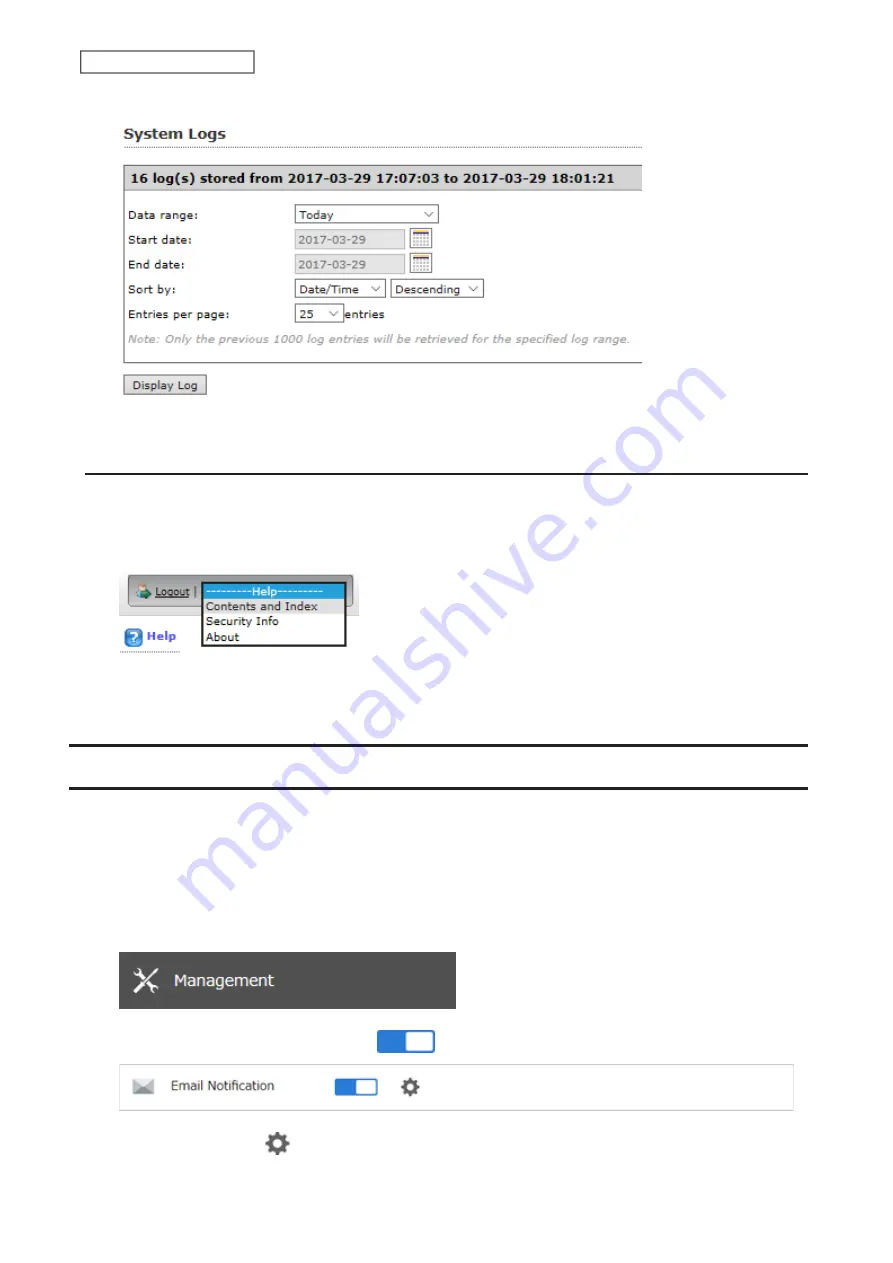
163
Chapter 7 Advanced Features
3
Click
Display Log
.
This completes the procedure for checking the log.
Opening the Online Help
For more information on the antivirus software, refer to the online help. Follow the procedure below to access the
online help.
1
From the right-top menu of the Trend Micro NAS Security settings page, choose
Help
>
Contents and Index
.
2
Online help will open.
Online help is now viewable.
Email Notification
Your TeraStation can send you email reports daily, or when settings are changed or an error occurs. You can
configure the events that will trigger notifications from any of the following functions: quotas, drives (internal,
external, or RAID array), fan, backup, replication, failover, antivirus, system alert.
Refer to the contextual help in Settings for more detailed information such as when the notification email will be
sent or the differences between the notification categories.
1
From Settings, click
Management
.
2
Move the email notification switch to the
position to enable email notification.
3
Click the settings icon (
) to the right of “Email Notification”.
Содержание TeraStation 3010
Страница 29: ...28 Chapter 3 File Sharing 3 Click Create User...
Страница 32: ...31 Chapter 3 File Sharing 3 Click Add Group...
Страница 71: ...70 Chapter 4 Storage Management 6 Click Edit under NAS Volume 7 Click Create Volume...
Страница 88: ...87 Chapter 5 Backup 4 Enter the backup device access key and click OK 5 Click Add...
Страница 107: ...106 Chapter 5 Backup 2 Click the settings icon to the right of Failover 3 Click the Periodic Sync tab 4 Click Edit...
Страница 111: ...110 Chapter 5 Backup 3 Click Select Backup Disk 4 Select the shared folder then click Use Disk...
Страница 113: ...112 Chapter 5 Backup 7 Time Machine will count down from 120 seconds then backup will begin...
Страница 125: ...124 Chapter 6 Cloud Services and Remote Access 5 Click Edit...
Страница 137: ...136 Chapter 6 Cloud Services and Remote Access 4 Click the Options tab 5 Click Edit...
Страница 146: ...145 Chapter 6 Cloud Services and Remote Access 3 From the job list click the job whose settings you want to change...
Страница 147: ...146 Chapter 6 Cloud Services and Remote Access 4 Click the Options tab...
Страница 148: ...147 Chapter 6 Cloud Services and Remote Access 5 Click Edit...
Страница 176: ...175 Chapter 7 Advanced Features 11Click the NFS Rules tab 12Click Add...
Страница 201: ...200 Chapter 7 Advanced Features 3 Click Edit 4 Select or enter the desired MTU size and click OK...
Страница 205: ...204 Chapter 7 Advanced Features 3 Click FQDN Mapping 4 Click Add...






























