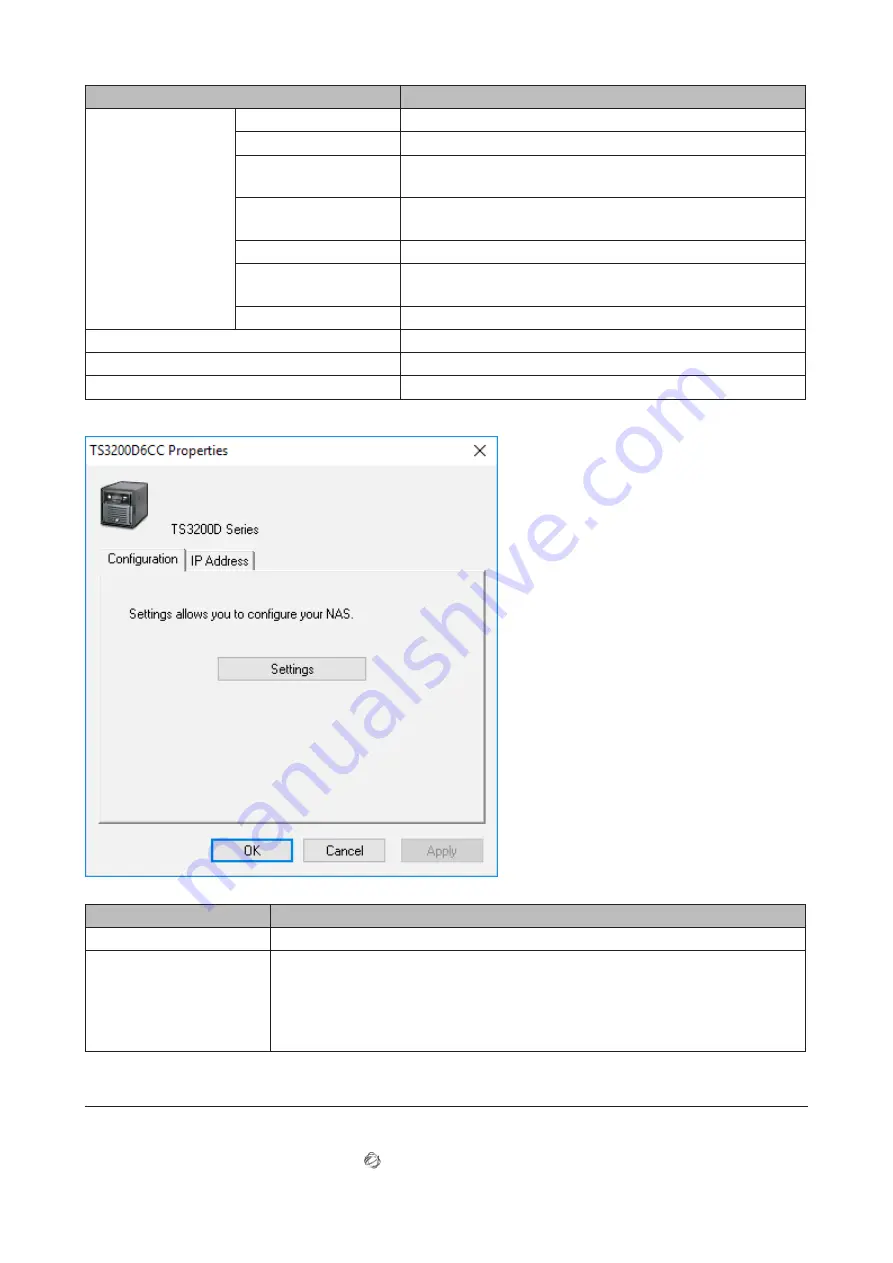
Name
Description
Buffalo NAS device
name
Browse Shares
Opens the Buffalo NAS device’s shared folders.
Settings
Opens Settings for the Buffalo NAS device.
Properties
Opens the properties page that lets you configure the Buffalo
NAS device’s IP address or open Settings.
Map Share
Assigns the Buffalo NAS device’s shared folder as a network
drive.
Disconnect Share
Unmaps the network drive.
Create Shortcut
Creates a desktop shortcut to the Buffalo NAS device’s shared
folders.
I’m here
Causes your Buffalo NAS device to beep.
Refresh
Searches for the Buffalo NAS devices on the network again.
Open NAS Navigator2
Opens the NAS Navigator2 window.
Exit
Exits NAS Navigator2.
The following menus may be accessed from the Buffalo NAS device’s properties page.
Name
Description
Configuration
Click
Settings
to open the configuration interface.
IP Address
Select the “Use DHCP” checkbox to assign an IP address from the DHCP server
automatically. If there is no DHCP server on the network, you cannot use this
function. Select the “Renew IP address” checkbox to obtain an IP address from the
DHCP server. You can manually enter a static IP address, subnet mask, and default
gateway.
Mounting as a Network Drive
You can easily assign a shared folder as a network drive using NAS Navigator2.
1
Double-click the NAS Navigator2 icon ( ) to start NAS Navigator2.
214
Содержание terastation 3000
Страница 23: ...4 Configure the desired settings then click OK 22...
Страница 26: ...3 Click Create User 25...
Страница 29: ...3 Click Add Group 28...
Страница 109: ...6 Click Time Machine 108...
Страница 110: ...7 Click Select Backup Disk 8 Select the shared folder and click Use Disk 109...
Страница 128: ...3 Click Edit 4 Click Browse 5 Select the shared folder that you want to make available to iTunes then click OK 127...
Страница 129: ...6 Click OK then OK again 7 Move the iTunes server switch to the position to enable the iTunes server 128...
Страница 134: ...4 Open the License tab then click Activate Free License To deactivate the license click 133...
Страница 136: ...3 Click Next 4 Click Find Cameras 135...
Страница 142: ...2 Select the search criteria on the left side of the search screen then click Search 141...
Страница 143: ...3 The search results are displayed Click a thumbnail to start the media viewer 142...
Страница 161: ...14Check that the license pack was added to Installed Licenses This completes authentication of an additional license 160...
Страница 187: ...9 Click the Client Settings tab 186...
Страница 191: ...4 Click Edit Note The settings of the PHP language interpreter can be changed from Edit php ini 5 Click Browse 190...
Страница 209: ...3 Click the LAN port where the jumbo frames will be used 4 Select the desired Ethernet frame size and click OK 208...






























