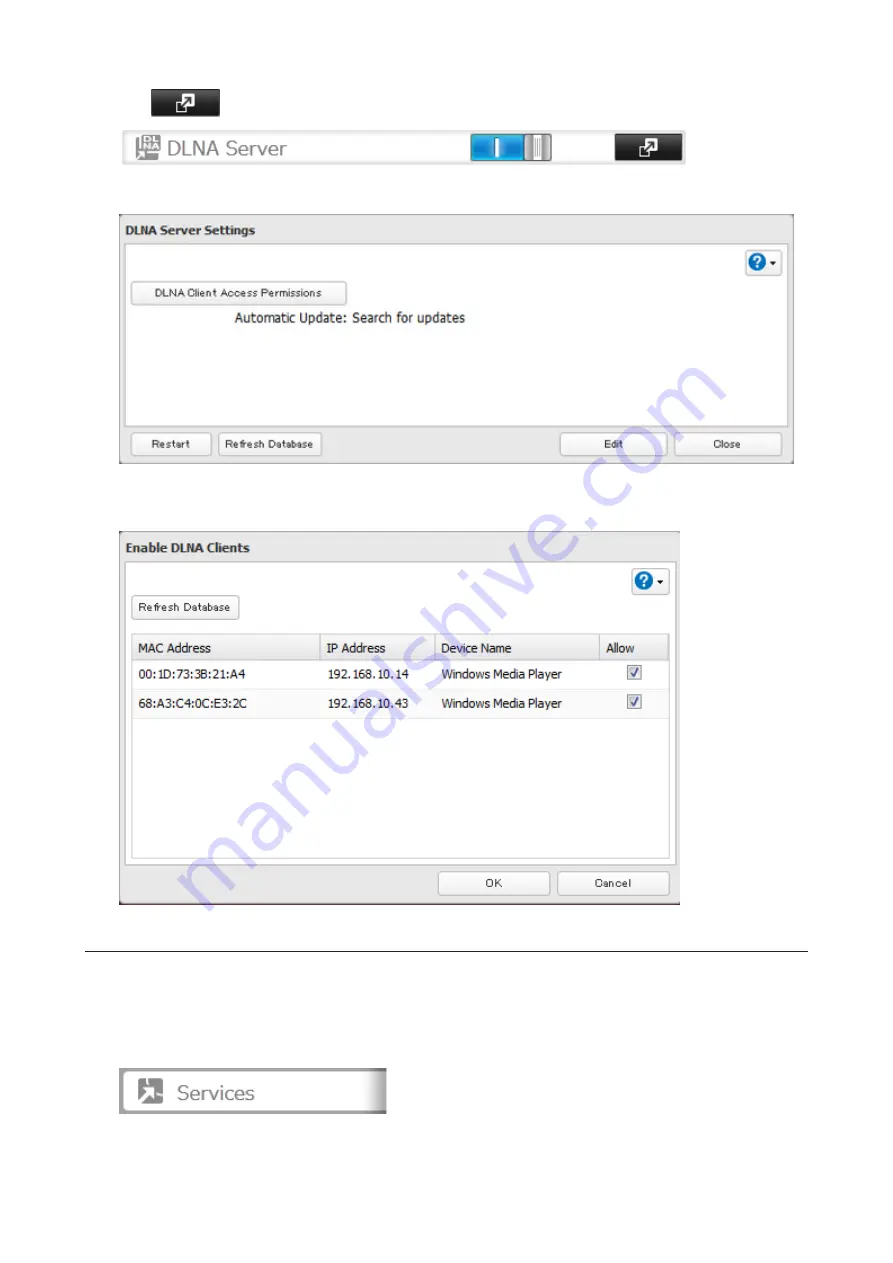
2
Click
to the right of "DLNA Server".
3
Click
DLNA Client Access Permissions
.
4
A list of the MAC addresses, IP addresses, and device names of the DLNA-compatible devices connected to the
same network as the TeraStation is displayed. If your device is not listed, click
Refresh Database
.
Streaming to DLNA-compatible Devices
When new movies, photos, and music files are added to the TeraStation's DLNA folder, the database must be
updated before the new file can be streamed. By default, the database is updated at startup and again every 60
minutes. You can change this interval or update the database manually.
1
In Settings, click
Services
.
79
Содержание TeraStation 1000
Страница 23: ...2 Click to the right of Users 3 Click Create User 4 Click Create Sequential Users 22...
Страница 56: ...Once RAID 0 array is configured create a shared folder before use 55...
Страница 63: ...2 Click to the right of Backup 3 Click List of LinkStations and TeraStations 62...
Страница 65: ...3 Click Create New Job Note Up to 8 backup jobs can be configured 64...
Страница 75: ...19Click Select Backup Disk 20Select the TeraStation then click Use Disk 74...
Страница 108: ...4 Select the desired Ethernet frame size and click OK 107...






























