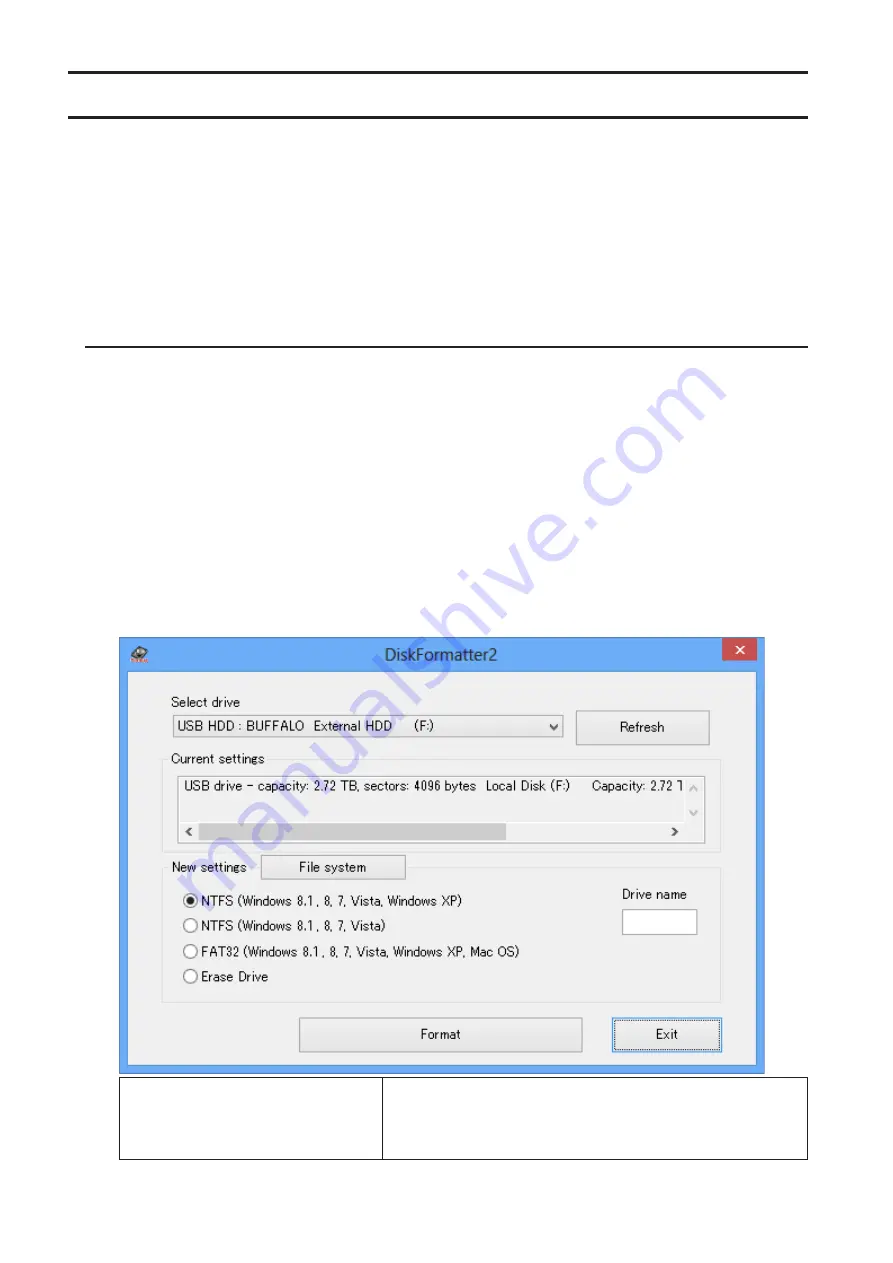
8
Formatting with NTFS or FAT32
•
Use a Windows computer to format drives with NTFS or FAT32. Using a Mac is not recommended for these format
types.
•
Always use DiskFormatter2 to format drives with FAT32. Windows Disk Management will not format drives larger
than 32 GB with FAT32.
•
FAT32-formatted drives can't save or open files larger than 4 GB. Use a different file system if you work with very
large files.
Install DiskFormatter2 software on your Windows computer to start the formatting process described below.
Formatting
1
Download the DiskFormatter2 software.
Refer to the "Software Installation" section of the manual, and go to the download page. Check the check box
for the software license agreement, and select "DiskFormatter2".
2
Execute "df2inst.exe" in the downloaded zip file.
3
Connect the drive to be formatted to your computer.
4
Launch the DiskFormatter2 software.
5
Check that the correct drive to be formatted is displayed here. Select a filesystem for the format. See the table
below for more information on the available filesystems. To set the name (volume label) for the drive, enter the
desired name in "Drive name". Click
Format
.
NTFS (Windows 8.1, 8, 7, Vista, Windows
XP)
NTFS (MBR) works with Windows 10, Windows 8.1,Windows 8,
Windows 7, Windows Vista, and Windows XP.Sector sizeModels
with 3 TB or more: 4096 bytesModels with 2 TB or less: 512
bytesPartition style: MBRFile system: NTFS
























