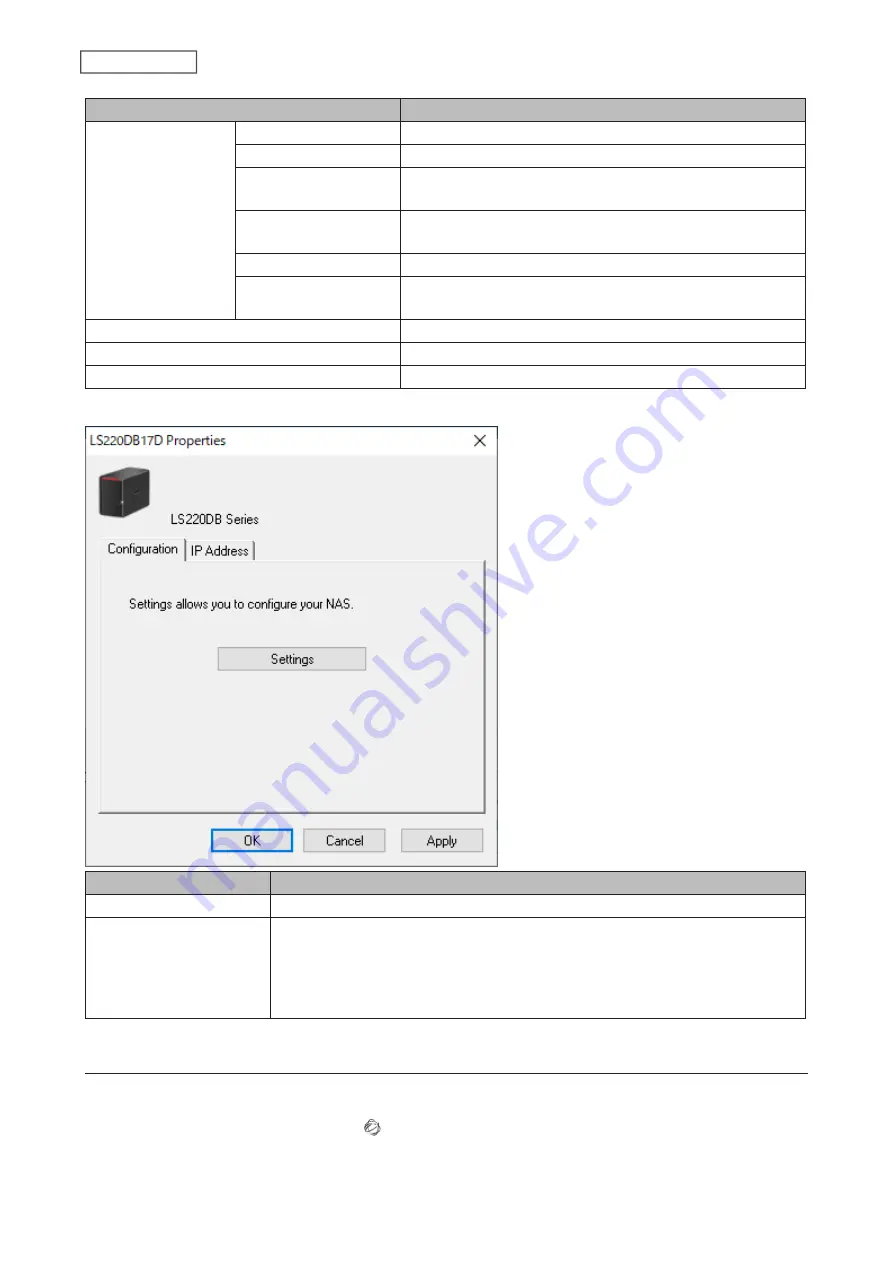
Name
Description
Buffalo NAS device
name
Browse Shares
Opens the Buffalo NAS device’s shared folders.
Settings
Opens Settings for the Buffalo NAS device.
Properties
Opens the properties page that lets you configure the Buffalo
NAS device’s IP address or open Settings.
Map Share
Assigns the Buffalo NAS device’s shared folder as a network
drive.
Disconnect Share
Unmaps the network drive.
Create Shortcut
Creates a desktop shortcut to the Buffalo NAS device’s shared
folders.
Refresh
Searches for the Buffalo NAS devices on the network again.
Open NAS Navigator2
Opens the NAS Navigator2 window.
Exit
Exits NAS Navigator2.
The following menus may be accessed from the Buffalo NAS device’s properties page.
Name
Description
Configuration
Click
Settings
to open the configuration interface.
IP Address
Select the “Use DHCP” checkbox to assign an IP address from the DHCP server
automatically. If there is no DHCP server on the network, you cannot use this
function. Select the “Renew IP address” checkbox to obtain an IP address from the
DHCP server. You can manually enter a static IP address, subnet mask, and default
gateway.
Mounting as a Network Drive
You can easily assign a shared folder as a network drive using NAS Navigator2.
1
Double-click the NAS Navigator2 icon ( ) to start NAS Navigator2.
2
Right-click your Buffalo NAS device’s icon and select
Map Share
.
113
Chapter 10 Utilities
Содержание LinkStation 200B
Страница 16: ...1 Open SmartPhone Navigator on your mobile device 2 Tap Open Settings 15 Chapter 2 Configuration...
Страница 24: ...3 Click Add Group 23 Chapter 3 File Sharing...
Страница 60: ...4 Enter the backup password and click OK 5 Click Create New Job 59 Chapter 6 Backup...
Страница 67: ...6 Click Time Machine 66 Chapter 6 Backup...
Страница 68: ...7 Click Select Backup Disk 8 Select the shared folder then click Use Disk 67 Chapter 6 Backup...
Страница 85: ...4 Select the desired Ethernet frame size and click OK 84 Chapter 8 Advanced Features...
Страница 89: ...2 Tap Create User 88 Chapter 9 Configuring from Mobile Devices...
Страница 96: ...2 Tap Create Folder 3 Enter the desired folder name and tap Apply 95 Chapter 9 Configuring from Mobile Devices...
Страница 100: ...3 Tap NAS Setup 99 Chapter 9 Configuring from Mobile Devices...
Страница 101: ...4 Enter a username and password This will create a new user Tap Next 100 Chapter 9 Configuring from Mobile Devices...
Страница 102: ...5 Enter the password from the previous step again and tap Next 101 Chapter 9 Configuring from Mobile Devices...
Страница 104: ...6 Enter the BuffaloNAS com name and tap Set 103 Chapter 9 Configuring from Mobile Devices...






















