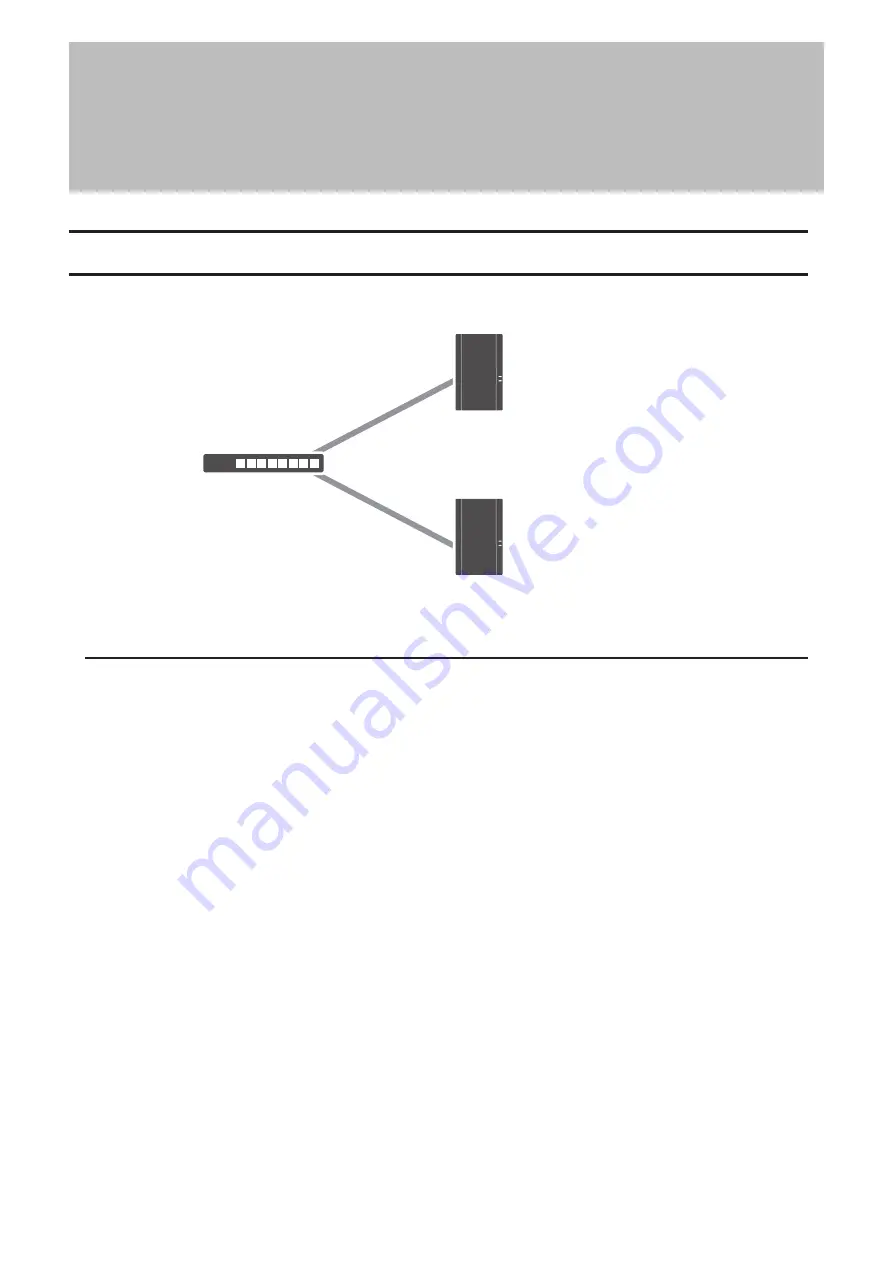
Chapter 5 Backup
Backing Up Data on the LinkStation
You can back up the LinkStation folders to another shared folder on the same LinkStation, a connected USB drive, or
a shared folder on another Buffalo NAS device, either on the same network or on another network.
Backup Source
Backup Destination
Network
Backup Modes
The following types of backup are available from this LinkStation.
Normal Backup
All files in the source will be backed up to the destination. The backup data will be stored in the folder whose name
will be the backup date and time.
•
Folders available as backup sources:
◦
Shared folder on the backup source LinkStation (excluding the “info” folder)
◦
USB drive connected to the backup source LinkStation
◦
Shared folder on another Buffalo NAS device
*
•
Folders available as backup destinations:
◦
Shared folder on the backup source LinkStation (excluding the “info” folder)
*
◦
USB drive connected to the backup source LinkStation
*
◦
Shared folder on another Buffalo NAS device
*,**
*The folder should have the “Backup” checkbox selected under “LAN Protocol Support” on the shared folder settings.
**You can select up to the second level of folders.
Overwrite (Incremental)
The first backup job runs like a normal backup. As each subsequent backup job runs, only files that have been
changed since the last normal backup will be backed up, but any files deleted from the backup source folder will
also remain in the backup destination folder. The folder structure in the backup destination folder will be the same
as the backup source folder.
•
Folders available as backup sources:
◦
Shared folder on the backup source LinkStation (excluding the “info” folder)
◦
USB drive connected to the backup source LinkStation
79
Chapter 5 Backup
Содержание LinkStation 200 Series
Страница 27: ...4 Configure the desired settings then click OK 26 Chapter 2 File Sharing...
Страница 28: ...Using a Mobile Device 1 From Settings tap Folder Setup 27 Chapter 2 File Sharing...
Страница 29: ...2 Tap Create Folder 28 Chapter 2 File Sharing...
Страница 33: ...4 Enter the desired settings then click OK 32 Chapter 2 File Sharing...
Страница 34: ...Using a Mobile Device 1 From Settings tap Users 33 Chapter 2 File Sharing...
Страница 35: ...2 Tap Create User 34 Chapter 2 File Sharing...
Страница 38: ...3 Click Add Group 37 Chapter 2 File Sharing...
Страница 42: ...Using a Mobile Device 1 From Settings tap Folder Setup 41 Chapter 2 File Sharing...
Страница 43: ...2 Tap the shared folder that you want to set access restrictions for 42 Chapter 2 File Sharing...
Страница 67: ...10Click at the top right of Settings and choose Restart 66 Chapter 3 RAID Modes and Drive Management...
Страница 74: ...73 Chapter 4 Remote Access...
Страница 90: ...6 Click Time Machine 89 Chapter 5 Backup...
Страница 91: ...7 Click Select Backup Disk 8 Select the shared folder then click Use Disk 90 Chapter 5 Backup...
Страница 130: ...6 Replace the four screws 7 Insert the new drive back into the empty slot 129 Chapter 8 Drive Replacement...






























