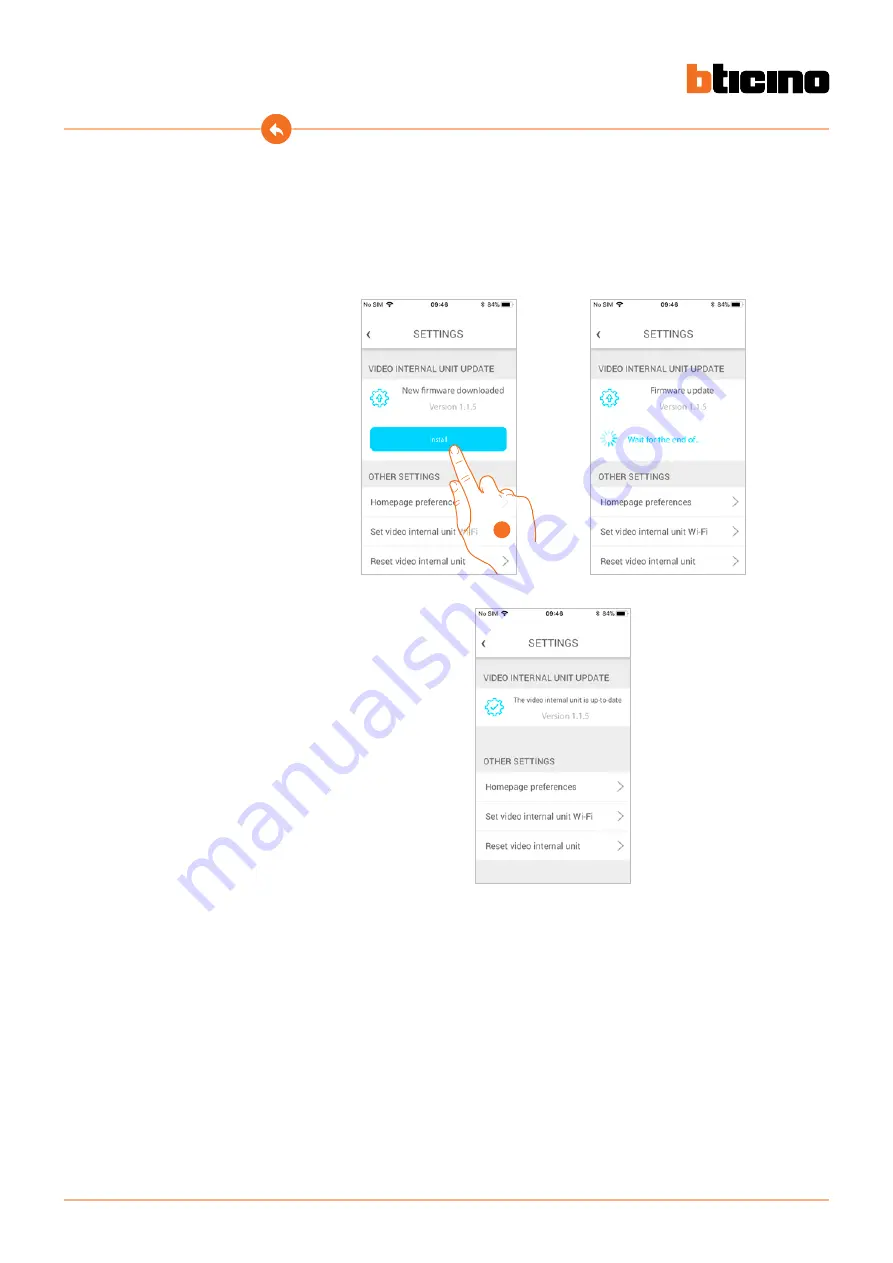
86
Classe100 X16E
User and installation manual
1
When a new firmware is released, you will receive a notification on your smartphone, indicating
that an update is available. Alternatively, it is also possible to access this section at any time to
update the firmware of your Classe100 X16E.
On entering the section, if an update is available, a key will be displayed to install it, otherwise the
version currently in the Classe100 X16E appears.
Classe100 X16E firmware update (only if connected to the same Wi-Fi network of the Classe100
X16E)
1. Touch to install it.
At the end of the installation you can display the firmware version installed in your Classe100 X16E.
Содержание Classe100 X16E
Страница 1: ...User and installation manual www bticino com Classe100 X16E...
Страница 2: ...Classe100 X16E User and installation manual...
Страница 21: ...21 Classe100 X16E User and installation manual 4 3 1 3 2 1 Installation on the tabletop bases 344692 optional...
Страница 22: ...22 Classe100 X16E User and installation manual 3 X 2 1 2...















































