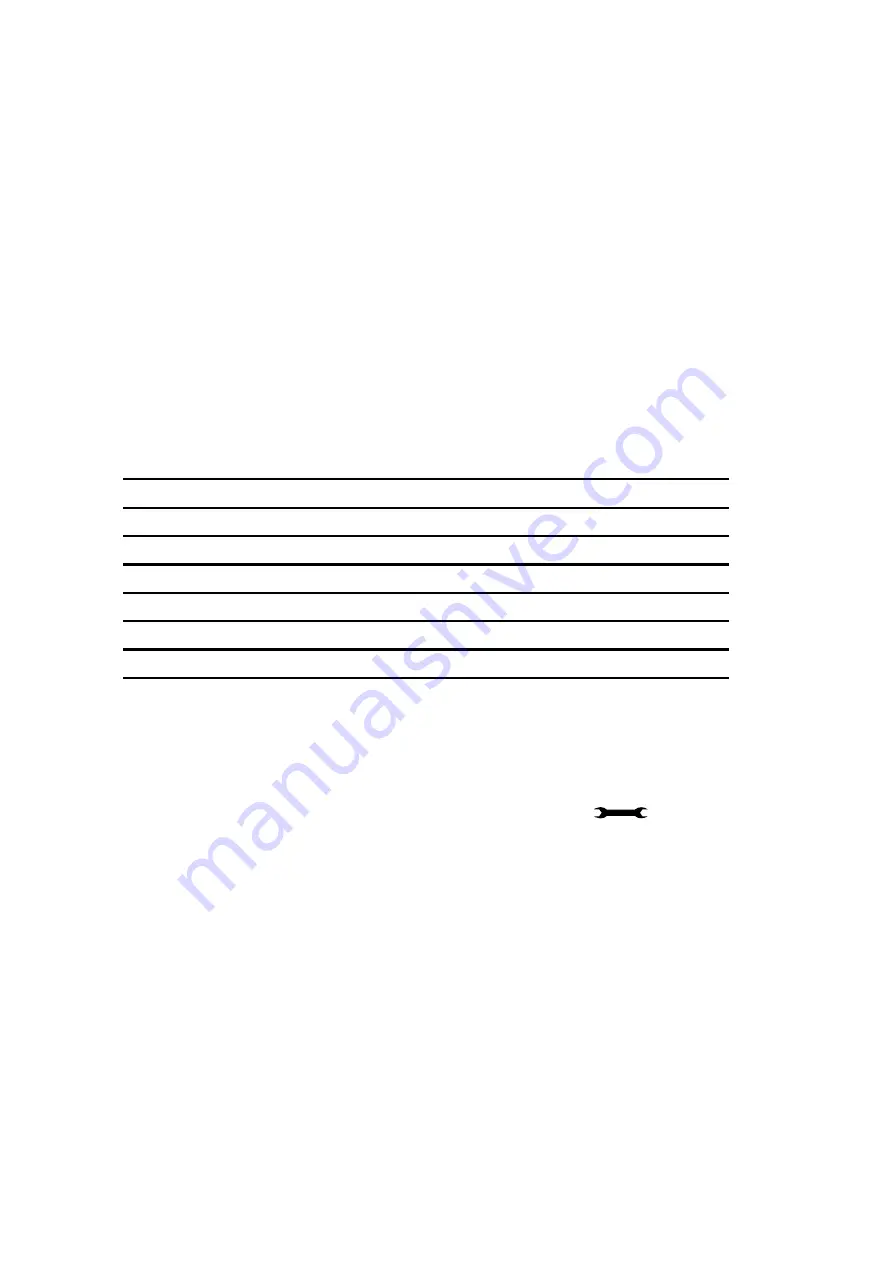
BT Versatility
Owner's Manual
62
Class of Service
Each extension may be programmed for a Class of Service. This determines the type of call the
extension is allowed to dial. Four tables, which can be programmed with up to fifty codes, are
used to implement six Classes of Service:
1. By default, all extensions are in Class 1, that is, they have no restriction placed on them.
2. An extension placed in Class 2 is restricted from dialling the codes programmed in Table 2.
(Table 2 would typically be programmed with the international access code 00).
3. An extension placed in Class 3 is restricted from dialling the codes programmed in Tables 2
and 3. (Table 3 would typically be programmed with non-local national access codes).
4. An extension placed in Class 4 is restricted to internal and emergency, (999 and 112), calls
only.
5. An extension can be placed in Class 5 in addition to being in Class 2 or 3. In this case the
codes programmed in Table 5 are allowed.
6. An extension can be placed in Class 6 in addition to being in Class 1, 2 or 3. In this case the
codes programmed in Table 6 are restricted.
The following table shows the types of restriction for the different Classes of Service available:
Type of restriction
Table
Class
No restriction
-
1
Restrict codes in Table 2
Table 2
2
Restrict codes in Table 2 and 3
Table 3
3
Internal and emergency calls only
-
4
Allowed codes that can be combined with Class 2 or 3
Table 5
5
Restricted codes that can be combined Class 1, 2 or 3
Table 6
6
Note: The emergency codes are 999 and 112. They cannot be barred.
Note: Both Classes 5 and 6 can be associated with the same extension.
Note: Class 5 cannot be associated with Class 4 extensions.
To set up Class of Service access tables
•
From the Programming Extension, press the PROGRAMME Key
•
Press the Scroll Down Key (
Ô
) until ‘System programming’ is displayed.
•
Select ‘System programming’.
•
Enter the System Programming Password and select ‘System’.
•
Press the Scroll Down Key (
Ô
) until ‘Class codes’ is displayed.
•
Select ‘Class codes’.
•
Select the ‘Table’ to which you want to assign codes. (Table 2, 3, Allowed Table, or
Restricted Table).
•
Select an ‘Index number’ and enter the code.
When entering a code an additional option is given on the display of your Featurephone. This
option is the “Any” key, which when selected inserts the symbol “X” into the next character of
the code (number) you are entering. The symbol “X” will represent any number (1 to 0).
•
Select ‘Confirm’ when the code is entered.
Press the Hands-free Key to finish programming.






























