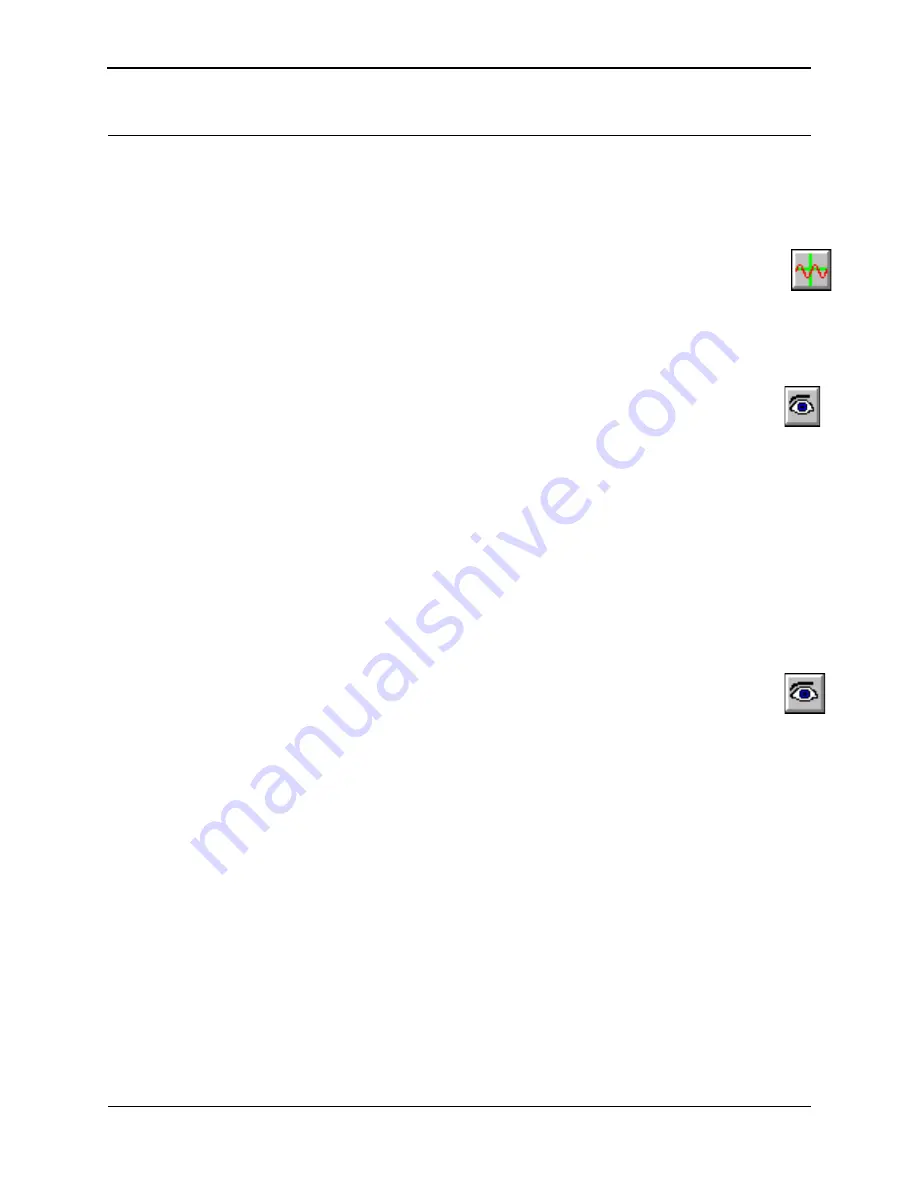
Abbreviated Instructions for the MultiMode AFM
Rev. F
Scanning Probe Microscope Training Notebook
35
15.11 Adjust Scan Parameters
Tapping
a. Select
View
>
Scope Mode
(or click on the
Scope Mode
icon). Check to see if the
Trace and Retrace lines are tracking each other well (i.e. look similar). If they are
tracking, the lines should look the same, but they will not necessarily overlap each
other, either horizontally or vertically.
b. If they are tracking well, then your tip is scanning on the sample surface. You may want
to try keeping a minimum force between the tip and sample by clicking on
Setpoint
and
Realtime
using the right arrow key to increase the Setpoint value gradually, until the tip
lifts off the surface and the Trace and Retrace lines no longer track each other. Then
decrease the Setpoint with the left arrow key until the Trace and Retrace follow each
other again. To make sure that the tip will continue to track the surface, it is best to
decrease the Setpoint one or two arrow clicks more with the left arrow key. Then select
View
>
Image Mode
(or click on the
Image Mode
icon) to view the image.
c. If they are not tracking well, adjust the
Scan Rate
,
Gains
and/or
Setpoint
to improve
the tracking. If Trace and Retrace look completely different, you may need to decrease
the Setpoint one or two clicks with the left arrow key until they start having common
features in both scan directions. Then, reduce
Scan Rate
to the lowest speed with which
you feel comfortable. For scan sizes of 1-3µm try scanning at 2Hz; for 5-10µm, try 1Hz;
and for large scans, try 1.0-0.5Hz. Next, try increasing the
Integral Gain
using the right
arrow key. As you increase the Integral Gain, increase the
Proportional Gain
as well
(Proportional Gain can usually be 30-100% more than Integral Gain). The tracking
should improve as the gains increase, although you will reach a value beyond which the
noise will increase as the feedback loop starts to oscillate. If this happens, reduce the
gains until the noise goes away. If Trace and Retrace still do not track satisfactorily, the
last thing to try is to reduce the
Setpoint
. Once the tip is tracking the surface, select
View
>
Image Mode
(or click on the
Image Mode
icon) to view the image.
Contact
•
Once engaged, increase the
Setpoint
by using the right arrow key and observe the
Z-
Center Position
. If the line in the Z-Center Position moves far to the extended end, the
tip has false engaged. Increase the setpoint by + 2 volts and execute the engage
command again. If the Z-Center Position does not change greatly, you are probably on
the sample surface and should go to
View
>
Scope Mode
to see how well Trace and
Retrace are tracking each other. Adjust
Gains
,
Scan Rate
, and
Setpoint
if needed.
Remember that in Contact mode, increasing the Setpoint increases the force on the
sample. Minimizing the imaging force is recommended for most applications.
15.12 Set Desired Scan Size, Scan Angle, and Offsets
Once the scan parameters are optimized, scan size and other features may be adjusted for capturing
images for analysis. When changing the scan size value, keep in mind that the scan rate will need to
be lowered for larger scan sizes.






























