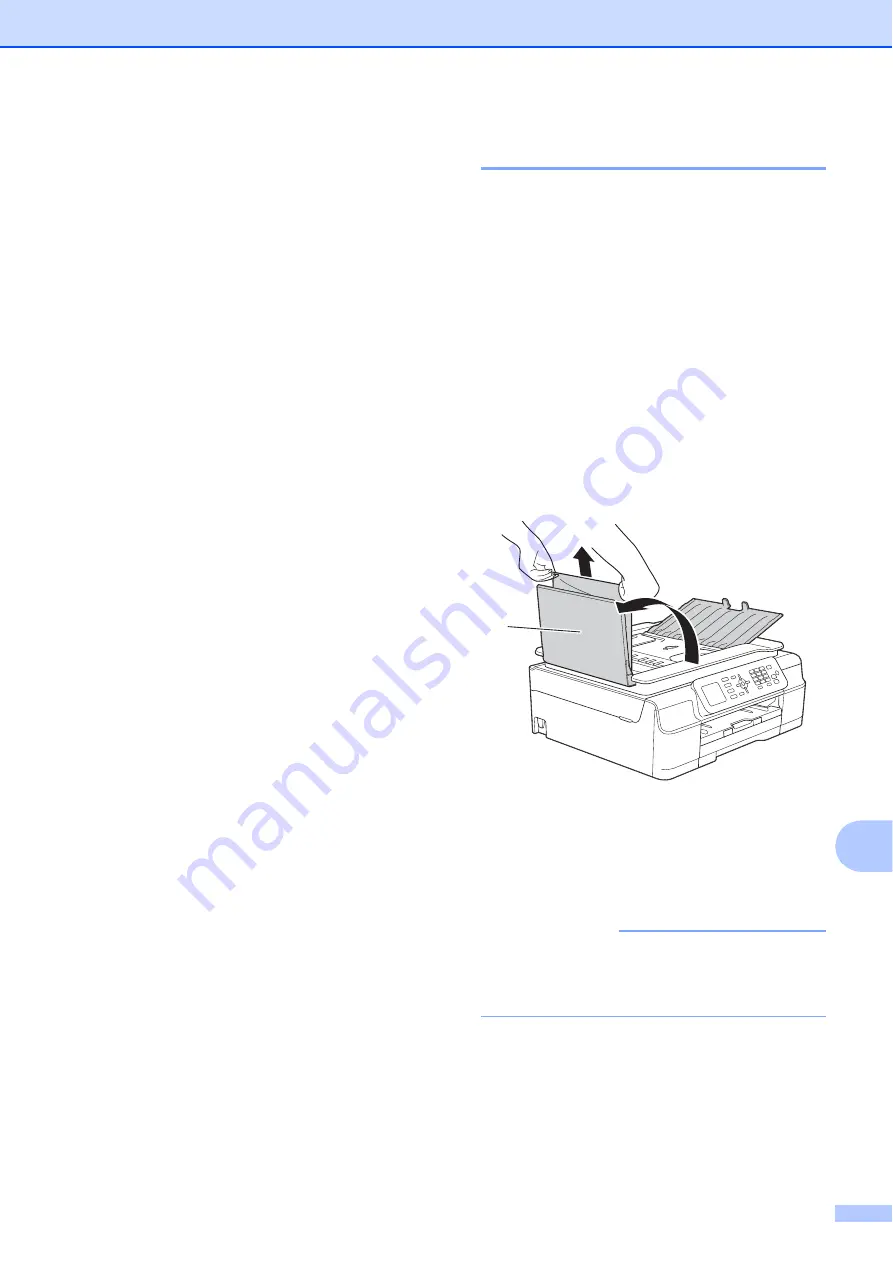
Troubleshooting
73
B
c
Make sure you have set PC-Fax
Receive on the machine.
(See Advanced User’s Guide:
PC-Fax
Receive (Windows
®
)
.)
If faxes are in the machine’s memory
when you set up PC-Fax Receive, the
LCD will ask if you want to transfer the
faxes to your PC.
d
Do one of the following:
To transfer all faxes to your PC,
press
1
(
Yes
).
Press
a
or
b
to choose
Backup Print:On
or
Backup Print:Off
.
Press
OK
.
To exit and leave the faxes in the
memory, press
2
(
No
).
e
Press
Stop/Exit
.
Transferring the Fax Journal report to
another fax machine
B
If you have not set up your Station ID, you
cannot enter fax transfer mode. (See Quick
Setup Guide:
Enter personal information
(Station ID)
.)
a
Press
Stop/Exit
to temporarily interrupt
the error.
b
Press
Menu
.
c
Press
a
or
b
to choose
Service
.
Press
OK
.
d
Press
a
or
b
to choose
Data Transfer
.
Press
OK
.
e
Press
a
or
b
to choose
Report Trans
.
Press
OK
.
f
Enter the fax number to which the Fax
Journal report will be forwarded.
g
Press
Mono Start
.
Document jam
B
Documents can jam in the ADF unit if they are
not inserted or fed correctly, or if they are too
long. Follow these steps to clear a document
jam.
Document is jammed in the top of the
ADF unit
B
a
Take out any paper from the ADF that is
not jammed.
b
Open the ADF cover.
c
Remove the jammed document by
pulling it upward.
1 ADF cover
d
Close the ADF cover.
e
Press
Stop/Exit
.
IMPORTANT
To avoid document jams, close the ADF
cover correctly by pushing it gently in the
centre.
1






























