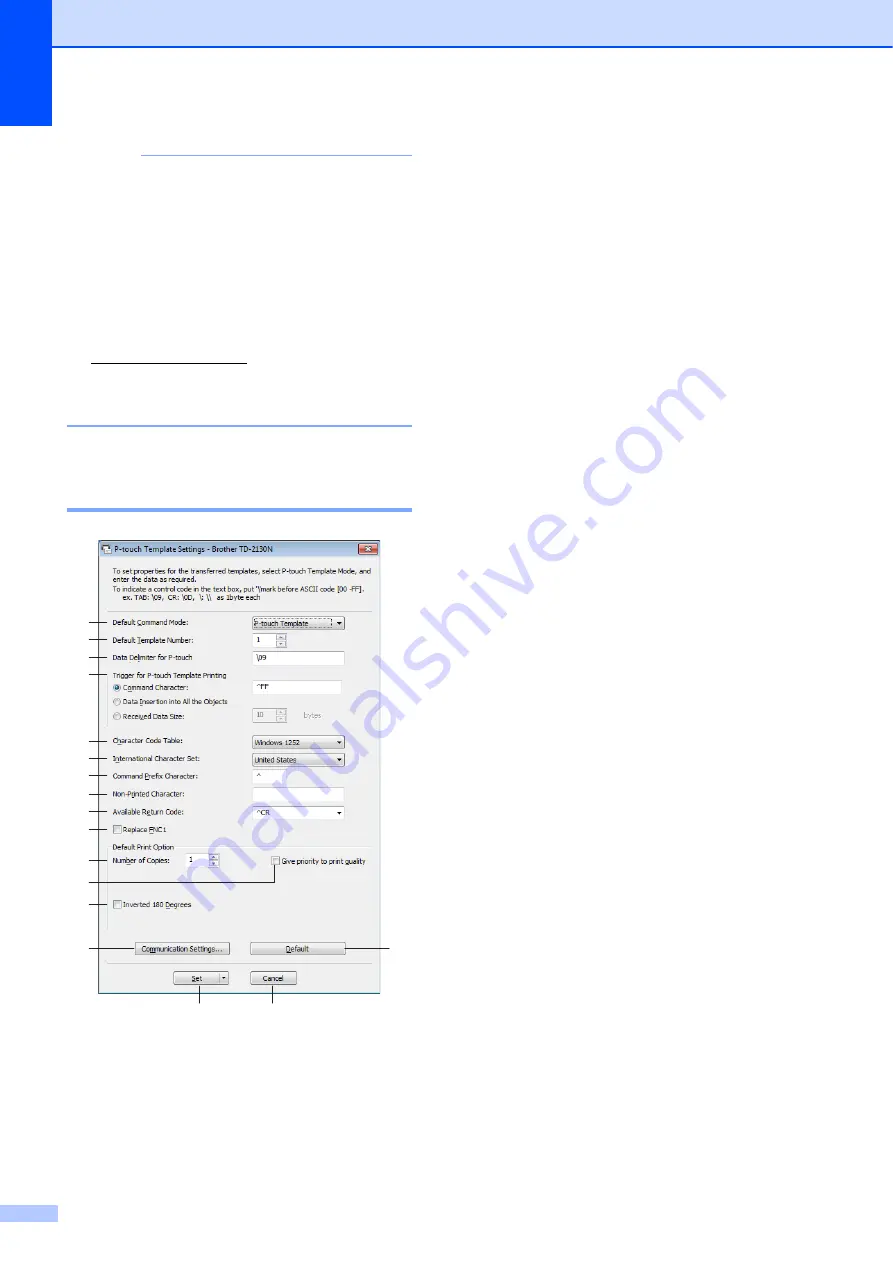
Chapter 3
36
NOTE
For more information on using the P-touch
Template functions, see the Software
User’s Guide which can be downloaded
from our support website. In addition,
if command reference is used, see the
P-touch Template Command Reference.
The latest versions can be downloaded
from the support website.
Select the product, and then select
[
Manuals
].
P-touch Template Settings
Dialog Box
3
1 Default Command Mode
In order to use P-touch Templates, select the
[
P-touch Template
] mode.
Available settings: [
P-touch Template
],
[
ESC/P
], [
Raster
]
2 Default Template Number
Specify the template number selected as the
default when the printer is turned on.
However, if any template has been set to not
be transferred to the printer, the number of that
template cannot be specified.
3 Data Delimiter for P-touch
A delimiter is the symbol used to indicate when
to move to the next object in the data that is
being sent. Between 1 and 20 characters can
be specified.
4 Trigger for P-touch Template Printing
Select one of the following three options for the
print start trigger.
[
Command Character
]: Printing starts when
the command character specified here is
received.
[
Data Insertion into All the Objects
]: Printing
starts when the delimiter for the last object is
received.
[
Received Data Size
]: Printing starts when the
number of characters specified here is
received. However, delimiters are not counted
in the number of characters.
5 Character Code Table
Select one of the Character code sets.
6 International Character Set
Select one of the following countries for the
character set.
Available settings: [
United States
], [
France
],
[
Germany
], [
Britain
], [
Denmark I
], [
Sweden
],
[
Italy
], [
Spain I
], [
Japan
], [
Norway
], [
Denmark
II
], [
Spain II
], [
Latin America
], [
South Korea
],
[
Legal
]
The following 12 codes are switched
depending on the country selected from those
listed above.
23h 24h 40h 5Bh 5Ch 5Dh 5Eh 60h 7Bh 7Ch
7Dh 7Eh
For the characters that are switched, see the
P-touch Template Command Reference
(which can be downloaded from the Brother
support website).
3
2
4
5
6
7
8
9
10
11
12
13
17
14
15
16
1
Содержание TD-2020A
Страница 68: ...Chapter 8 62 Side view 8 ...
Страница 98: ......
















































