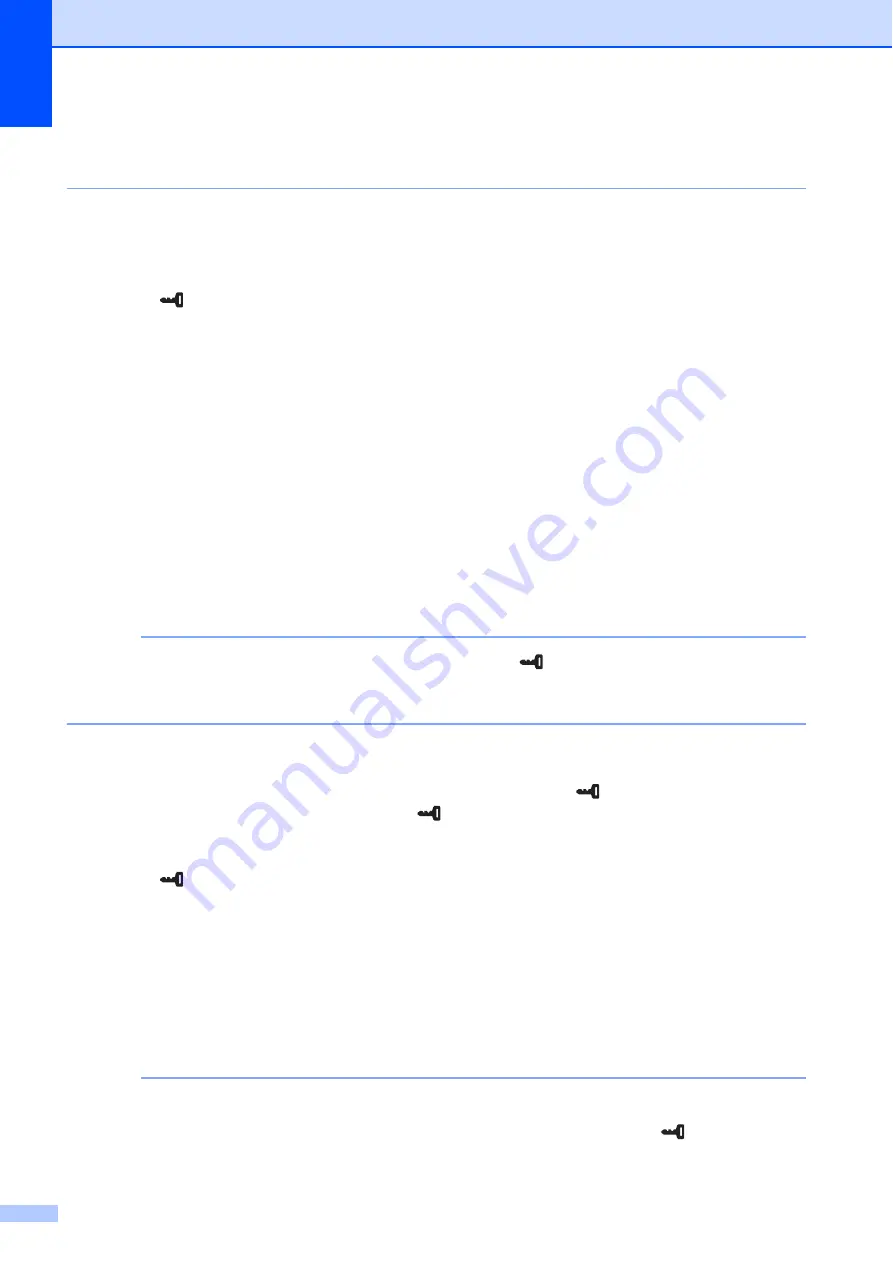
Chapter 10
76
• If you want to reset the settings, use [
Device settings
] in the “
Printer Setting Tool
” to return
all settings to their factory defaults. For details, see
Setting the Time and Date
10
Adjust the clock to the current time and date. This time and date is displayed in the main screen.
a
Press [
] (admin key).
b
Press [
b
], select [
Setup
], and then press [
OK
].
c
Press [
b
], select [
Set Clock
], and then press [
OK
]. The clock setting screen appears.
d
Press the number keys to specify the last two digits of the year, two digits for the month and
two digits for the day.
For December 1, 2013, press [
1
] [
3
] [
1
] [
2
] [
0
] [
1
].
e
Press [
a
] or [
b
] to select AM, PM or 24, and then press the number keys to specify two digits
each for the hour and minutes.
To enter 2:45 in the AM/PM format, press [
b
] to select [
PM
], and then press [
c
], then [
0
] [
2
]
[
4
] [
5
].
f
Press [
OK
]. The main screen appears, and the specified time and date are displayed.
NOTE
The format for the time and date can be changed. Press [
] (admin key), select [
Setup
], then
[
Time&Date Form
] from the parameters, and then specify settings for [
Date Format
] and
[
Time Format
].
Setting the Administrator Password
10
A password can be set so that basic settings specified by pressing [
] (admin key) cannot easily
be accessed. If a password is set, each time [
] (admin key) is pressed, a password must be
entered. Access to these parameters can be restricted by setting a password.
a
Press [
] (admin key).
b
Press [
b
], select [
Admin Password
], and then press [
OK
].
c
Press [
b
], select [
On
], and then press [
OK
].
The password input screen appears.
d
Type in the 4-digit password, and then press [
OK
].
The password is set.
NOTE
• This parameter can be accessed only when touch panel A (basic control panel) is set.
• After a password has been set, the password input screen appears when [
] (admin key) is
pressed. Type in the specified 4-digit password, and then press [
OK
].
Содержание TD-2020
Страница 6: ...v ...
Страница 26: ...Chapter 2 20 Printer Setup Information Printing Sample 2 The printing sample is for illustrative purposes only ...
Страница 122: ......






























