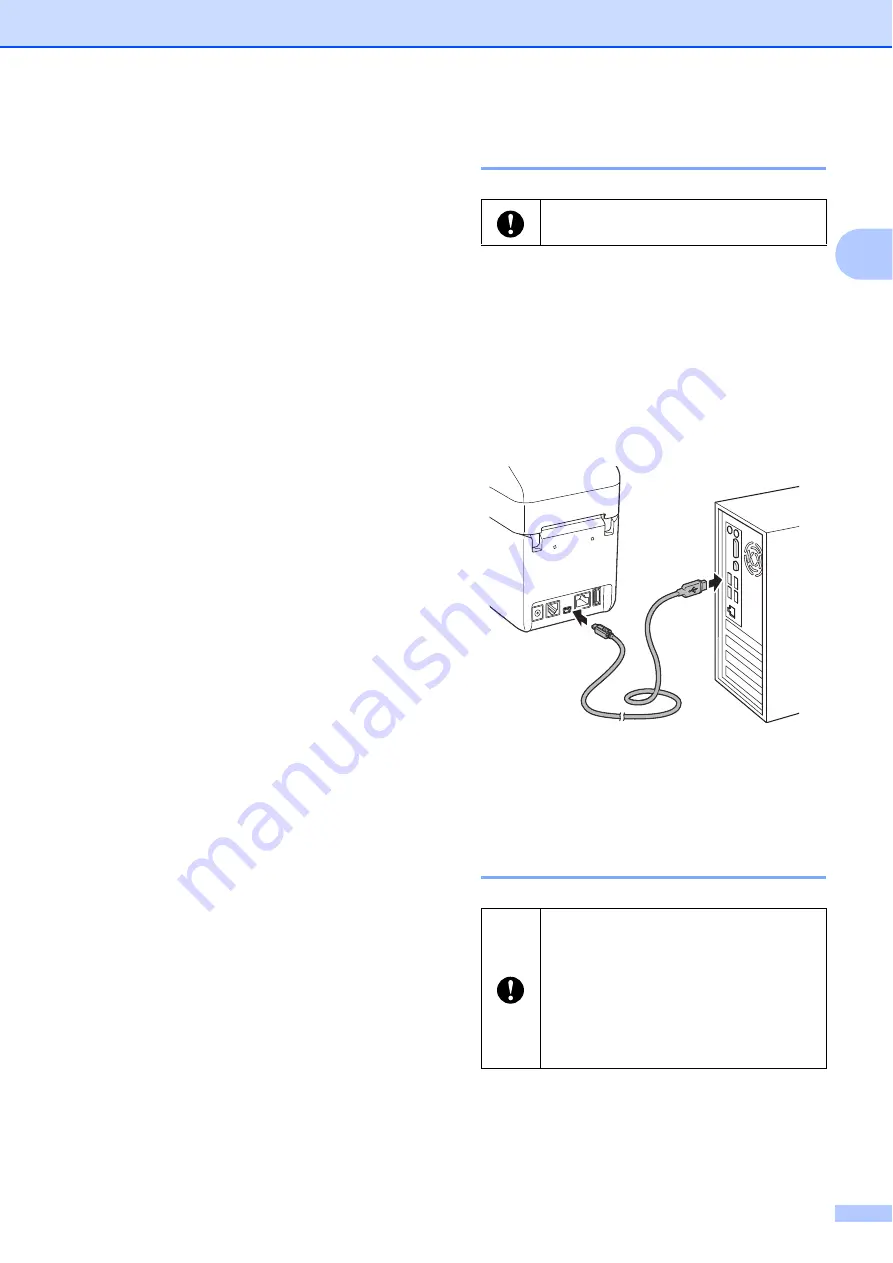
Printing
21
2
Connecting the
Computer and Printer
2
The printer can be connected to your
computer using any of the methods listed
below.
USB cable connection
Wired LAN connection (TD-2120N/2130N
only)
Serial cable connection
Wireless LAN connection
(TD-2120N/2130N only)
Bluetooth connection (TD-2120N/2130N
only)
For details on connecting with the serial
cable, see
Printer With the RJ25 to DB9M Serial Adapter
For details on connecting with a wireless
LAN, see
For details on connecting with Bluetooth, see
Connecting the Computer and Printer by
Bluetooth
USB Cable Connection
2
a
Before connecting the USB cable, make
sure that the printer is turned off.
b
Connect the printer end of the USB
cable to the mini-USB port on the back
of the printer.
c
Connect the other end of the USB cable
to the USB port on the computer.
d
Turn on the printer.
Wired LAN Connection
(TD-2120N/2130N only)
2
a
Before connecting the LAN cable, make
sure that the printer is turned off.
Before connecting the printer to the
computer, install the printer driver.
In order for the printer to use a static IP
address to communicate through a
wired LAN connection, the printer driver
and the “
Printer Setting Tool
” must
first be installed, and the wired LAN
connection settings must be specified.
For details, see
Содержание TD-2020
Страница 6: ...v ...
Страница 26: ...Chapter 2 20 Printer Setup Information Printing Sample 2 The printing sample is for illustrative purposes only ...
Страница 122: ......






























