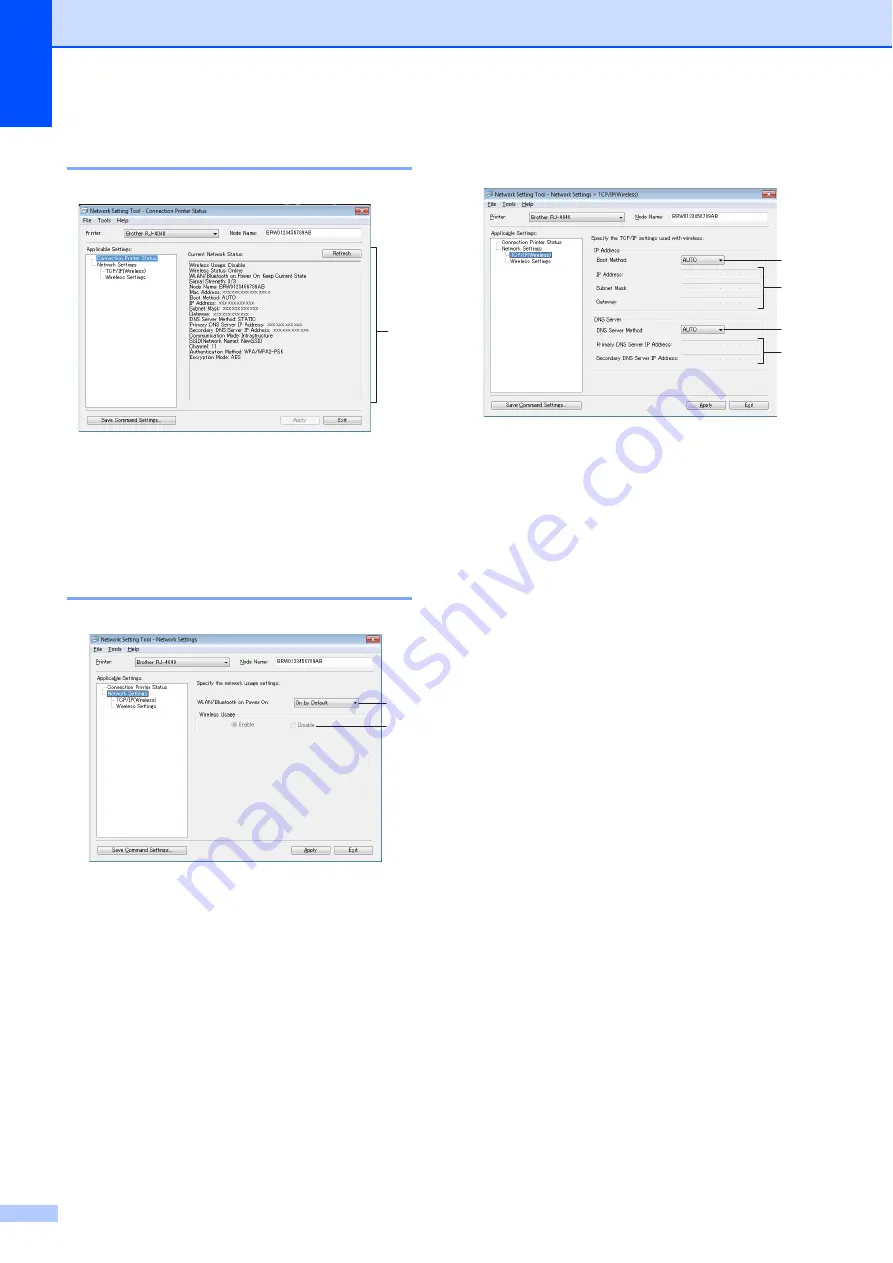
Chapter 4
42
Connected Printer’s Status
4
1 Current Network Status
Displays network status on the right side of the
screen in the settings display/change area.
Click the [
Refresh
] button to update the view.
Network Settings
4
1 WLAN/Bluetooth on Power On
Determines the conditions for connecting via
Wi-Fi and Bluetooth when the printer is turned
on.
Select either: [
On by Default
], [
Off by
Default
], [
Keep Current State
]
2 Wireless Usage
Enables and disables wireless communication.
TCP/IP (Wireless)
4
1 Boot Method
Select either: [
STATIC
], [
AUTO
], [
BOOTP
],
[
DHCP
], [
RARP
].
2 IP Address/Subnet Mask/Gateway
Set the various values.
You can only enter settings when the IP
address setting is set to [
STATIC
].
3 DNS Server Method
Select either [
STATIC
] or [
AUTO
].
4 Primary DNS Server IP Address/Secondary
DNS Server IP Address
You can only enter settings when the DNS
server setting is set to [
STATIC
].
1
2
1
2
1
3
4
Содержание RuggetJet RJ4030
Страница 40: ...Chapter 3 36 Printer Information printing sample 3 Labels are for illustrative purposes only ...
Страница 62: ......






























