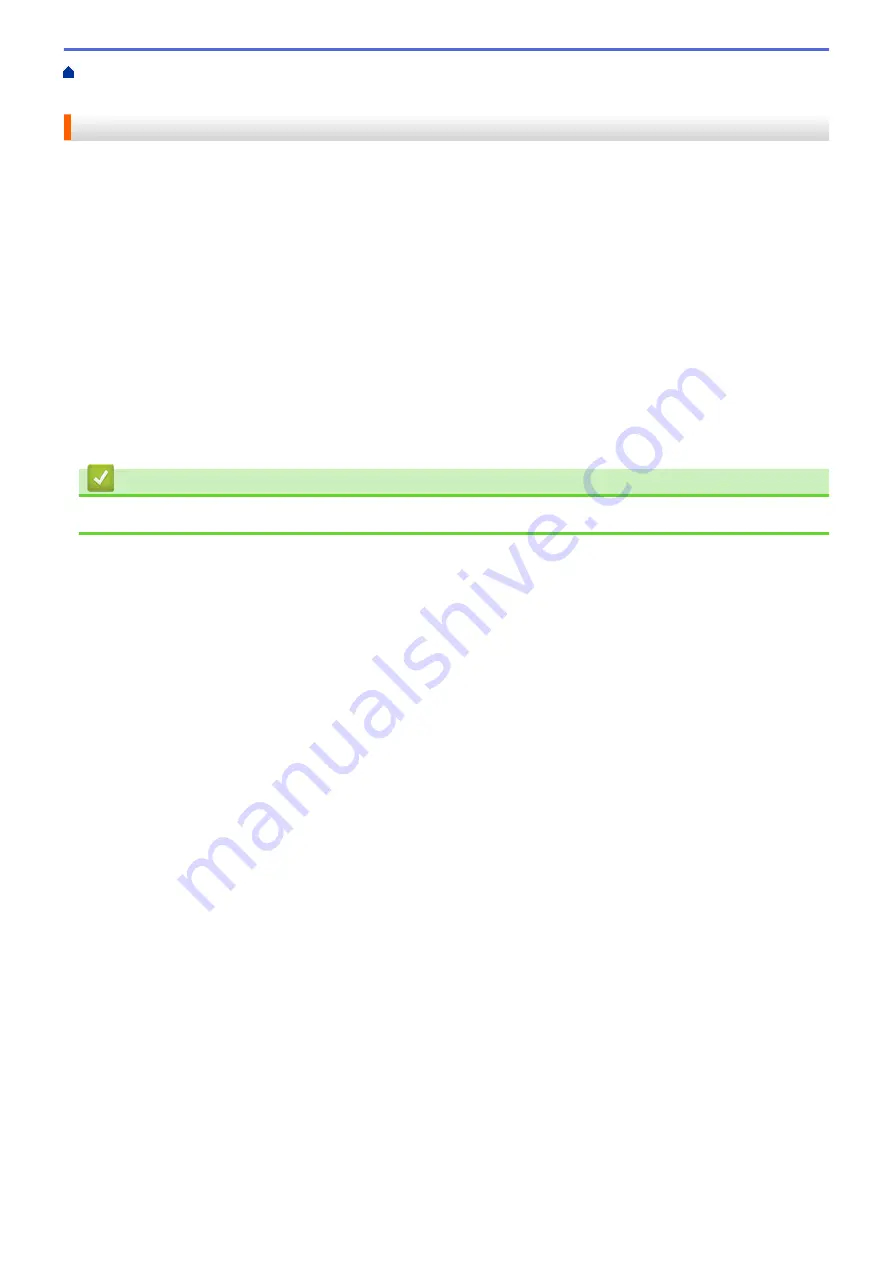
Label Peeler (Optional: PA-LP-007)
> Enable the Label Peeler
Function
Enable the Label Peeler Function
When printing using the printer driver, enable the
Use Peeler Function
setting.
1. Do one of the following:
•
Windows 10/Windows Server 2016/Windows Server 2019:
Click
Start
>
Settings
>
Devices
>
Printers & scanners
. Click the printer you want to set up, and then
click
Open queue
. Click
Printer
>
Printing Preferences
.
•
Windows 8.1/Windows Server 2012/Windows Server 2012 R2:
Click
Control Panel
in the
Apps
screen. Click
Hardware and Sound
>
Devices and Printers
. Right-
click the printer you want to set up, and then click the
Printing preferences
menu.
•
Windows 7:
Click
Start
>
Devices and Printers
. Right-click the printer you want to set up, and then click the
Printing
preferences
menu.
2. Select the
Use Peeler Function
check box.
3. Click
OK
.
Related Information
•
Label Peeler (Optional: PA-LP-007)
196
Содержание RJ-3230B
Страница 1: ...User s Guide RJ 3230B RJ 3250WB 2021 Brother Industries Ltd All rights reserved ...
Страница 122: ...Home Security Use SNMPv3 Use SNMPv3 Manage Your Network Machine Securely Using SNMPv3 118 ...
Страница 129: ...Home Update Update Update P touch Editor Update the Firmware 125 ...
Страница 131: ...Related Information Update 127 ...
Страница 163: ...Related Information Change Printer Settings Using the Printer 159 ...
Страница 164: ...Home Routine Maintenance Routine Maintenance Maintenance 160 ...
Страница 167: ...Related Information Routine Maintenance 163 ...
Страница 195: ...Related Information Battery Charger Optional PA BC 003 191 ...
Страница 213: ...Related Topics Active Docking Station Optional Problems 209 ...
Страница 215: ...1 1 Eject Button Related Information 4 bay Active Docking Station Optional PA 4CR 003 211 ...
Страница 217: ...Related Information 4 bay Active Docking Station Optional PA 4CR 003 213 ...
Страница 220: ...Side view Battery Charger Front view Back view 216 ...
Страница 221: ...Top view Bottom view Side view Cross section 217 ...
Страница 222: ...Single Active Docking Station Front view Back view Top view Bottom view 218 ...
Страница 223: ...Side view Cross section 219 ...
Страница 224: ...4 bay Active Docking Station Top view Bottom view 220 ...
Страница 225: ...Back view Side view 221 ...
Страница 226: ...Cross section Related Information Appendix 222 ...
Страница 228: ...Related Information Appendix 224 ...
Страница 231: ...USA CAN Version A ...






























