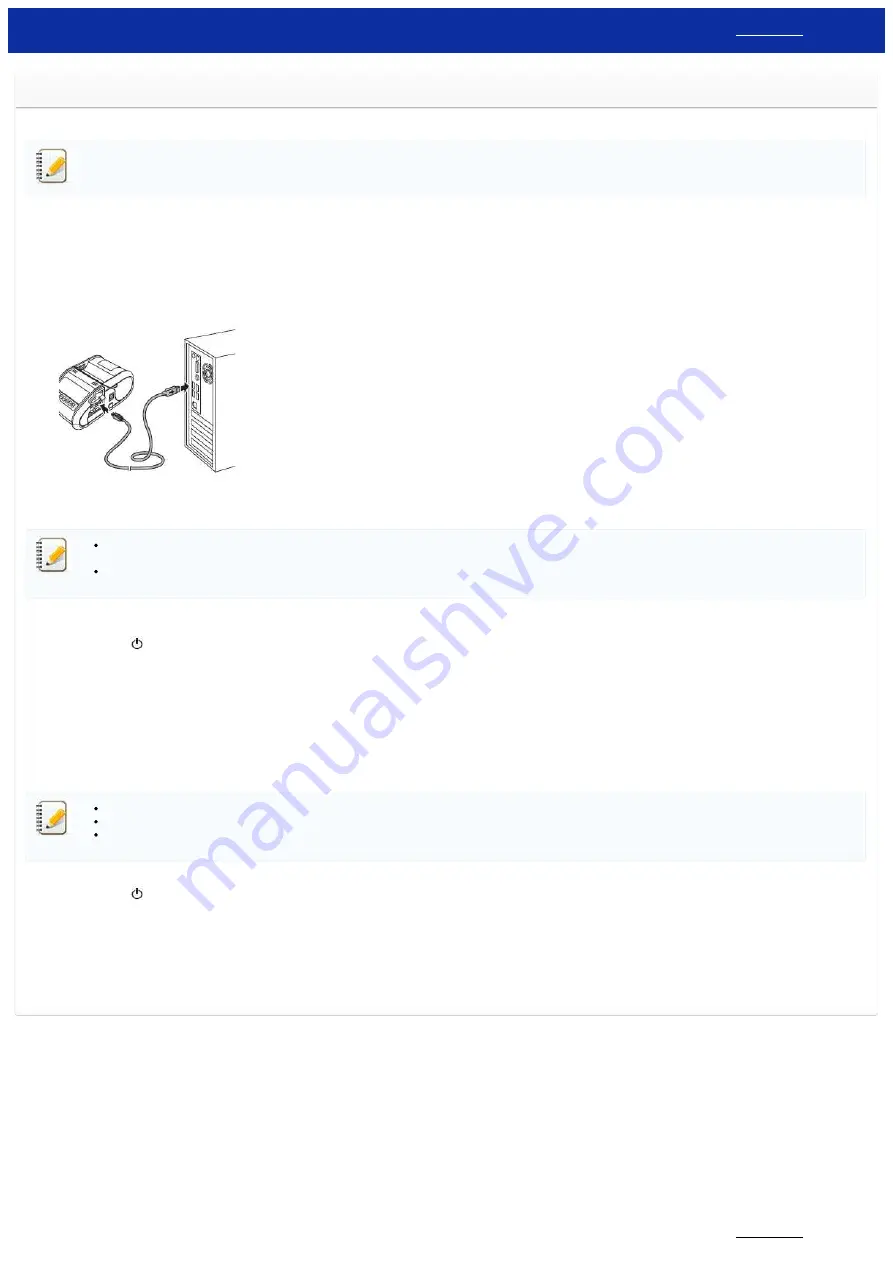
How do I connect RJ printer to my computer?
The printer can be connected to your computer using a USB cable or a Bluetooth
®
or Wi-Fi® connection.
Install the printer driver before connecting the printer to the computer.
When connecting via Bluetooth, the connection settings are saved even after the printer is turned off.
[ USB Connection ]
1. Make sure that the printer is turned off before connecting the USB cable.
2. Connect the printer end of the USB cable to the USB port on the side of the printer.
3. Connect the other end of the USB cable to the USB port on the computer.
[ Bluetooth Connection ]
Follow the recommendations of the manufacturer of your devices equipped with Bluetooth (computers and mobile devices) or Bluetooth adapter to install any necessary hardware and
software.
You can also change the printer’s network settings using the Communication Settings.
Use this procedure to pair the printer with the computer using the Bluetooth management software.
1.
For RJ-3050/3050Ai
Press and hold the
(Power) button to turn the printer on, and then press and hold the Bluetooth button.
For RJ-3150/3150Ai
i. Press the
Menu
,
Up
, or
Down
arrow button to select the
Bluetooth
menu, and then press the
OK
button.
ii. Set
Bluetooth (On/Off)
to
On
.
2. Use your Bluetooth management software to discover the printer.
Bluetooth communication is now available.
[ Wi-Fi Connection ]
In order for the printer and your network access point or router to communicate, you must first install the printer driver and the Printer Setting Tool.
You can change the printer's network settings using the Communication Settings.
The Communication Settings also allows you to easily apply the network setting changes to multiple printers.
1.
For RJ-3050/3050Ai
Press and hold the
(Power) button to turn the printer on, and then press the Wi-Fi button.
Wi-Fi communication is now available.
For RJ-3150/3150Ai
i. Press the
Menu
,
Up
, or
Down
arrow button to select the
WLAN
menu, and then press the
OK
button.
ii. Set
WLAN (On/Off)
to
On
.
Wi-Fi communication is now available.
© 2001-2019 Brother Industries, Ltd. All Rights Reserved.
Any trade names and product names of companies appearing on Brother products, related documents and any other materials are all trademarks or registered trademarks of those respective companies.
RJ-3150
111 / 237
Содержание RJ-3150
Страница 112: ...RJ 3150 Go to Index Go to Index 106 237 ...
















































