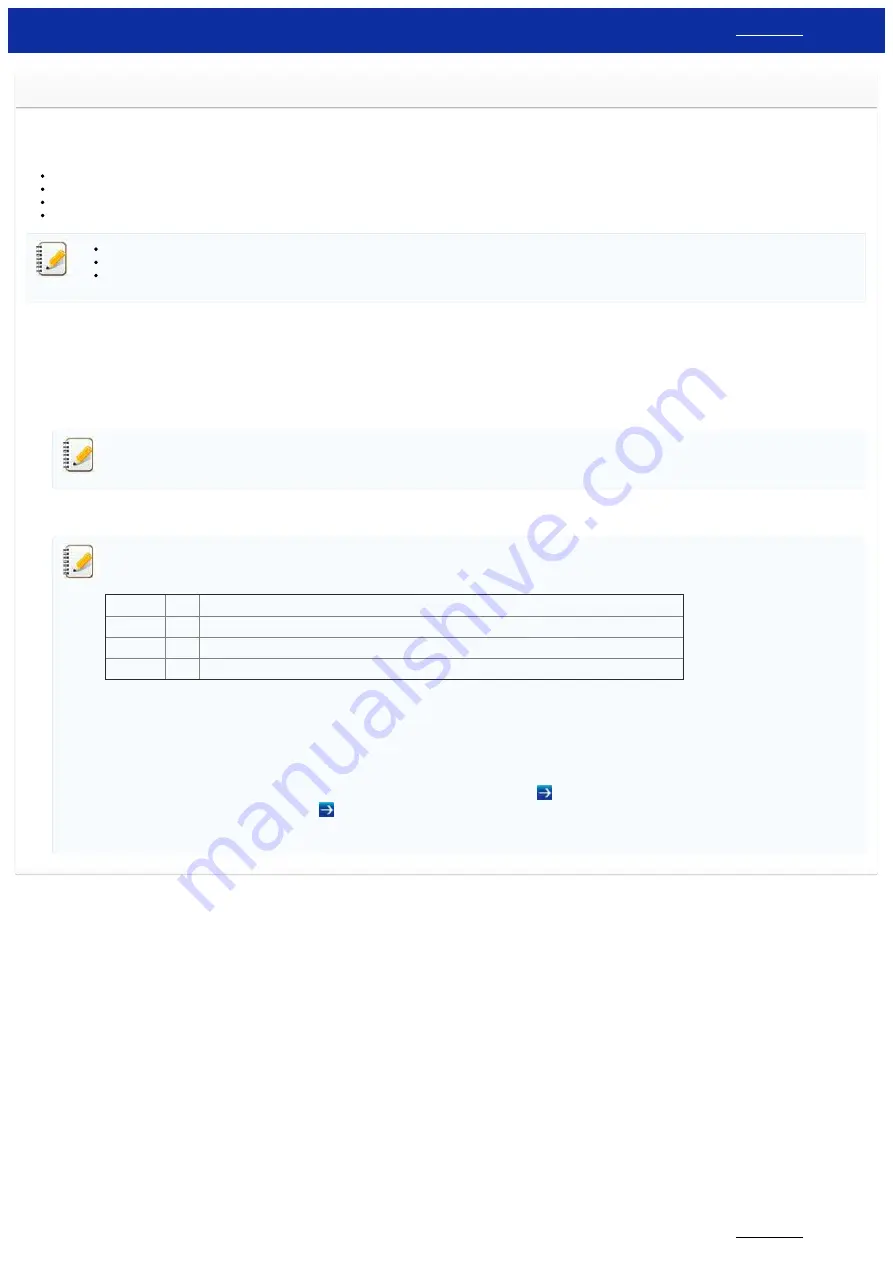
Using Web Based Management
Overview
You can use a standard web browser to manage a printer on your network using HTTP. When using Web Based Management, the following actions are possible:
Display printer status information
Change network settings such as TCP/IP information
Display software version information of the printer and print server
Change network and printer configuration details
We recommend Microsoft Internet Explorer 7.0 or later or Firefox® 25.0.1 or later for Windows, Safari® 5.0.6 or later or Firefox® 26.0 or later for Macintosh.
Please make sure that JavaScript and cookies are always enabled in whichever browser you use.
In order to use Web Based Management, your network must use TCP/IP, and the printer and computer must have a valid IP address.
Configuring the Printer Settings Using Web Based Management (Web Browser)
A standard web browser can be used to change your print server settings using the HTTP (Hyper Text Transfer Protocol).
1. Type “http://printer_ip_address/” into your browser. (Where “printer_ip_address” is the IP address or the print server name.)
For example (if the printer’s IP address is 192.168.1.2.):
http://192.168.1.2/
If you edited the Hosts file on your computer or are using a Domain Name System, you can also enter the print server's DNS name. The print server supports TCP/IP and NetBIOS, so you
can also enter the print server's NetBIOS name. To find the NetBIOS name, click the
Network
tab and then select
Network Status
. The NetBIOS name assigned is the first 15 characters of
the node name and appears as "BRWxxxxxxxxxxxx" (where "xxxxxxxxxxxxxxx" is the ethernet address).
2. Change the print server settings.
Setting a password:
The default user ID and login password to manage printer settings is one of the following combinations:
Combination
ID
Password
1
-
-
2
admin
access
3
-
The password preceded by "Pwd" and located either on the bottom of the printer or in the battery or media compartment.
For more information, see [
IMPORTANT – Network Security Notice: Default Login Password Change
] on the [
We recommend setting a login password to prevent unauthorized access to Web Based Management.
1. Click
Administrator
.
2. Type the password you want to use (up to 32 characters).
3. Re-type the password in the
Confirm new password
box.
4. Click
Submit
.
The next time you access Web Based Management, enter a password in the Login box, and then click
.
After configuring the settings, logout by clicking
.
You can also set a password by clicking
Please configure the password
. on the printer’s web page if you are not setting a login password.
© 2001-2021 Brother Industries, Ltd. All Rights Reserved.
Any trade names and product names of companies appearing on Brother products, related documents and any other materials are all trademarks or registered trademarks of those respective companies.
RJ-3150
104 / 237
Содержание RJ-3150
Страница 112: ...RJ 3150 Go to Index Go to Index 106 237 ...






























