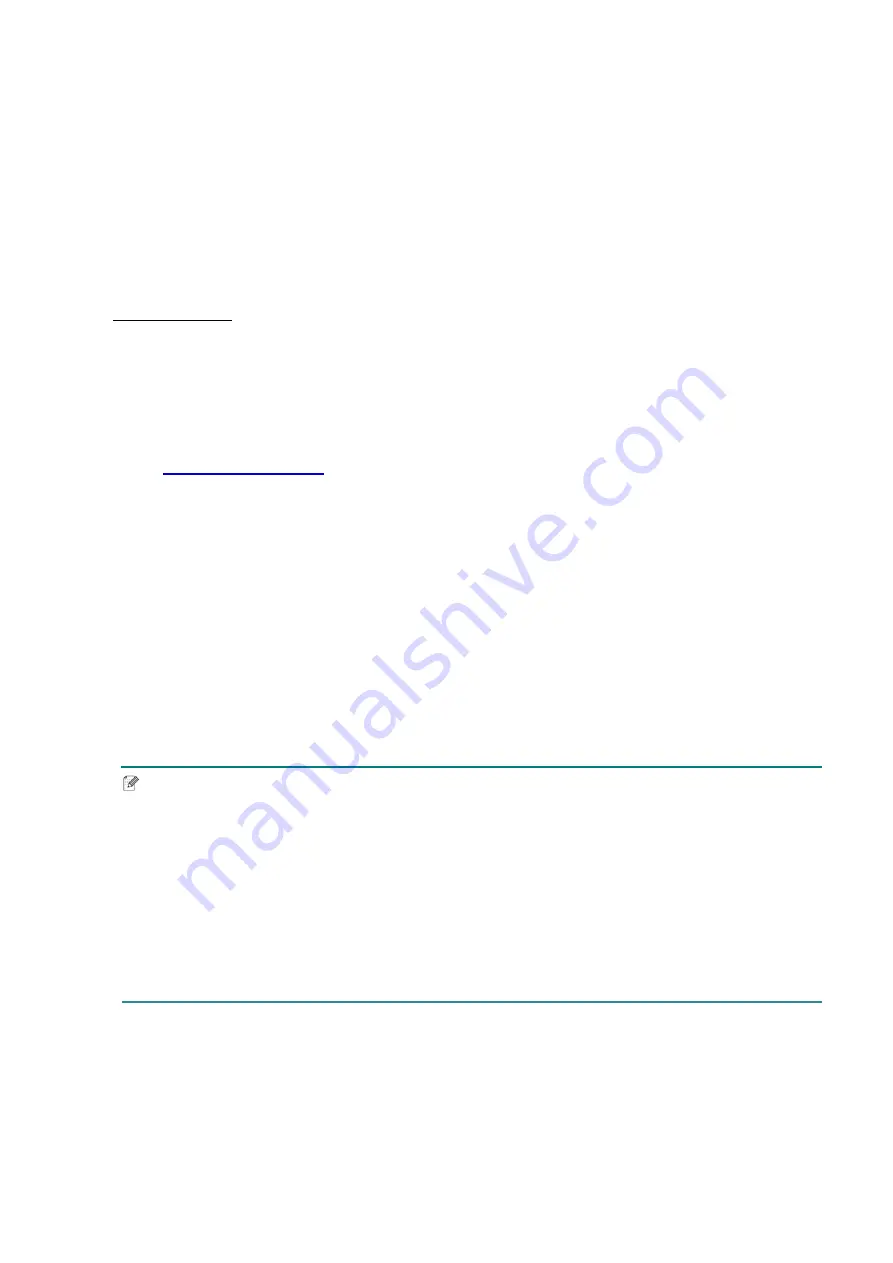
22
3.4.3 Wi-Fi Network Connection (Windows)
Make sure both your wireless router/access point's and your printer's network settings are
correctly set up. For more information, see the documentation provided with your wireless
router/access point, or contact the router manufacturer, your system administrator, or
Internet service provider.
1. Configure the network settings:
-
Using the BPM
1. Connect your printer to the computer using a USB cable.
2. Click
Printer Configuration
>
Wi-Fi
.
3. Specify
SSID
,
Encryption
, and
Key
(Network Password), and then click
Set
.
4. Click
Get
and confirm that the printer's IP address is correct.
, go to your model's
Downloads
page, and download the
latest printer driver and software.
3. Run the Seagull Driver Wizard application and select
Install printer drivers
and
Network
.
4. Select your printer, and then click
Next
.
5. If your TCP/IP port does not appear in the list, click
Create port
and select
Standard
TCP/IP port
>
New Port
.
6. Type your printer’s IP address and port name, and then click
Next
.
7. Click
Finish
.
8. Return to the
Specify Port
window and select the port you created.
9. Follow the on-screen instructions.
Note
If you cannot install a printer driver:
Remove the printer drivers:
In the Seagull Driver Wizard application, select
Remove printer drivers
>
Automatically remove all Drivers by Seagull
or
Use advanced printer driver
removal options
.
Reset the printer settings:
Start the BPM, and then click
Printer Function
>
Factory Default
.
Содержание RJ-2035B
Страница 62: ......






























