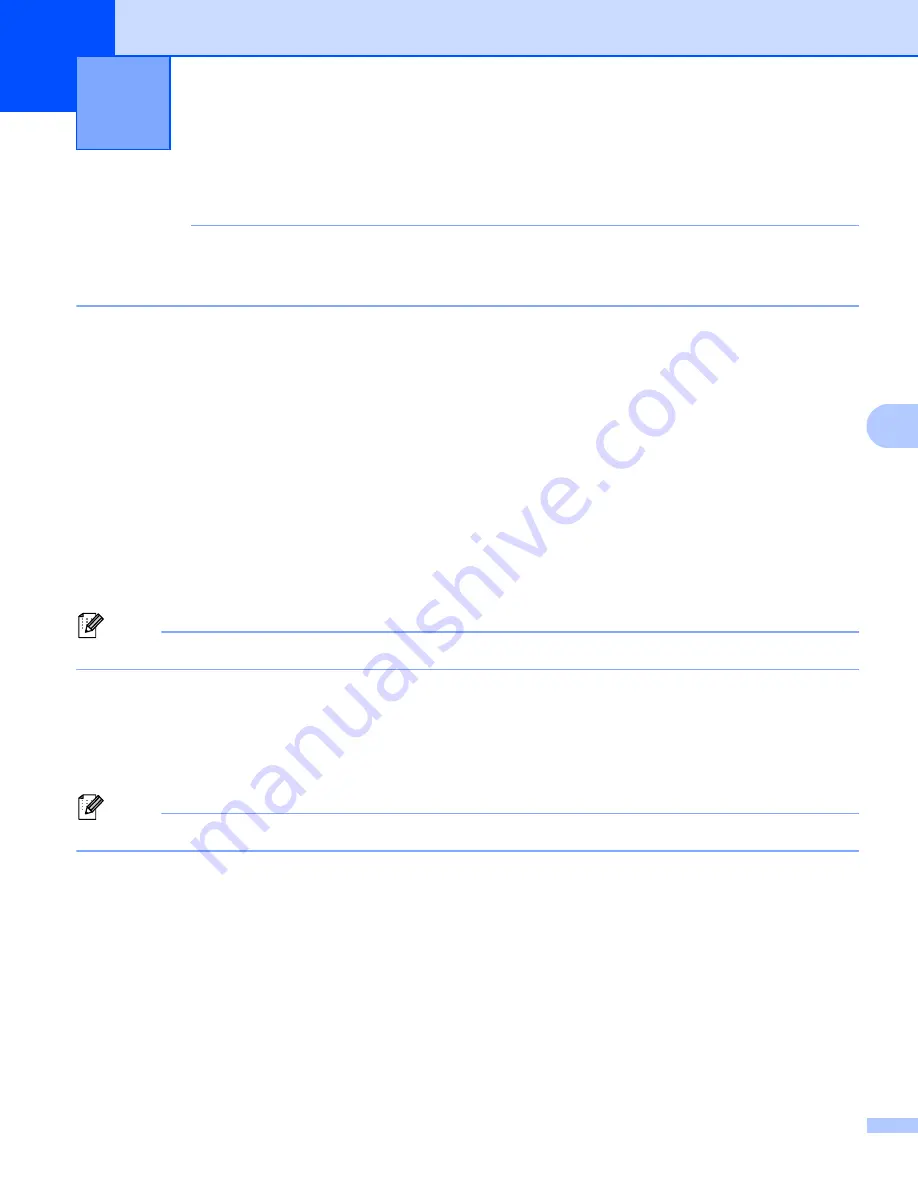
51
12
12
You can use this machine to print directly from various Windows software, by installing the printer driver.
IMPORTANT
Because the paper size for this machine is different from other regular printers, you may not be able to
print even after installing the driver and software, unless the software allows for the correct label size to
be set.
Setting the Printer Driver
12
The printer names in the following screens may differ from your printer's name.
The screens may vary depending on the printer model, or your operating system.
a
Open the
Devices and Printers
window.
For Windows 7:
Click the
Start
menu >
Devices and Printers
.
For Windows 8 / Windows 8.1:
1 On the desktop screen, move your cursor to the upper or lower right corner. The menu bar will appear
on the right edge of the Desktop screen.
Note
If the Start screen is on your computer screen, click the desktop tile on the Start screen first.
2 Click
Settings
>
Control Panel
>
Hardware and Sound
>
Devices and Printers
.
For Windows 10:
1 Click / right-click (For the touch operation, touch and hold)
Start
on the desktop.
2 (
Windows System
>)
Control Panel
>
Hardware and Sound
>
Devices and Printers
.
Note
For details, see Windows Help.
b
Select "Brother QL-XXX" (where "XXX" is your printer name), and right click and select
Select printing
preferences
.The
Brother QL-XXX printing preferences
dialog box appears.
c
Select the settings you want and click
OK
. You can set the paper size, number of copies, quality and cut
option.
Printing directly from other Windows
software
12



















