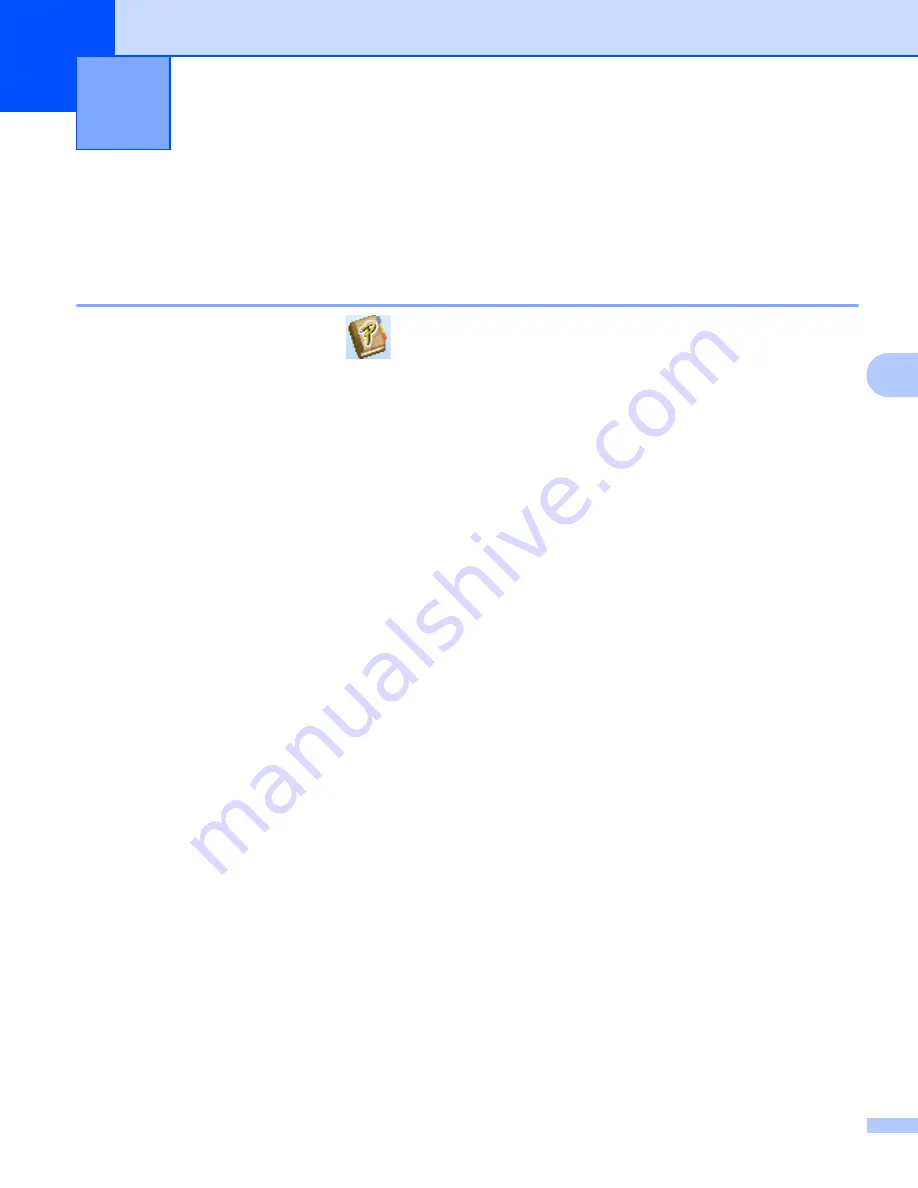
29
5
5
This section describes how to efficiently create labels from contacts using the P-touch Address Book.
The screens may differ depending on your operating system.
(P-touch Address Book is not supported in some languages.)
Start the P-touch Address Book
5
a
Start the P-touch Address Book
.
For Windows 10:
Click
Start
>
P-touch Address Book 1.3
under
Brother P-touch
, or double-click the
P-touch
Address Book 1.3
icon on the desktop.
For Windows 8 / Windows 8.1:
Click
P-touch Address Book 1.3
on the Apps screen or double-click the
P-touch Address Book 1.3
icon on the desktop.
For Windows 7:
Click
Start
>
All Programs
>
Brother P-touch
>
P-touch Address Book 1.3
, or double-click the
P-touch Address Book 1.3
shortcut icon on the desktop.
b
When the P-touch Address Book is launched, the
Startup
dialog box appears, which allows you to create
new contacts, or import Outlook contacts and CSV formatted data.
How to Use the P-touch Address Book
(Windows only)
5
Содержание QL-600
Страница 9: ...Set Up the Label Printer 3 1 Rear 1 1 USB Port 2 AC Power Port 1 2 ...
Страница 67: ......






























