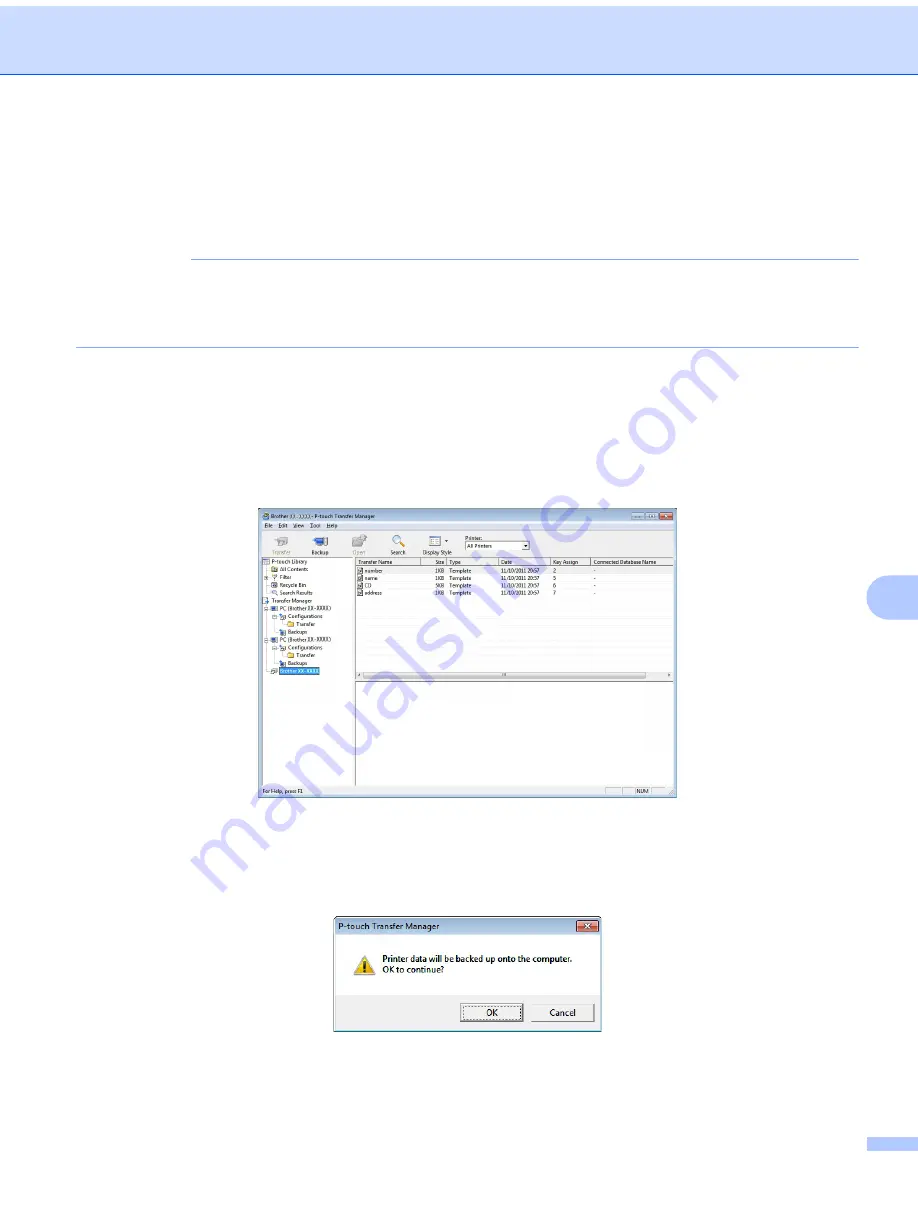
How to Use P-touch Transfer Manager and P-touch Library (Windows only)
83
11
Back up Templates or Other Data Saved in the Label Printer
11
Use the following procedure to retrieve templates or other data saved in the printer and save it on the
computer.
IMPORTANT
• Backed up templates or other data cannot be edited on the computer.
• Depending on the printer model, backed up templates or data may not be transferable between different
models.
a
Connect the computer and the printer and turn the printer ON.
The printer model name appears next to a printer icon in the folder view.
If you select the printer in the folder view, the current templates and other data stored in the printer
appear.
b
Select the printer to back up from, and then click
Backup
.
A confirmation message appears.
c
Click
OK
.
A new folder is created under the printer in the folder view. The folder name is based on the date and
time of the backup. All of the printer's templates and other data are transferred to the new folder and
saved on the computer.
Содержание QL-1100
Страница 11: ...Set Up the Label Printer 3 1 Rear 1 1 USB Port 2 USB Host Port 3 AC Power Port 1 3 2 ...
Страница 133: ......






























