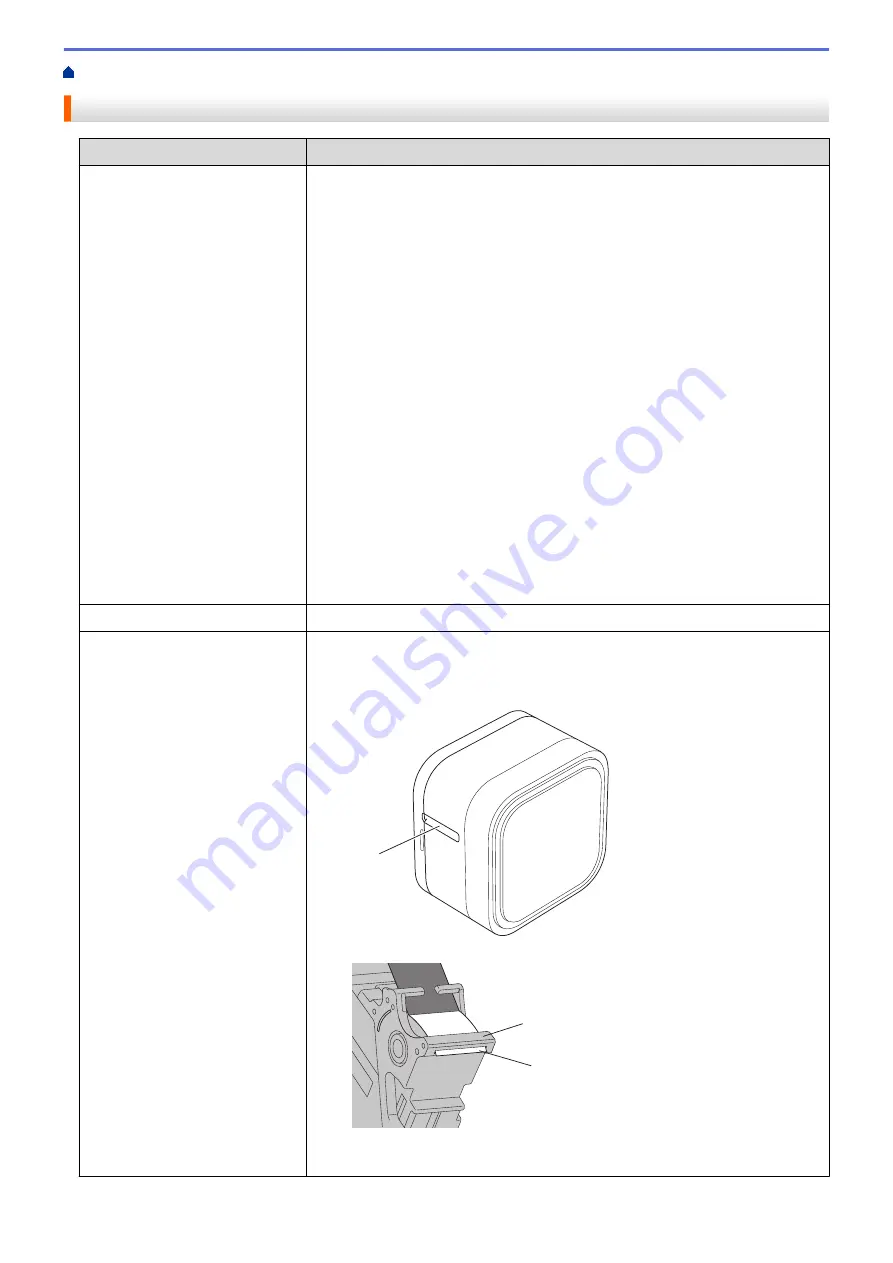
> Printing Problems
Printing Problems
Problem
Solution
The Label Printer does not print.
•
Correctly insert the Tape Cassette.
•
If the Tape Cassette is empty, replace it.
•
Securely close the Cassette Cover.
•
Charge the battery.
•
Make sure the Label Printer is on.
•
Make sure the Label Printer's Bluetooth is on. For more information, see
Related Topics
:
Error and Maintenance LED Indications
.
•
Turn the computer's or mobile device’s Bluetooth setting on.
•
Connect the Label Printer to your computer or mobile device via Bluetooth.
•
Select the Label Printer in P-touch Editor.
•
Make sure the Label Printer is not paired with another device.
•
Make sure the Label Printer and your mobile device or computer are close
enough to communicate.
•
Make sure no other mobile devices nearby have the automatic Bluetooth re-
connection setting enabled.
•
Make sure no devices that emit radio waves (for example, a microwave oven)
are located nearby.
•
When printing from a computer, make sure the correct printer driver is
installed.
•
When printing from a computer, connect the Label Printer to your computer
with the included USB cable.
The tape does not feed correctly.
If the tape is bent, use the Tape Cutter to remove the bent section.
The tape gets stuck inside the
Label Printer.
•
If the tape is jammed, remove the Tape Cassette and the jammed tape, and
then use scissors to cut it.
•
Make sure that the end of the tape is thread under the Tape Guide.
End of Tape
Tape Guide
Tape Exit
Slot
•
Confirm the tape is aligned with the Tape Exit Slot.
•
Remove the Tape Cassette and insert it again.
75
Содержание PT-P910BT
Страница 1: ...User s Guide PT P910BT 2020 Brother Industries Ltd All rights reserved ...
Страница 8: ...Related Information Before You Use Your Brother Machine 5 ...
Страница 47: ...Home Update Update Update P touch Editor Update the Firmware 44 ...
Страница 67: ...Home Routine Maintenance Routine Maintenance Maintenance Replace the Battery 64 ...
Страница 70: ...Full Cutter Related Information Routine Maintenance 67 ...
Страница 72: ...4 Remove the Battery Cover 5 Remove the battery 6 Insert the new battery 69 ...
Страница 73: ...7 Reattach the Battery Cover 8 Close the Cassette Cover Related Information Routine Maintenance 70 ...
Страница 83: ...Home Appendix Appendix Specifications Software Development Kit Optional Accessories Brother Numbers 80 ...
Страница 88: ...Version A ...

























