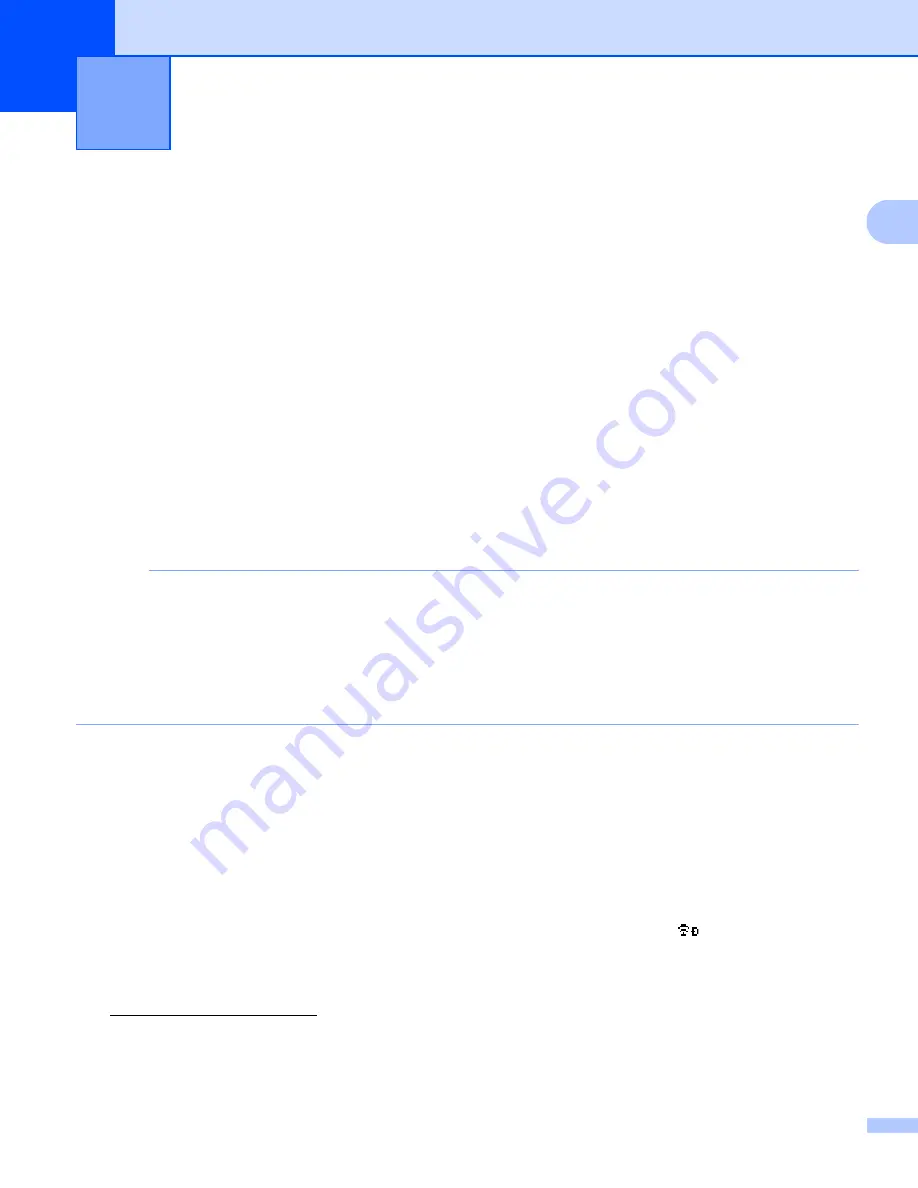
4
2
2
You can use Wireless Direct to connect mobile devices, computers, and other devices that support Wi-Fi
connections directly to your Brother machine using a wireless network connection without using a wireless
router or access point.
Here will be described the configuration methods using your Brother machine’s own functions. See
Communication Settings (Windows only)
on page 21 for configurations using the Printer Setting Tool.
Configuring your network using Wireless Direct
2
The Wireless Direct network settings are configured from the LCD display of your Brother machine.
When connecting an Android™ device, make sure that the device is configured for Wi-Fi connections.
1
Press
Menu
.
2
Select “
WLAN
” using
a
or
b
and then press
OK
or
Enter
.
3
Select “
Network Setting
” using
a
or
b
and then press
OK
or
Enter
.
4
Select “
Direct Mode
” using
a
or
b
and then press
OK
or
Enter
.
NOTE
• If “
Off
” is selected in the “
Network Mode
” screen, “
Turning on Wi-Fi Radio
” will be displayed. Press
OK
or
Enter
.
• When your Brother machine is powered by batteries, the battery power will decrease quickly when the
wireless function is used. Therefore, a confirmation message is displayed when the
WiFi
key is pressed.
• If you want to use the wireless function, press the
OK
or
Enter
key. If you connect the AC adapter while
the message is displayed, the power source will switch to the AC adapter.
5
The current SSID is displayed on the screen. Enter the new SSID if necessary, and then press
OK
or
Enter
.
6
The current password is displayed on the screen. Enter the new password if necessary, and then press
OK
or
Enter
.
7
The screen to confirm the entered SSID and password is displayed. Press any key except
Power
to
continue. Go to the wireless network settings page of your mobile device and type the SSID name and
password.
8
If your mobile device connects successfully, the machine displays the symbol
.
You have completed the Wireless Direct network setup. The Brother iPrint&Label application allows you
to print directly to your Brother machine from your Apple iPhone, iPad, and iPod touch or Android™
smartphone. For more information about the mobile applications available for your printer, visit
support.brother.com/g/d/f5f9.
Wireless Direct network configuration
2
Содержание PT-E550W
Страница 6: ...Section I Wireless Direct I Introduction 2 Wireless Direct network configuration 4 ...
Страница 25: ...Section III Communication Settings III Communication Settings Windows only 21 ...
Страница 39: ...Section IV Appendix IV Troubleshooting 35 Protocols 39 Glossary 40 ...
Страница 58: ......
























