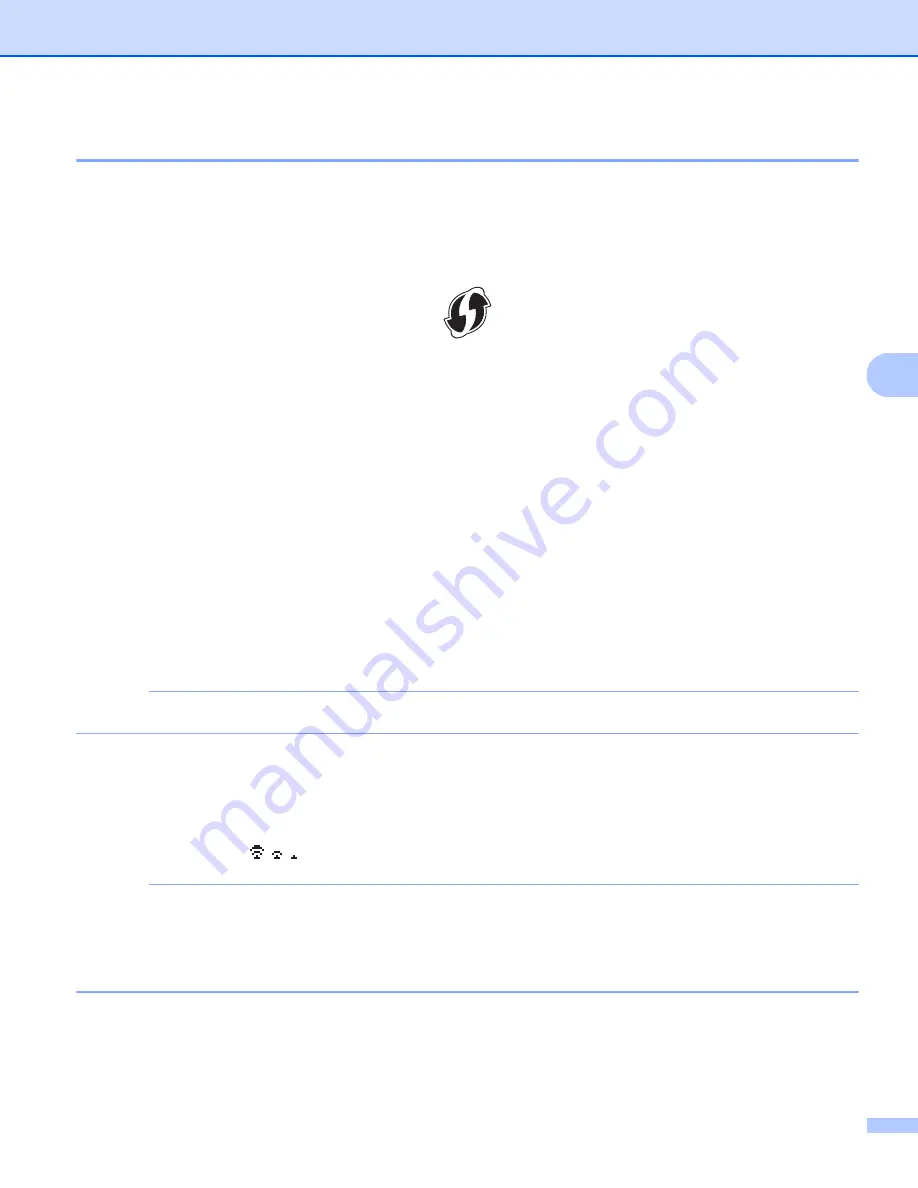
Configuring your machine for a wireless network
15
5
Configuring the Infrastructure Mode Settings
5
The method of configuring the Infrastructure Mode settings is explained below.
Configuring using WPS
5
1
First, confirm that your WLAN access point/router has the WPS symbol.
2
Press the
Menu
key, select “
WLAN
” using the
a
or
b
key and then press the
OK
or
Enter
key.
3
Select “
Network Setting
” using the
a
or
b
key and then press the
OK
or
Enter
key.
4
Select “
Infrastructure Mode
” using the
a
or
b
key and then press the
OK
or
Enter
key.
5
Place your Brother machine within range of your WPS access point/router. The range may differ
depending on your environment. See the instructions provided with your access point/router.
6
Select “
Button Push
” using the
a
or
b
key and then press the
OK
or
Enter
key.
7
One or two messages are displayed before the message “
Start WPS on Your Wireless Access
Point
”. Press the
OK
or
Enter
for each message.
The message “
Start WPS on Your Wireless Access Point
” is displayed.
8
Press the WPS button on your WLAN access point/router and the
OK
or
Enter
key on your Brother
machine.
NOTE
Press the
Esc
key to return to the previous step.
9
“
Connecting…
” is displayed for a while, and then “
Connected!
” is displayed.
0
Press the
OK
or
Enter
key.
The screen returns to the text entry screen.
Depending on the strength of the wireless signal, the wireless connection indicator will be one of the
following symbols:
NOTE
• Your Brother machine will try to connect using WPS for 2 minutes. If the
WiFi
key is pressed during that
time, the machine will continue trying to connect for an additional 2 minutes starting from that point.
• If your Brother machine could not connect to the network, a message indicating that the connection failed
is displayed.
Содержание PT-E550W
Страница 6: ...Section I Wireless Direct I Introduction 2 Wireless Direct network configuration 4 ...
Страница 25: ...Section III Communication Settings III Communication Settings Windows only 21 ...
Страница 39: ...Section IV Appendix IV Troubleshooting 35 Protocols 39 Glossary 40 ...
Страница 58: ......






























