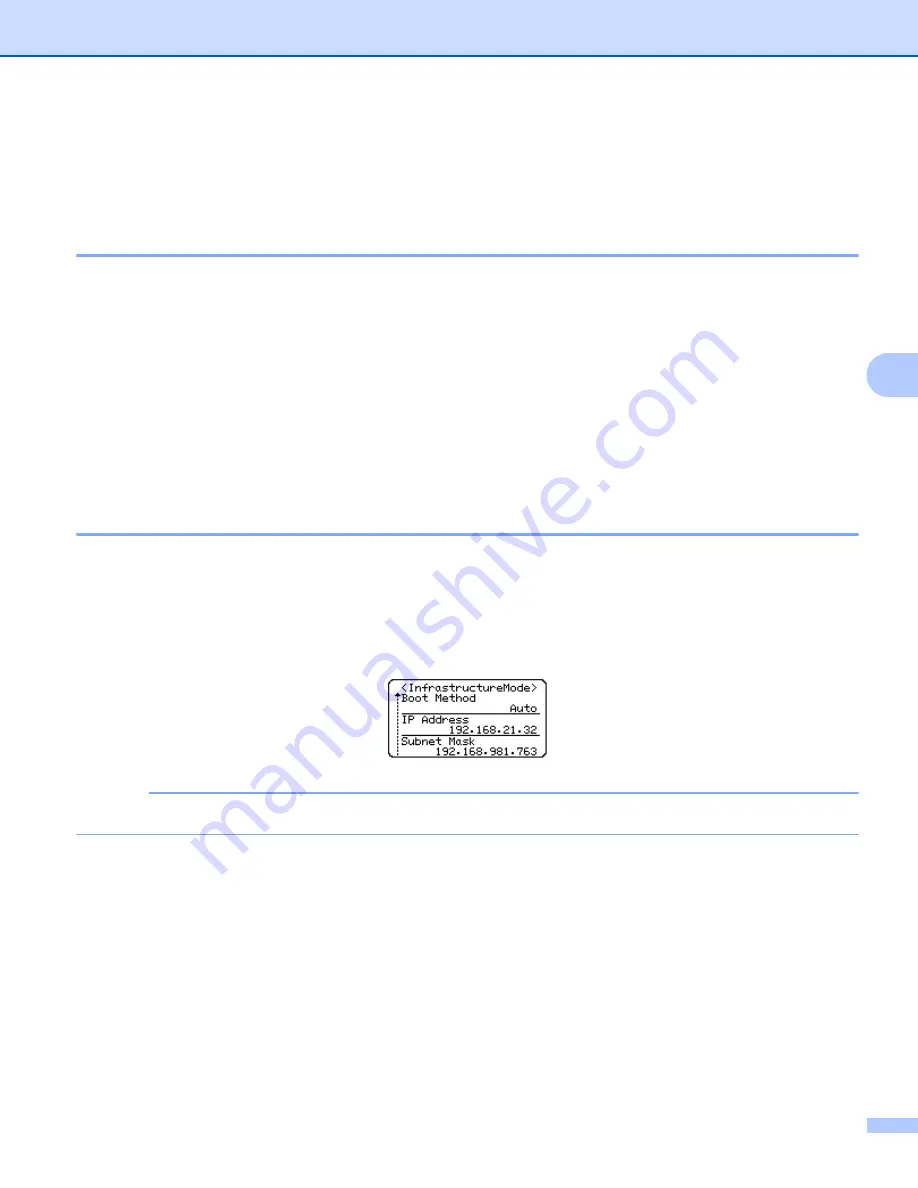
Configuring your machine for a wireless network
14
5
Using your Brother machine’s own functions
5
You can select the network type, configure or display the network settings, and so on, using the
Menu
key.
Selecting the Network Type
5
1
Press the
Menu
key, select “
WLAN
” using the
a
or
b
key and then press the
OK
or
Enter
key.
2
Select “
Network Mode
” using the
a
or
b
key and then press the
OK
or
Enter
key.
3
Select the network type to be used using the
a
or
b
key and then press the
OK
or
Enter
key.
“
Off
”: Wireless network OFF
“
Direct Mode
”: Connect using Wireless Direct
“
Infrastructure Mode
”: Connect using WLAN
The screen then returns to the text entry screen.
4
If some messages are displayed, press the
OK
or
Enter
for each message.
Displaying the Network Settings
5
1
Press the
Menu
key, select “
WLAN
” using the
a
or
b
key and then press the
OK
or
Enter
key.
2
Select “
Network Status
” using the
a
or
b
key and then press the
OK
or
Enter
key.
3
Select “
Infrastructure Mode
” using the
a
or
b
key and then press the
OK
or
Enter
key.
The current Infrastructure Mode settings are displayed.
NOTE
When using the Direct Mode, select “
Direct Mode
”.
4
The screen returns to the text entry screen when you press the
OK
or
Enter
key.
Содержание PT-E550W
Страница 6: ...Section I Wireless Direct I Introduction 2 Wireless Direct network configuration 4 ...
Страница 25: ...Section III Communication Settings III Communication Settings Windows only 21 ...
Страница 39: ...Section IV Appendix IV Troubleshooting 35 Protocols 39 Glossary 40 ...
Страница 58: ......






























