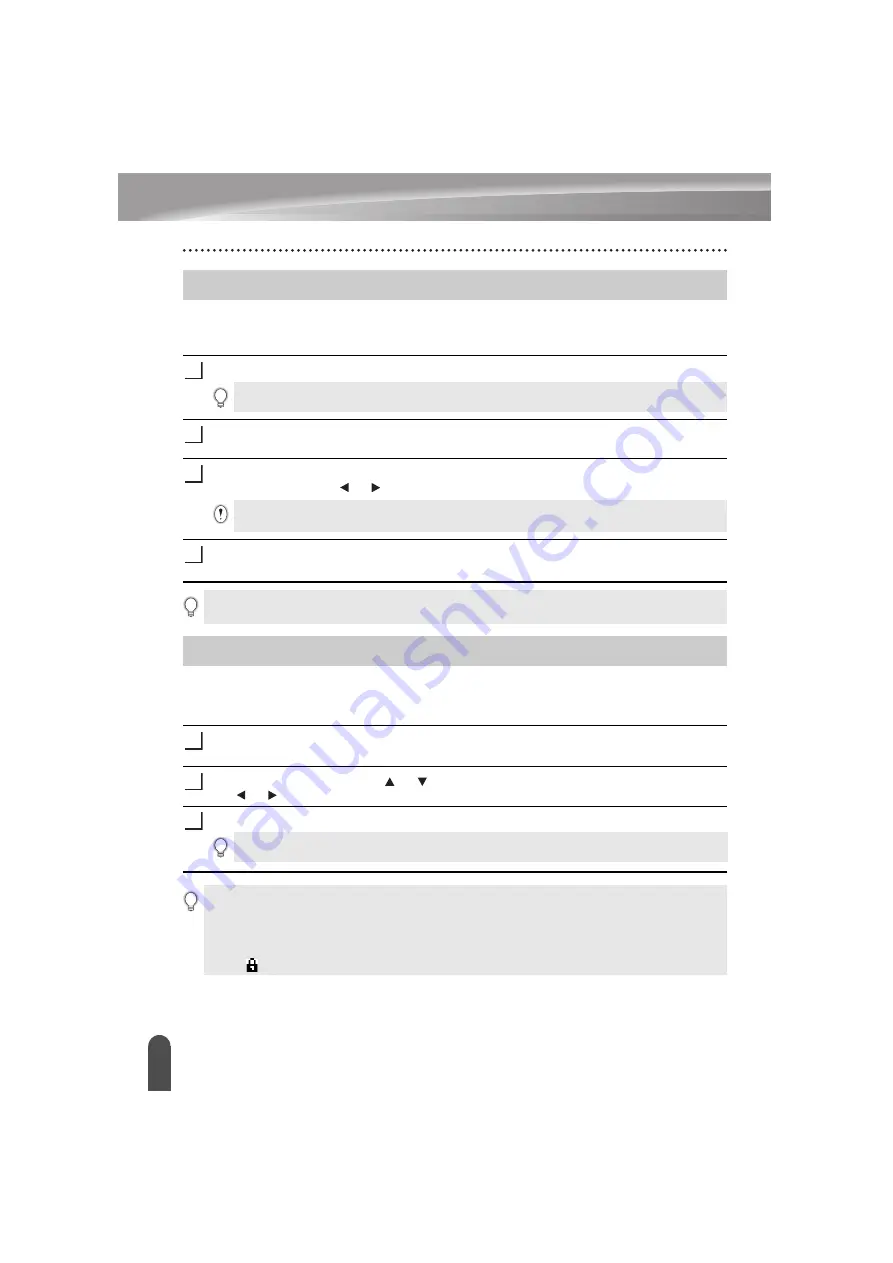
EDITING A LABEL
37
Entering Accented Characters
The P-touch labelling system can display and print a set of accented characters such as
other language specific characters. Selectable “Accented Characters” are listed in the
Appendix. (See page 52)
Enter the character you wish to change to an accented character.
Press the
Accent
key.
The character you entered will change to an accented character.
Press the
Accent
key repeatedly until the desired accented character is selected, or
select it by using the or key.
Press the
OK
or
Enter
key.
The selected accented character is inserted into the line of text.
Setting Character Attributes by Label
Using the
Style
key, you can select a font and apply size, width, style, line, and alignment
attributes. Selectable “Character Attribute” options are listed in the Appendix. (See page 52)
Press the
Style
key.
The current settings are displayed.
Select an attribute using the or key, and then set a value for that attribute using
the or key.
Press the
OK
or
Enter
key to apply the settings.
Entering Accented Characters
1
Caps mode can be used with the Accent function.
2
3
The order of accented characters displayed will differ depending on the selected LCD
language.
4
• Press the
Escape
key to return to the previous step.
• Refer to the Accented Character List table for a complete list of all accented characters available.
Setting Character Attributes
1
2
3
New settings are NOT applied if you do not press the
OK
or
Enter
key.
• Press the
Escape
key to return to the previous step.
• Press the
Space
key to set the selected attribute to the default value.
• Refer to the Setting Options table for a list of all available settings.
• Small characters may be difficult to read when certain styles are applied (e.g. Italic).
• Depends on the labelling application type, you cannot change the value in
Style
setting. In that
case, is displayed on the preview in the right side of the screen.
Содержание PT-E300
Страница 60: ......
Страница 61: ...Printed in China LAC034001 ...






























