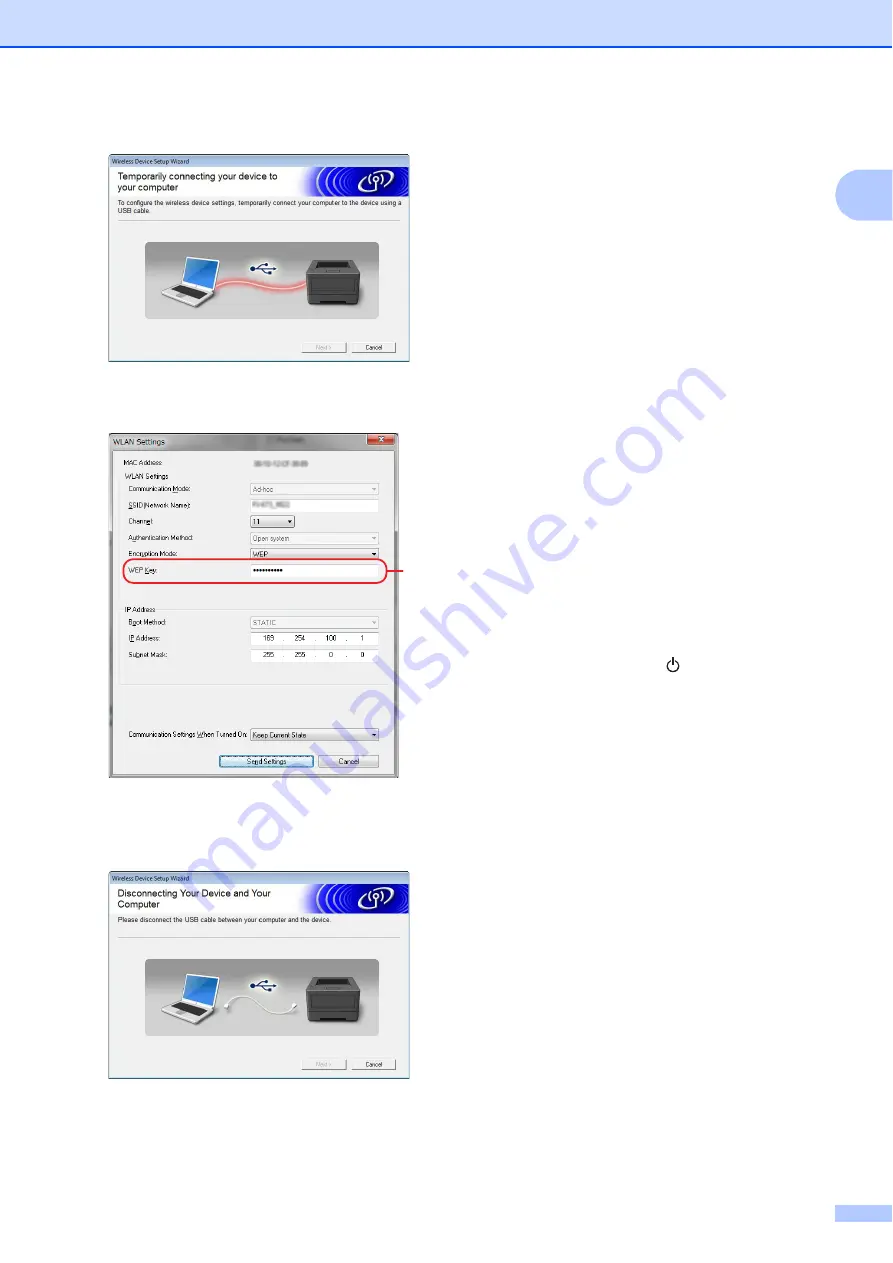
Setting Up the Printer
17
1
d
Click [
Send Settings
].
e
When the USB cable is disconnected,
the next screen automatically appears.
f
Click [
Close
].
The installation is now complete.
Continue by setting up the computer
running Windows
®
and adding the
printer.
Setting Up the Computer Running
Windows
®
1
This procedure describes how to specify
settings for a wireless LAN connection. Since
the connection procedure differs depending
on the operating system, check the
procedure for your operating system. (As
examples, screens from Windows
®
7 are
used in the following procedures.)
Performing the procedure to
will complete printing setup.
If wireless LAN is disabled on the computer
running Windows
®
, enable it.
Switch the printer to wireless LAN mode. To
enter wireless LAN mode, check that the
POWER indicator is lit, and then hold down
(at least 3 seconds) the (Power) button.
Check that the WIRELESS LAN indicator is
blinking. For details, see
Wireless LAN Mode and USB Mode
a
Windows
®
8:
Click [
Control Panel
] in [
Apps
] screen -
[
Network and Internet
].
Click [
Network and Sharing Center
].
Windows
®
7:
From the [
Start
] menu, click [
Control
Panel
]-[
Network and Internet
].
Click [
Network and Sharing Center
].
Windows Vista
®
:
From the [
Start
] menu, click [
Connect
to
].
Windows
®
XP:
From the [
Start
] menu, click [
Control
Panel
]-[
Network connection
].
Right-click [
Wireless Network
Connection
], and then click [
View
Available Wireless Networks
].
A
Содержание PocketJet PJ-673
Страница 75: ......






























