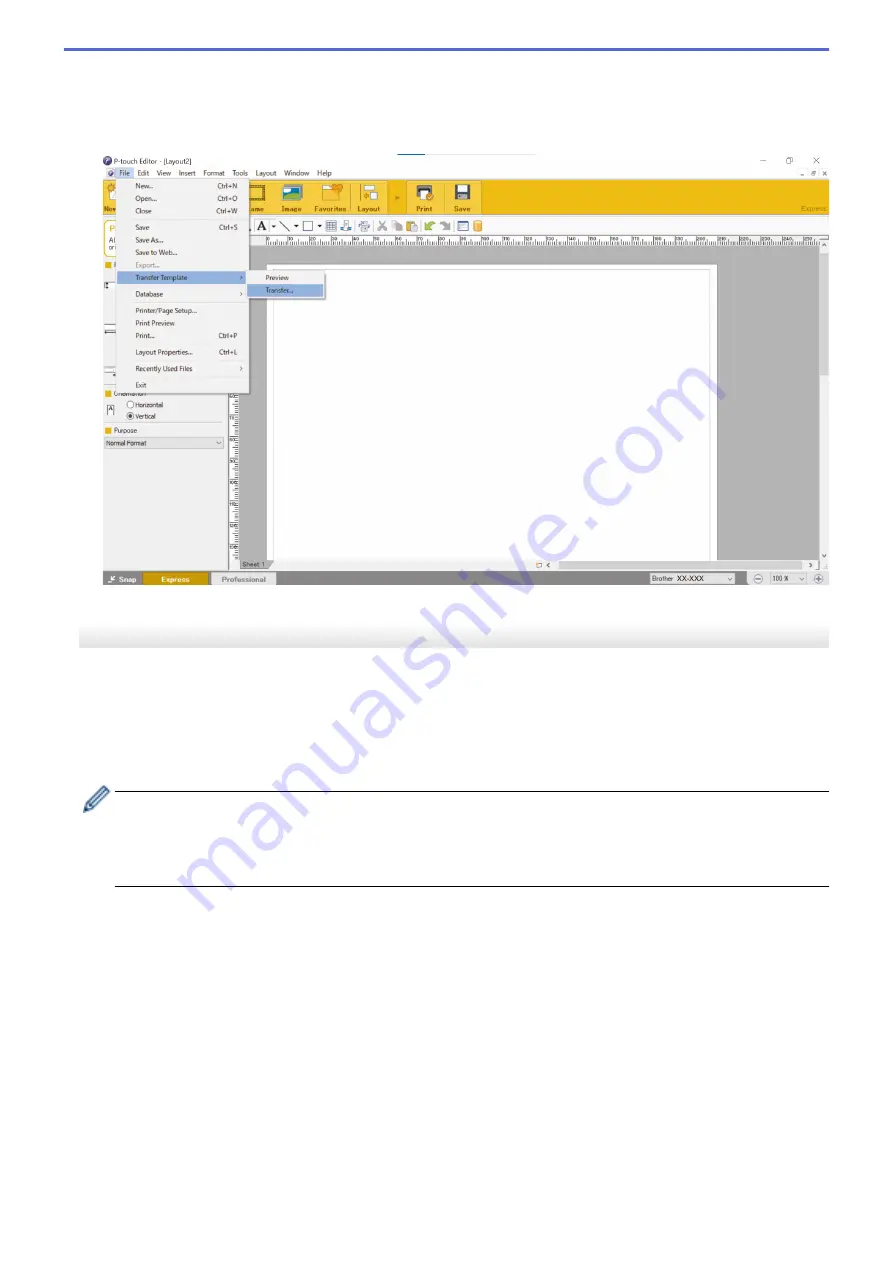
2. Open the template you want.
3. Click
File
>
Transfer Template
>
Transfer
.
The following dialog box shows Express Mode, but the process to transfer the template is the same with
Professional Mode.
The template is transferred to P-touch Transfer Manager. P-touch Transfer Manager starts.
Save the Template as a Transfer Package File (PDZ)
To create a file in a format that can be used by P-touch Transfer Express, save the template as a Transfer
Package file (PDZ).
1. Select the
Configurations
folder in the P-touch Transfer Manager window.
2. Select the templates you want to distribute.
3. Click
File
>
Save Transfer File
.
•
The
Save Transfer File
option appears only if the printer is disconnected from the computer or offline.
•
If you click the
Save Transfer File
option after selecting the
Configurations
folder or a created folder,
all templates in the folder are saved as the Transfer Package file (PDZ).
•
You can combine multiple templates into a single Transfer Package file (PDZ).
85
Содержание PJ-822
Страница 1: ...User s Guide PJ 822 PJ 823 PJ 862 PJ 863 PJ 883 2022 Brother Industries Ltd All rights reserved ...
Страница 25: ...Related Information Set Up Your Printer 21 ...
Страница 132: ...Home Security Use SNMPv3 Use SNMPv3 Related Models PJ 883 Manage Your Network Printer Securely Using SNMPv3 128 ...
Страница 139: ...Home Update Update Update P touch Editor Update the Firmware 135 ...
Страница 171: ...Home Routine Maintenance Routine Maintenance Maintenance 167 ...
Страница 187: ...Home Appendix Appendix Specifications Software Development Kit Product Dimensions Brother Help and Customer Support 183 ...
Страница 195: ...Paper Guide 264 53 2 7 9 23 2 17 7 19 4 9 9 42 5 59 3 69 9 73 115 3 191 ...
Страница 198: ...Related Information Appendix 194 ...
Страница 199: ...USA CAN Version A ...






























