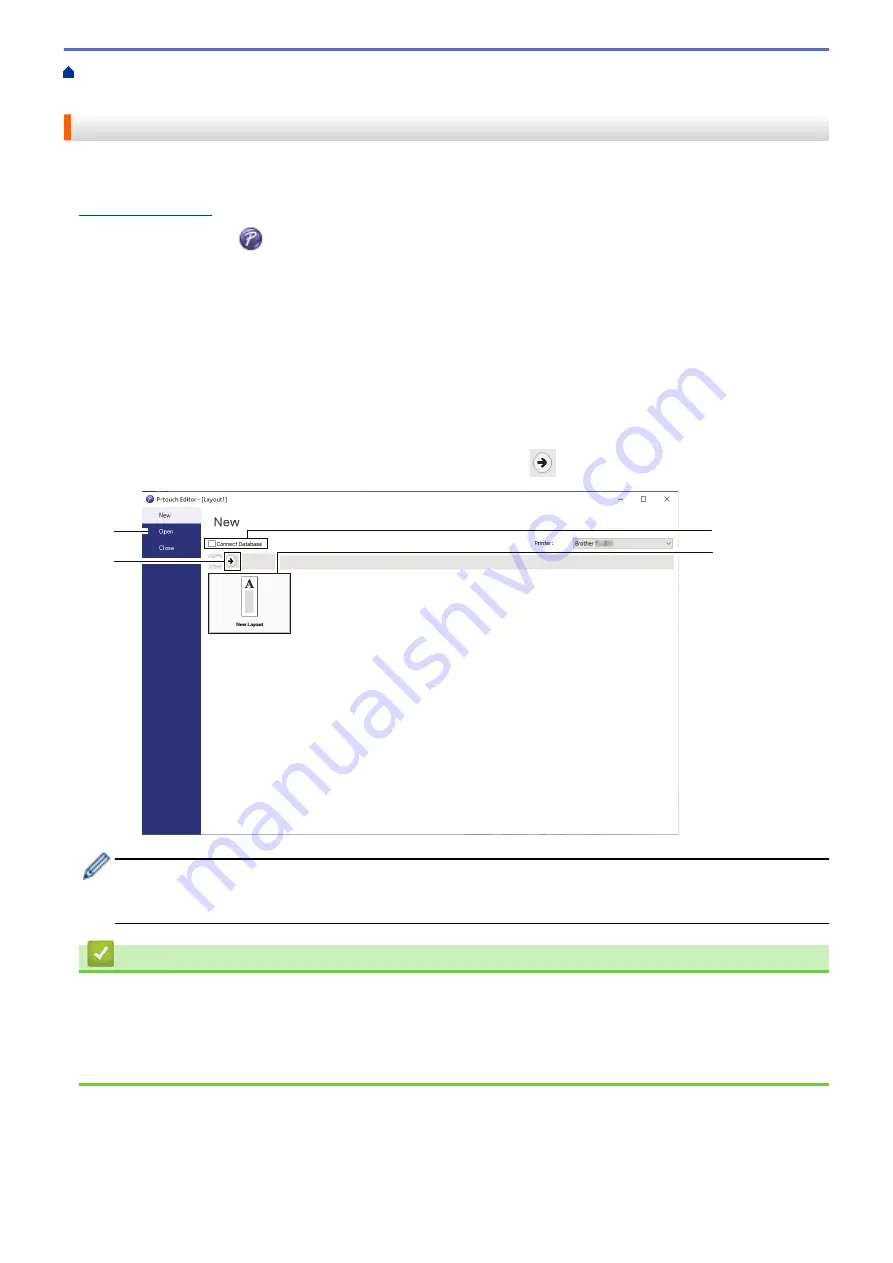
Create and Print Documents Using Your Computer
> Create Labels Using P-touch Editor
(Windows)
Create Labels Using P-touch Editor (Windows)
To use your printer with your computer, install P-touch Editor and the printer driver on your computer.
For the latest drivers and software, go to your model's
Downloads
page on the Brother support website at
.
1. Start P-touch Editor
.
•
Windows 10/Windows Server 2016/Windows Server 2019/Windows Server 2022:
Click
Start
>
Brother P-touch
>
P-touch Editor
, or double-click the
P-touch Editor
icon on the desktop.
•
Windows 8.1/Windows Server 2012/Windows Server 2012 R2:
Click the
P-touch Editor
icon on the
Apps
screen, or double-click the
P-touch Editor
icon on the
desktop.
2. Do one of the following:
•
To open an existing layout, click
Open
(1).
•
To connect a preset layout to a database, select the checkbox next to
Connect Database
(2).
•
To create a new layout, click
New Layout
(3), and then click
(4).
2
1
3
4
To customize the appearance of P-touch Editor's startup screen, click
Tools
>
Options
in the P-touch
Editor menu bar to display the
Options
dialog box. On the left side, select the
General
heading, and then
the setting you want in the
Operations
list box under
Startup Settings
.
Related Information
•
Create and Print Documents Using Your Computer
•
Main Window of P-touch Editor Express Mode (Windows)
•
Main Window of P-touch Editor Professional Mode (Windows)
•
Main Window of P-touch Editor Snap Mode (Windows)
46
Содержание PJ-822
Страница 1: ...User s Guide PJ 822 PJ 823 PJ 862 PJ 863 PJ 883 2022 Brother Industries Ltd All rights reserved ...
Страница 25: ...Related Information Set Up Your Printer 21 ...
Страница 132: ...Home Security Use SNMPv3 Use SNMPv3 Related Models PJ 883 Manage Your Network Printer Securely Using SNMPv3 128 ...
Страница 139: ...Home Update Update Update P touch Editor Update the Firmware 135 ...
Страница 171: ...Home Routine Maintenance Routine Maintenance Maintenance 167 ...
Страница 187: ...Home Appendix Appendix Specifications Software Development Kit Product Dimensions Brother Help and Customer Support 183 ...
Страница 195: ...Paper Guide 264 53 2 7 9 23 2 17 7 19 4 9 9 42 5 59 3 69 9 73 115 3 191 ...
Страница 198: ...Related Information Appendix 194 ...
Страница 199: ...USA CAN Version A ...
















































