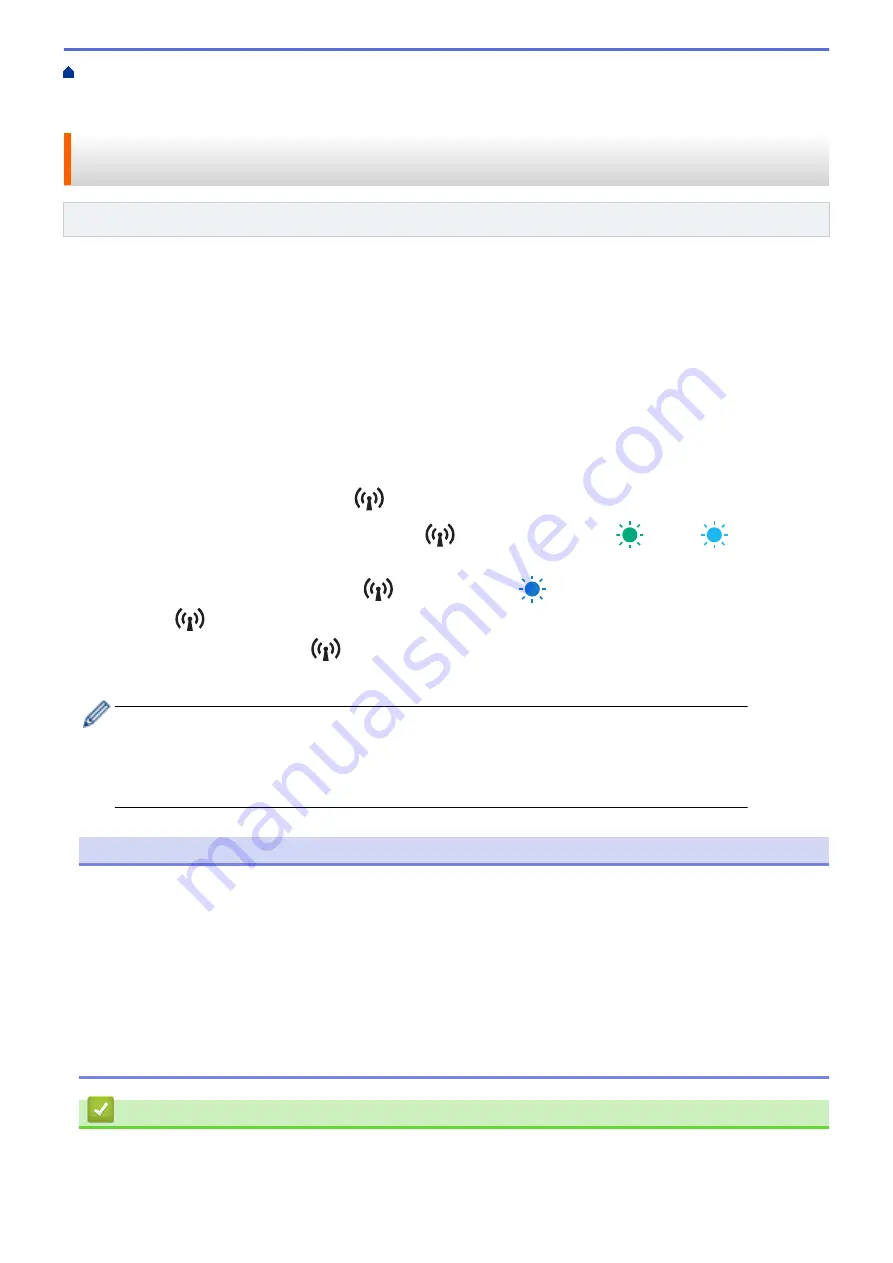
Connect the Printer to a Computer or Mobile Device
> Connect the Printer to a Computer without Using a Wi-Fi Router/Access Point
(Wireless Direct)
Connect the Printer to a Computer without Using a Wi-Fi Router/Access
Point (Wireless Direct)
Related Models
: PJ-883
Wireless Direct allows you to connect the printer to your computer or mobile device directly, without a Wi-Fi
router/access point. The printer serves as a Wi-Fi access point.
1. Confirm the Wireless Direct settings of the printer.
•
Using a Windows computer:
a. Connect the printer and computer using a USB cable.
b. Start the Printer Setting Tool on your computer, and click the
Communication Settings
button.
c. Confirm that
Wireless Direct
is selected for
Selected Interface
in the
General
tab.
•
Using a Mac computer:
Connect the printer and computer with a USB cable. Start the Printer Setting Tool on your computer, and
confirm that
WirelessDirect
is set to
On
in the
Wireless LAN
tab.
2. Press the Bluetooth and Wi-Fi button
on your printer to turn on the Wi-Fi function.
•
Make sure the Bluetooth and Wi-Fi indicator
starts flashing in green
or cyan
once every
three seconds.
•
If the Bluetooth and Wi-Fi indicator
is flashing in blue
, press and hold the Bluetooth and Wi-Fi
button
for about three seconds. The flashing color changes each time you press and hold the
Bluetooth and Wi-Fi button
.
3. Use your computer or mobile device to select the SSID of the printer. If required, enter the Password.
The default SSID and Password are as follows:
-
SSID: "DIRECT-*****_PJ-883" where ***** is the last five digits of the printer's serial number.
-
Password: 883 *****
***** is the last five digits of the serial number located on the printer’s base.
NOTE
•
The serial number label is located on the base of the printer. You can also confirm the serial number by
printing the configuration report.
For more information, see
Related Topics
: Confirm Printer Settings.
•
Use the Printer Setting Tool to change the printer's network settings.
•
The Printer Setting Tool also allows you to apply the network settings to multiple printers.
•
You cannot connect to the Internet via Wi-Fi while using Wireless Direct. To use the Internet, connect
using a Wi-Fi router/access point (Infrastructure Mode).
•
We recommend setting a new Wireless Direct password using the Printer Setting Tool to protect your
printer from unauthorized access.
Related Information
•
Connect the Printer to a Computer Using Wi-Fi
39
Содержание PJ-822
Страница 1: ...User s Guide PJ 822 PJ 823 PJ 862 PJ 863 PJ 883 2022 Brother Industries Ltd All rights reserved ...
Страница 25: ...Related Information Set Up Your Printer 21 ...
Страница 132: ...Home Security Use SNMPv3 Use SNMPv3 Related Models PJ 883 Manage Your Network Printer Securely Using SNMPv3 128 ...
Страница 139: ...Home Update Update Update P touch Editor Update the Firmware 135 ...
Страница 171: ...Home Routine Maintenance Routine Maintenance Maintenance 167 ...
Страница 187: ...Home Appendix Appendix Specifications Software Development Kit Product Dimensions Brother Help and Customer Support 183 ...
Страница 195: ...Paper Guide 264 53 2 7 9 23 2 17 7 19 4 9 9 42 5 59 3 69 9 73 115 3 191 ...
Страница 198: ...Related Information Appendix 194 ...
Страница 199: ...USA CAN Version A ...






























