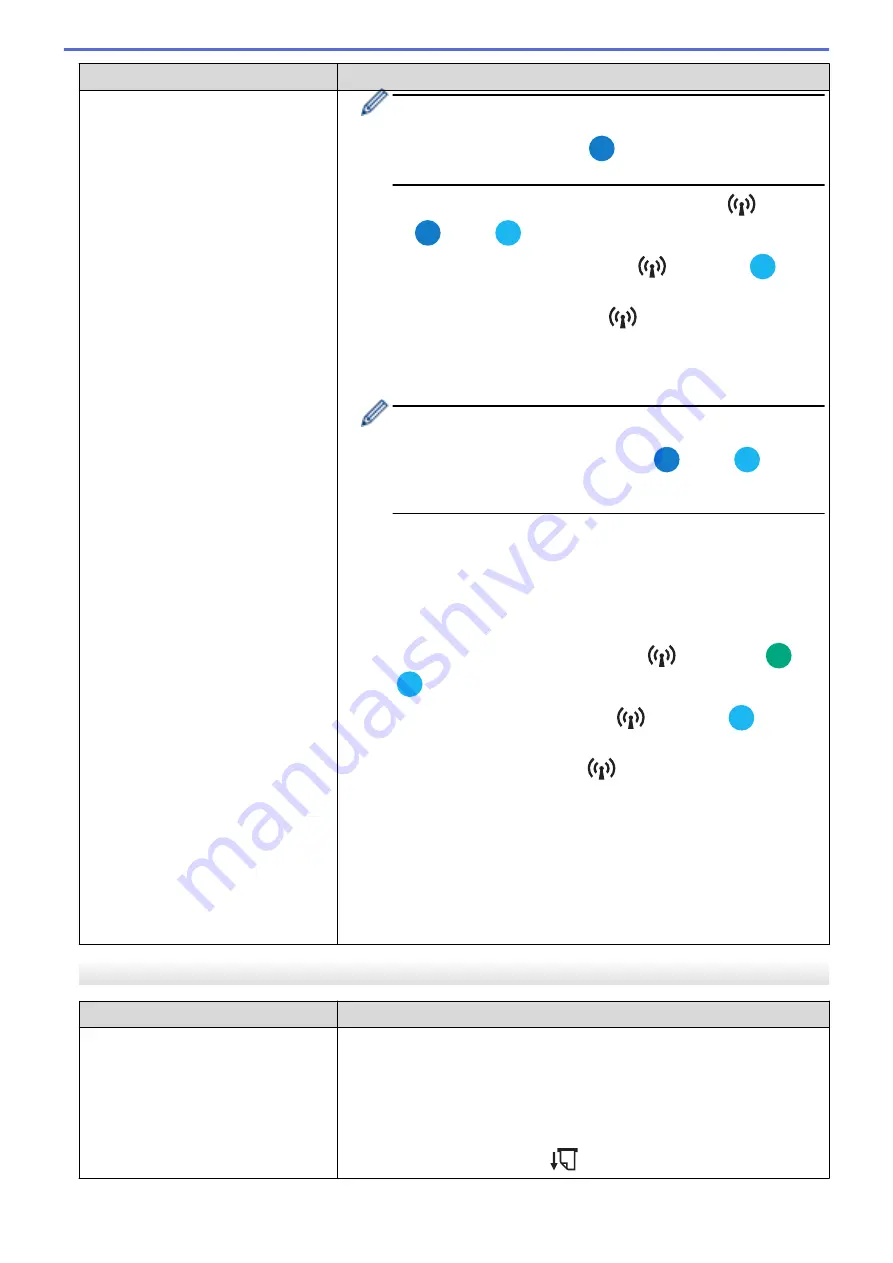
Problem
Solution
Depending on your computer's or mobile device's operating system,
the printer connects via Bluetooth only when receiving data. The
Bluetooth indicator is lit in blue
while receiving data, and it will
start flashing when data reception is complete.
-
(PJ-883) Check that the Bluetooth and Wi-Fi indicator
is lit in
blue
or cyan
.
When the Bluetooth and Wi-Fi indicator
is lit in cyan
, Wi-Fi
may be connected, but Bluetooth may not be connected.
If the Bluetooth and Wi-Fi indicator
is flashing or turned off, the
Bluetooth connection is not established.
To establish a Bluetooth connection, see
Related Topics
: Connect the
Printer to a Computer Using Bluetooth Connection.
Depending on your computer's or mobile device's operating system,
the printer connects via Bluetooth only when receiving data. The
Bluetooth and Wi-Fi indicator is lit in blue
or cyan
while
receiving data, and it will start flashing when data reception is
complete.
2. Specify the correct Bluetooth settings in the Printer Setting Tool.
For more information, see
Related Topics
: Change Printer Settings Using
the Printer Setting Tool (Windows).
For more information, see
Related Topics
: Change Printer Settings Using
the Printer Setting Tool (Mac).
With a Wi-Fi connection (PJ-883):
1. Check that the Bluetooth and Wi-Fi indicator
is lit in green
or
cyan
.
When the Bluetooth and Wi-Fi indicator
is lit in cyan
, Bluetooth
may be connected, but Wi-Fi may not be connected.
If the Bluetooth and Wi-Fi indicator
is flashing or turned off, the Wi-
Fi connection is not established.
To establish a Wi-Fi connection, see
Related Topics
: Connect the Printer
to a Computer Using Wi-Fi.
2. Specify the correct Wi-Fi settings in the Printer Setting Tool.
For more information, see
Related Topics
: Change Printer Settings Using
the Printer Setting Tool (Windows).
For more information, see
Related Topics
: Change Printer Settings Using
the Printer Setting Tool (Mac).
Pages Are Partially Printed
Problem
Solution
The Data indicator turns off while a
page remains in the printer.
•
The computer or mobile device may not have sent a full page of data.
Try printing the document again.
•
The computer or mobile device may have sent the wrong page size
information, or the size of the loaded paper is wrong. Check the paper
size settings in the application, the Printer Setting Tool, and printer driver
to make sure the specified paper size matches the paper that is loaded.
•
Try pressing the Feed button
to feed the paper manually.
176
Содержание PJ-822
Страница 1: ...User s Guide PJ 822 PJ 823 PJ 862 PJ 863 PJ 883 2022 Brother Industries Ltd All rights reserved ...
Страница 25: ...Related Information Set Up Your Printer 21 ...
Страница 132: ...Home Security Use SNMPv3 Use SNMPv3 Related Models PJ 883 Manage Your Network Printer Securely Using SNMPv3 128 ...
Страница 139: ...Home Update Update Update P touch Editor Update the Firmware 135 ...
Страница 171: ...Home Routine Maintenance Routine Maintenance Maintenance 167 ...
Страница 187: ...Home Appendix Appendix Specifications Software Development Kit Product Dimensions Brother Help and Customer Support 183 ...
Страница 195: ...Paper Guide 264 53 2 7 9 23 2 17 7 19 4 9 9 42 5 59 3 69 9 73 115 3 191 ...
Страница 198: ...Related Information Appendix 194 ...
Страница 199: ...USA CAN Version A ...
















































