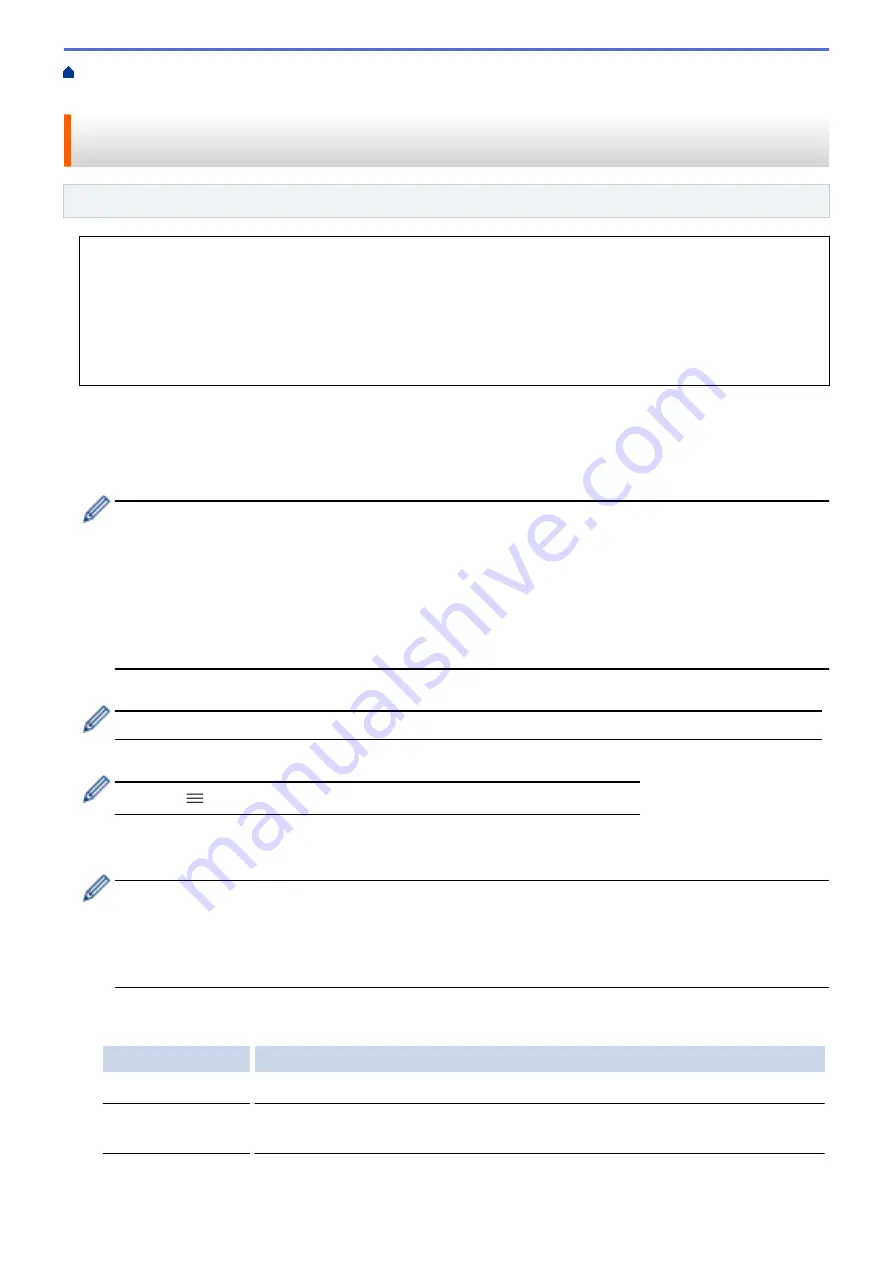
Use IEEE 802.1x Authentication for a Wireless Network
Authentication for a Wireless Network Using Web Based Management (Web Browser)
Configure IEEE 802.1x Authentication for a Wireless Network Using
Web Based Management (Web Browser)
Related Models
: PJ-883
•
If you configure your
printer
using EAP-TLS authentication, you must install the client certificate issued
by a CA before you start configuration. Contact your network administrator about the client certificate. If
you have installed more than one certificate, we recommend writing down the certificate name you want to
use.
•
Before you verify the server certificate, you must import the CA certificate issued by the CA that signed the
server certificate. Contact your network administrator or your Internet Service Provider (ISP) to confirm
whether a CA certificate import is necessary.
1. Start your web browser.
2. Type "https://
printer's
IP address" in your browser's address bar.
For example:
https://192.168.1.2
If you are using a Domain Name System or enable a NetBIOS name, you can type another name, such as
"SharedPrinter" instead of the IP address.
For example:
https://SharedPrinter
If you enable a NetBIOS name, you can also use the node name.
For example:
https://brnxxxxxxxxxxxx
3. If required, type the password in the
Login
field, and then click
Login
.
The default password to manage this
printer's
settings is located in the battery cavity and marked "
Pwd
".
4. Go to the navigation menu, and then click
Network
.
Start from
if the navigation menu is not shown on the left side of the screen.
5. Click
Wireless
>
Wireless (Enterprise)
.
6. Configure the IEEE 802.1x authentication settings.
•
If you are using
EAP-TLS
authentication, you must select the client certificate installed (shown with
certificate name) for verification from the
Client Certificate
drop-down list.
•
If you select
EAP-FAST
,
PEAP
,
EAP-TTLS
, or
EAP-TLS
authentication, select the verification method
from the
Server Certificate Verification
drop-down list. Verify the server certificate using the CA
certificate, imported to the
printer
in advance, issued by the CA that signed the server certificate.
Select one of the following verification methods from the
Server Certificate Verification
drop-down list:
Option
Description
No Verification
The server certificate can always be trusted. The verification is not performed.
CA Cert.
The verification method to check the CA reliability of the server certificate, using the
CA certificate issued by the CA that signed the server certificate.
132
Содержание PJ-822
Страница 1: ...User s Guide PJ 822 PJ 823 PJ 862 PJ 863 PJ 883 2022 Brother Industries Ltd All rights reserved ...
Страница 25: ...Related Information Set Up Your Printer 21 ...
Страница 132: ...Home Security Use SNMPv3 Use SNMPv3 Related Models PJ 883 Manage Your Network Printer Securely Using SNMPv3 128 ...
Страница 139: ...Home Update Update Update P touch Editor Update the Firmware 135 ...
Страница 171: ...Home Routine Maintenance Routine Maintenance Maintenance 167 ...
Страница 187: ...Home Appendix Appendix Specifications Software Development Kit Product Dimensions Brother Help and Customer Support 183 ...
Страница 195: ...Paper Guide 264 53 2 7 9 23 2 17 7 19 4 9 9 42 5 59 3 69 9 73 115 3 191 ...
Страница 198: ...Related Information Appendix 194 ...
Страница 199: ...USA CAN Version A ...






























