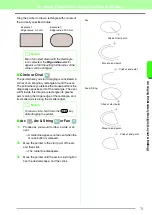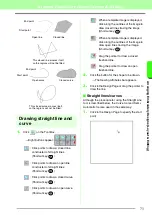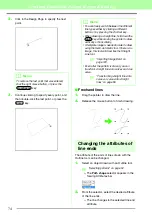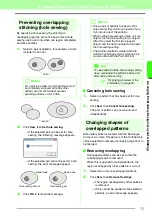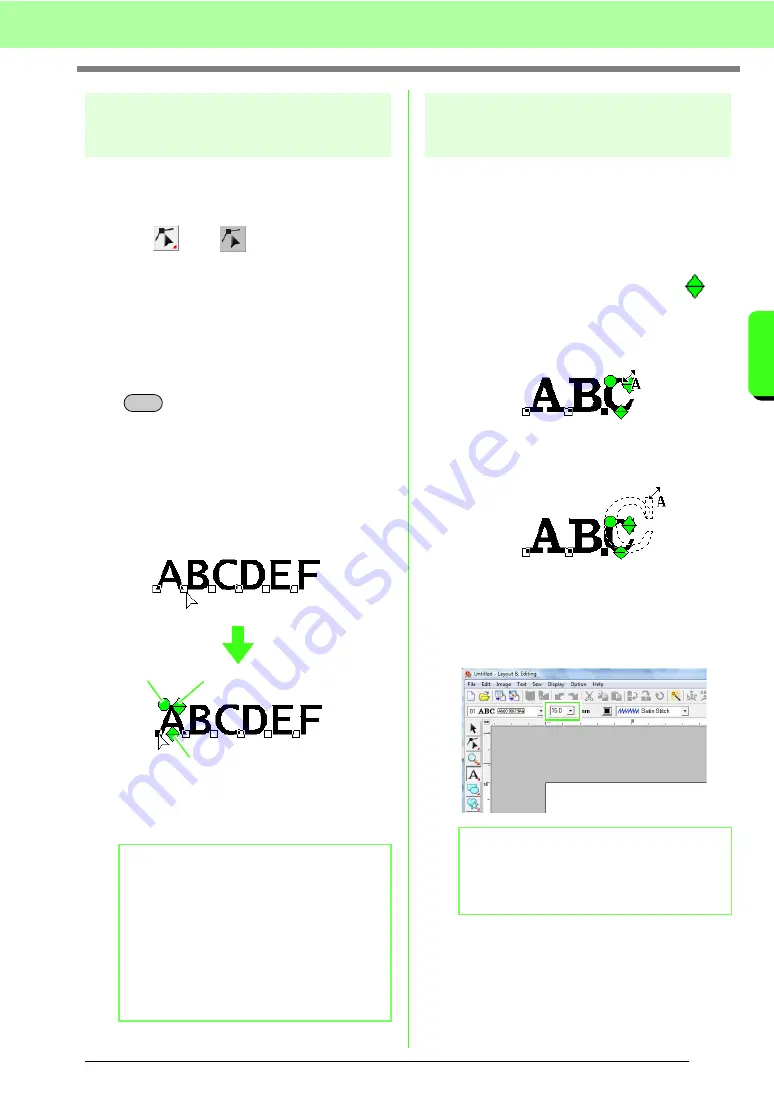
85
Arranging Embroidery Designs (Layout & Editing)
A
rr
a
ng
in
g Embr
oide
ry
D
e
s
igns
(
L
a
y
out
& E
d
iting)
Selecting characters
The font, character size, thread color, sew type and
other attributes can be changed for each character
that is selected.
1.
Click ,
then .
2.
Click the text or small text.
→
The points in the text appear as small
empty squares.
3.
To select a single character, click the point for
the character.
To select multiple characters, hold down the
key and click each point for the other
characters, or drag the pointer over the points
of characters.
→
The points for the selected characters
appear as a small black squares.
→
The handles appear on the character.
→
The Sewing Attributes bar appears.
1
Rotation handle
2
Size handle
3
Vertical offset handle
Easy changes to the character
size and attributes
You can easily use drag operations to change the
size and text attributes (character spacing, vertical
offset, rotation) for text, small text, and monogram
characters.
■
Changing the size
1.
Bring the pointer onto the upper right
handle.
2.
Drag the handle.
→
The size of the character outline
displayed with dotted lines changes.
3.
When you release the mouse button, the
character size is changed.
→
The new size is displayed on the Sewing
Attributes bar.
b
Memo:
• Multiple points can be selected and the
selected points can be changed in the same
way that embroidery pattern points are
selected.
c
“Selecting points” on page 56.
• With TrueType fonts, the outline can be set
to be sewn or not, and settings can be
selected for the color and sew type.
Ctrl
2
1
3
b
Memo:
The character size of small text can be
increased. However the stitching will become
coarse.
Содержание PE-Design 8
Страница 1: ...Instruction Manual ...
Страница 146: ...144 Arranging Embroidery Designs Layout Editing ...
Страница 200: ...198 Managing Embroidery Design Files Design Database ...
Страница 218: ...216 Creating Custom Stitch Patterns Programmable Stitch Creator ...
Страница 244: ...242 Tips and Techniques ...
Страница 269: ...English ...