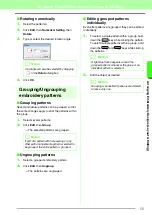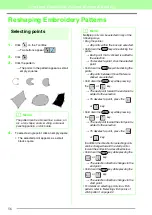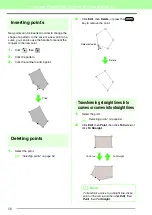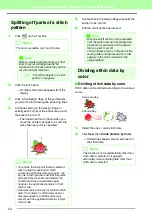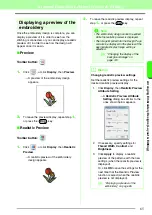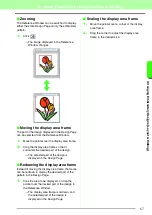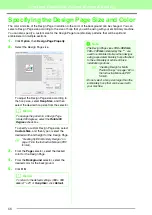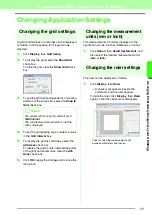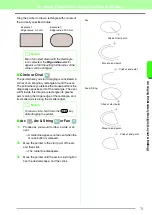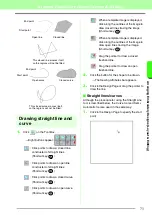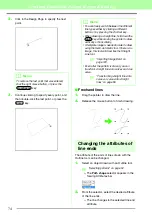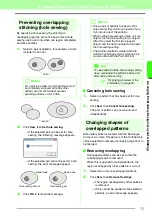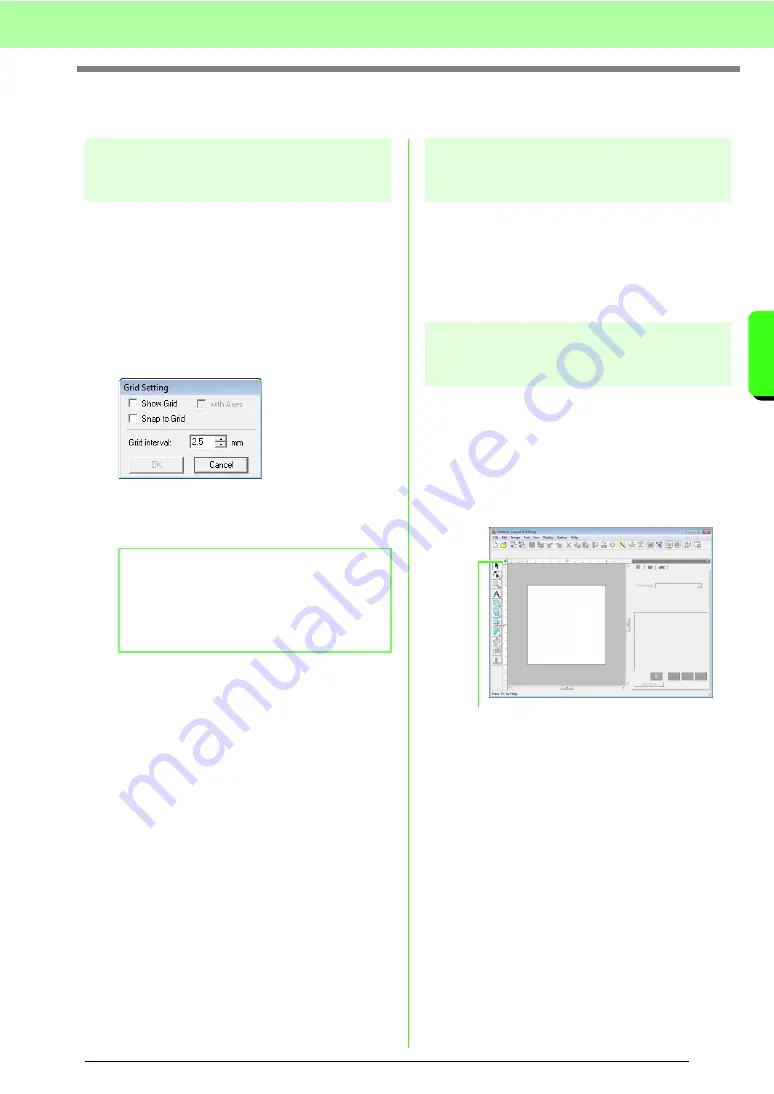
69
Arranging Embroidery Designs (Layout & Editing)
A
rr
a
ng
in
g Embr
oide
ry
D
e
s
igns
(
L
a
y
out
& E
d
iting)
Changing Application Settings
Changing the grid settings
A grid of dotted lines or solid lines can be displayed
or hidden, and the spacing for the grid can be
adjusted.
1.
Click
Display
, then
Grid Setup
.
2.
To display the grid, select the
Show Grid
check box.
To hide the grid, clear the
Show Grid
check
box.
3.
To use the grid for aligning patterns or creating
patterns of the same size, select the
Snap to
Grid
check box.
4.
To set the grid spacing, type or select a value
in the
Grid interval
box.
5.
To display the grid as solid lines, select the
with Axes
check box.
To display the grid as dots (intersecting points
of the grid) and center lines, clear the
with
Axes
check box.
6.
Click
OK
to apply the changes and to close the
dialog box.
Changing the measurement
units (mm or inch)
The measurements for values displayed in the
application can be in either millimeters or inches.
1.
Click
Option
, then
Select System Unit
, and
then select the desired measurement units
(
mm
or
inch
).
Changing the ruler settings
The ruler can be displayed or hidden.
1.
Click
Display
, then
Ruler
.
→
A check mark appears beside the
command, and the ruler appears.
To hide the ruler, click
Display
, then
Ruler
again so that the check mark disappears.
b
Memo:
The pointer will move by the amount set in
Grid interval
.
The snap feature works whether or not the
grid is displayed.
Click to switch the measurement units
between millimeters and inches.
Содержание PE-Design 8
Страница 1: ...Instruction Manual ...
Страница 146: ...144 Arranging Embroidery Designs Layout Editing ...
Страница 200: ...198 Managing Embroidery Design Files Design Database ...
Страница 218: ...216 Creating Custom Stitch Patterns Programmable Stitch Creator ...
Страница 244: ...242 Tips and Techniques ...
Страница 269: ...English ...