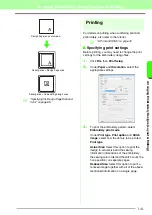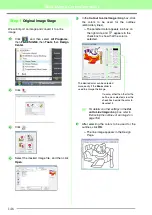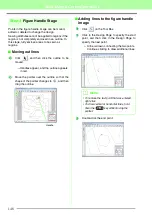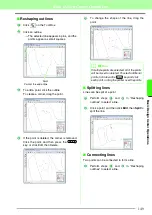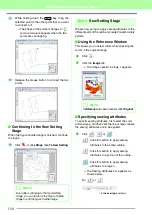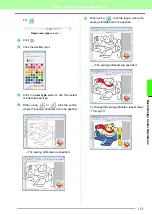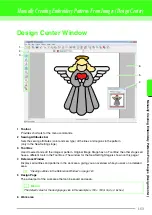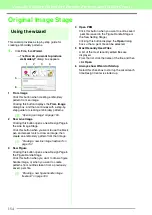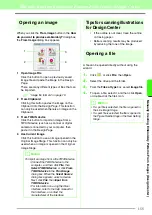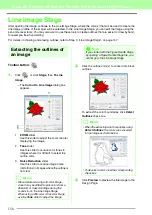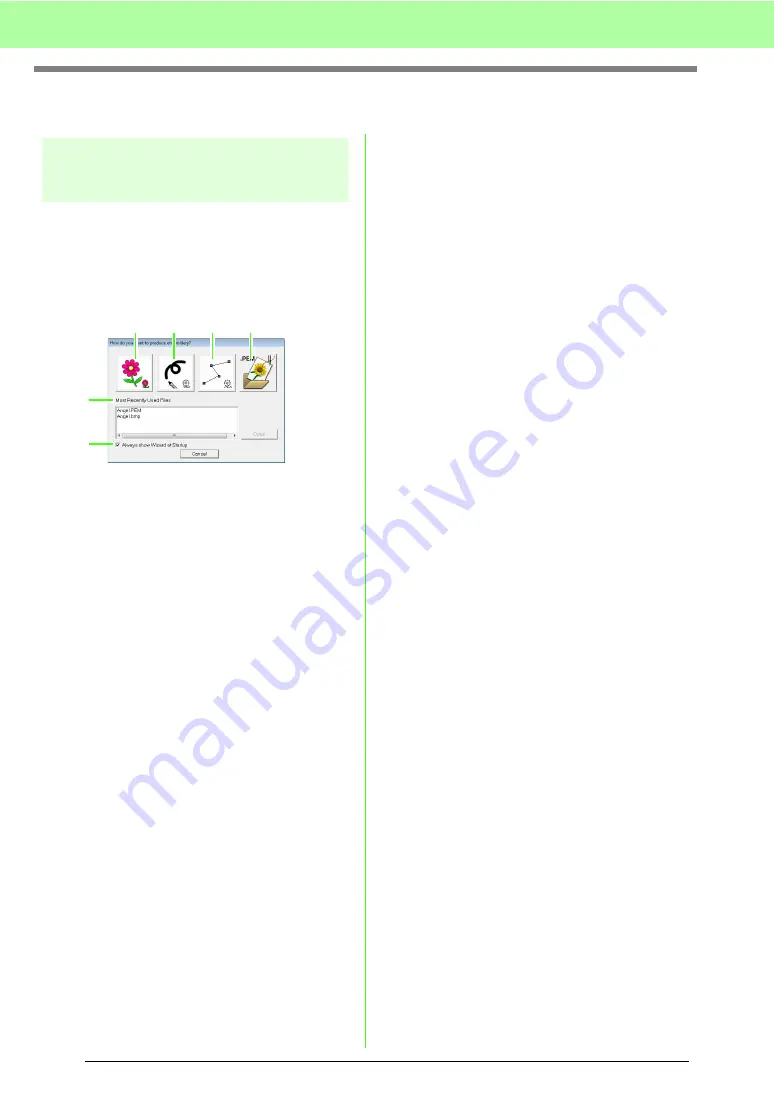
154
Manually Creating Embroidery Patterns From Images (Design Center)
Original Image Stage
Using the wizard
This wizard provides a step-by-step guide for
creating embroidery patterns.
1.
Click
File
, then
Wizard
.
→
The
How do you want to produce
embroidery?
dialog box appears.
1
From Image
Click this button when creating embroidery
pattern from an image.
Clicking this button displays the
From Image
dialog box, and then continues with a step-by-
step guide for creating embroidery patterns.
c
“Opening an image” on page 155.
2
New Line Image
Clicking this button opens a new Design Page in
the Line Image Stage.
Click this button when you want to use the black
pen and eraser tools to draw an image, then
create an embroidery pattern from that image.
c
“Drawing a new line image freehand” on
page 157.
3
New Figure
Clicking this button opens a new Design Page in
the Figure Handle Stage.
Click this button when you want to draw a figure
handle image, or when you want to create
patterns from outlines taken from a previously
saved .pem file.
c
“Drawing a new figure handle image
freehand” on page 160.
4
Open PEM
Click this button when you want to edit a saved
.pem file (saved in the Figure Handle Stage or
the Sew Setting Stage).
Clicking this button displays the
Open
dialog
box so that a .pem file can be selected.
5
Most Recently Used Files
A list of the most recently edited files are
displayed.
From the list, click the name of the file, and then
click
Open
.
6
Always show Wizard at Startup
Select this check box to start up the wizard each
time Design Center is started up.
1
2
5
4
3
6
Содержание PE-Design 8
Страница 1: ...Instruction Manual ...
Страница 146: ...144 Arranging Embroidery Designs Layout Editing ...
Страница 200: ...198 Managing Embroidery Design Files Design Database ...
Страница 218: ...216 Creating Custom Stitch Patterns Programmable Stitch Creator ...
Страница 244: ...242 Tips and Techniques ...
Страница 269: ...English ...