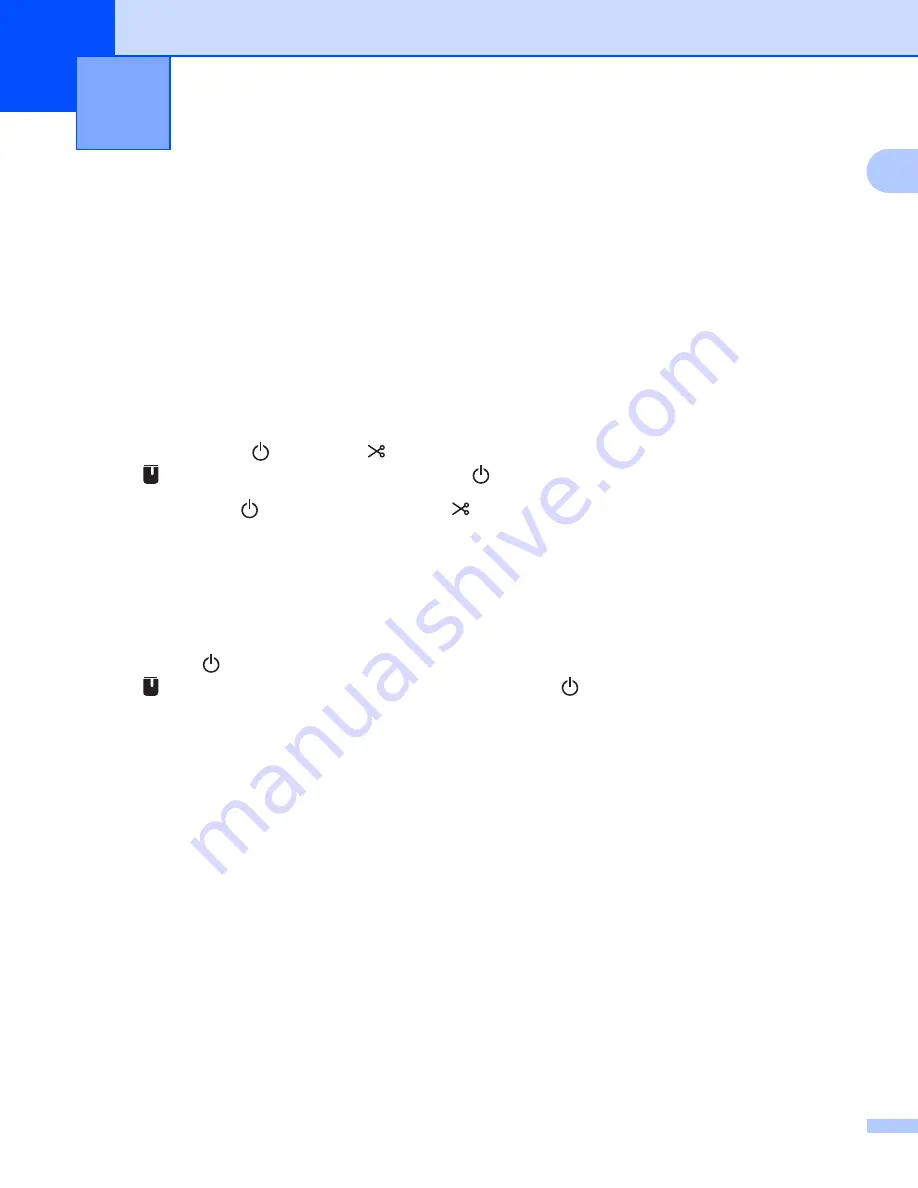
151
16
16
You can reset the internal memory of your P-touch Label Printer to clear all saved label files, or if the P-touch
Label Printer is not operating correctly.
Resetting All Settings to the Factory Settings Using the
P-touch Label Printer Buttons
16
All text, format settings, option settings and stored label files are cleared when you reset the P-touch Label
Printer (including language and unit settings).
To reset the P-touch Label Printer, perform the following procedure.
a
Turn off the P-touch Label Printer.
b
Press and hold the
(Power) and
(Feed&Cut) buttons for more than three seconds.
The
(Status) indicator flashes in green and the
(Power) indicator lit in orange.
c
While holding the
(Power) button, press the
(Feed&Cut) button as follows:
Press two times to reset the communication settings to the factory settings.
Press four times to reset the communication settings to the factory settings. However, [
APIPA
] is set
to [
OFF
].
Press six times to reset the communication settings and device settings to the factory settings. Also,
the transferred data from the computer is deleted.
d
Release the
(Power) button.
The
(Status) indicator flashing three times in green and the
(Power) indicator flashing three times
in orange.
Resetting Data Using the Printer Setting Tool
16
You can use the Printer Setting Tool from a computer to perform the following operations for the P-touch
Label Printer:
Deleting the templates and databases
Deleting the print log
Resetting Wi-Fi settings
Resetting printer settings to factory settings
For more information, see
Changing the P-touch Label Printer Settings
Resetting the P-touch Label Printer
16
Содержание p900w
Страница 102: ...How to Use Cable Label Tool Windows Only 92 8 b Click the button for the cable label type you want ...
Страница 163: ...Maintenance 153 17 Print Head 17 1 Cotton swab 2 Print head Head Roller 17 1 Cotton swab 2 Head roller 1 2 1 2 ...
Страница 193: ...Network Terms and Information 183 21 PEAP EAP TTLS EAP TLS For user ID ...
Страница 238: ......






























