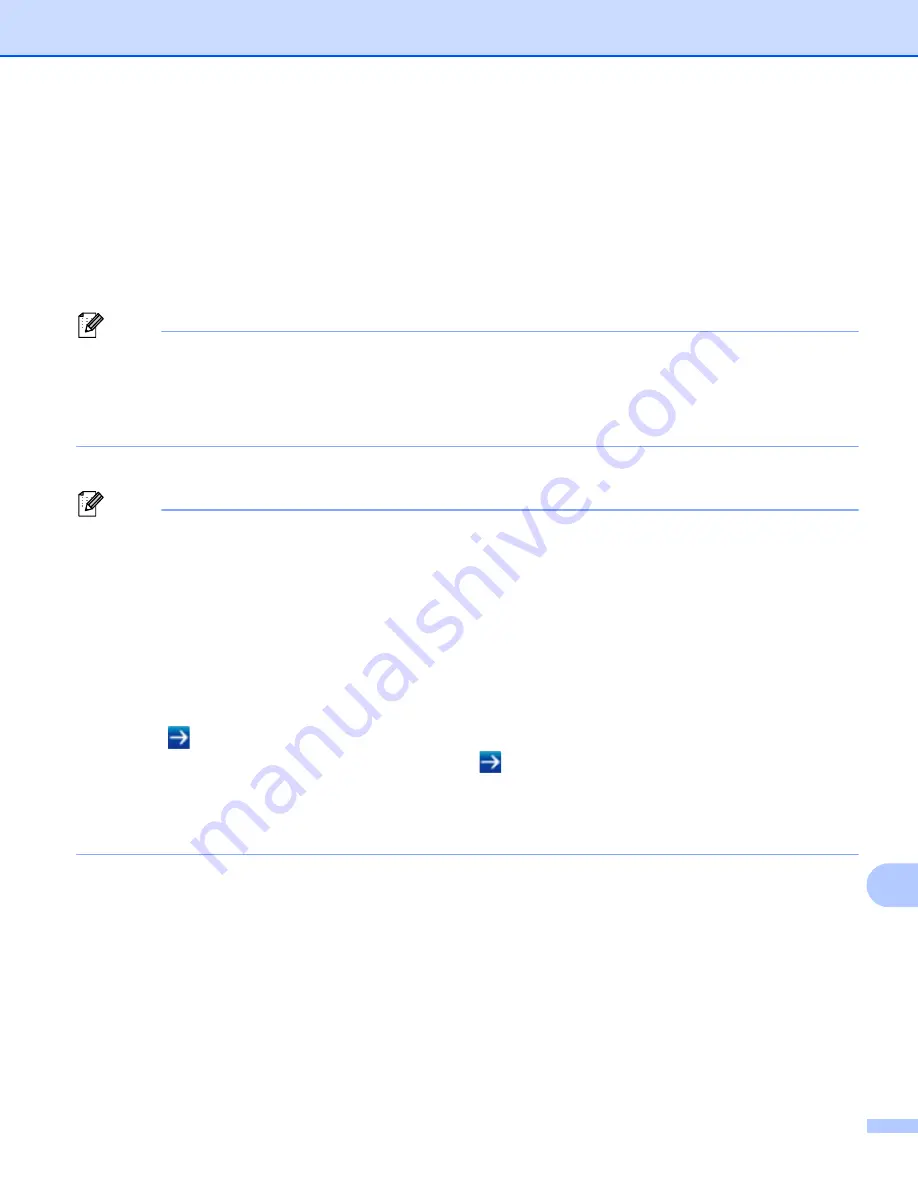
Web Based Management
149
15
Configuring the Printer Settings Using Web Based
Management (Web Browser)
15
A standard web browser can be used to change your print server settings using the HTTP (Hyper Text
Transfer Protocol).
a
In your browser's address bar, type the IP address of your P-touch Label Printer (or print server name).
For example:
http://192.168.1.2
Note
If you have edited the hosts file on your computer or are using a Domain Name System, you can also type
the DNS name of the print server. As the print server supports TCP/IP and NetBIOS, you can also type
the NetBIOS name of the print server. The NetBIOS name can be seen on the printer settings page. The
NetBIOS name assigned is the first 15 characters of the node name and by default it appears as
"BRNxxxxxxxxxxxx" where “xxxxxxxxxxxx” is the Ethernet address.
b
You can now change the print server settings.
Note
Setting a password
We recommend setting a logon password to prevent unauthorized access to Web Based Management.
a
Click [
Administrator
].
b
Type the password you want to use (up to 32 characters).
c
Re-type the password in the [
Confirm new password
] field.
d
Click [
Submit
].
The next time you access Web Based Management, type a password in the [
Login
] field, and then
click .
After configuring the settings, log off by clicking
.
You can also set a password by clicking [
Please configure the password.
] on the printer’s web page if
you are not setting a logon password.
Содержание p900w
Страница 102: ...How to Use Cable Label Tool Windows Only 92 8 b Click the button for the cable label type you want ...
Страница 163: ...Maintenance 153 17 Print Head 17 1 Cotton swab 2 Print head Head Roller 17 1 Cotton swab 2 Head roller 1 2 1 2 ...
Страница 193: ...Network Terms and Information 183 21 PEAP EAP TTLS EAP TLS For user ID ...
Страница 238: ......






























