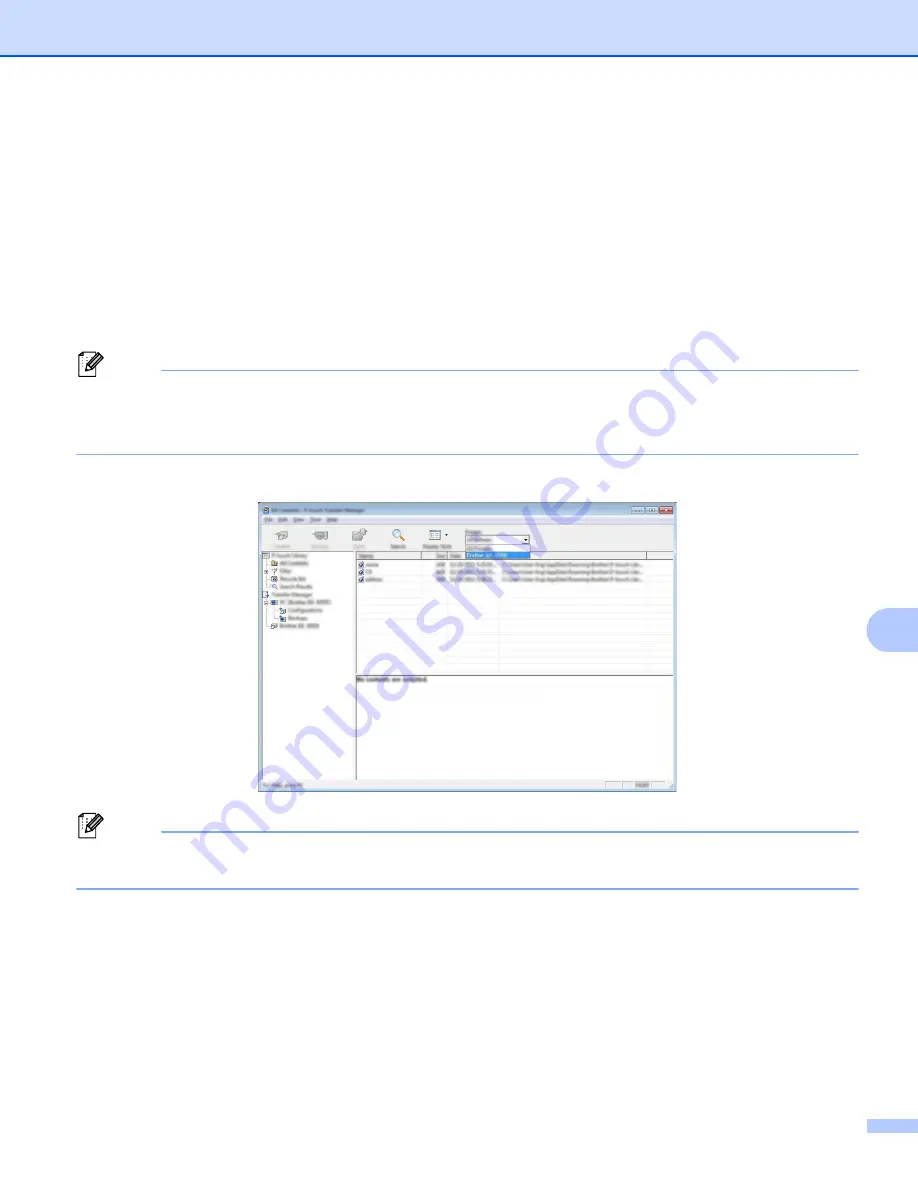
How to Use P-touch Transfer Manager and P-touch Library (Windows
®
Only)
112
10
Transferring Templates or Other Data from the Computer to
the P-touch Label Printer
10
Use the following procedure to transfer templates, databases and images from the computer to the P-touch
Label Printer.
a
Connect the computer and the P-touch Label Printer via USB and turn on the P-touch Label Printer.
The P-touch Label Printer model name appears next to a printer icon in the folder view.
If you select the P-touch Label Printer in the folder view, the current templates and other data stored in
the printer appear.
Note
• If a P-touch Label Printer is disconnected or offline, it is not listed in the folder view.
• Before transferring data, check that the computer and the P-touch Label Printer are correctly connected
using a USB cable or a wireless connection, and that the P-touch Label Printer is on.
b
Select the P-touch Label Printer that you want to transfer the template or other data to.
Note
Before transferring data, check that the computer and the P-touch Label Printer are correctly connected
with a USB cable or a wireless connection and that the P-touch Label Printer is on.
Содержание p900w
Страница 102: ...How to Use Cable Label Tool Windows Only 92 8 b Click the button for the cable label type you want ...
Страница 163: ...Maintenance 153 17 Print Head 17 1 Cotton swab 2 Print head Head Roller 17 1 Cotton swab 2 Head roller 1 2 1 2 ...
Страница 193: ...Network Terms and Information 183 21 PEAP EAP TTLS EAP TLS For user ID ...
Страница 238: ......






























