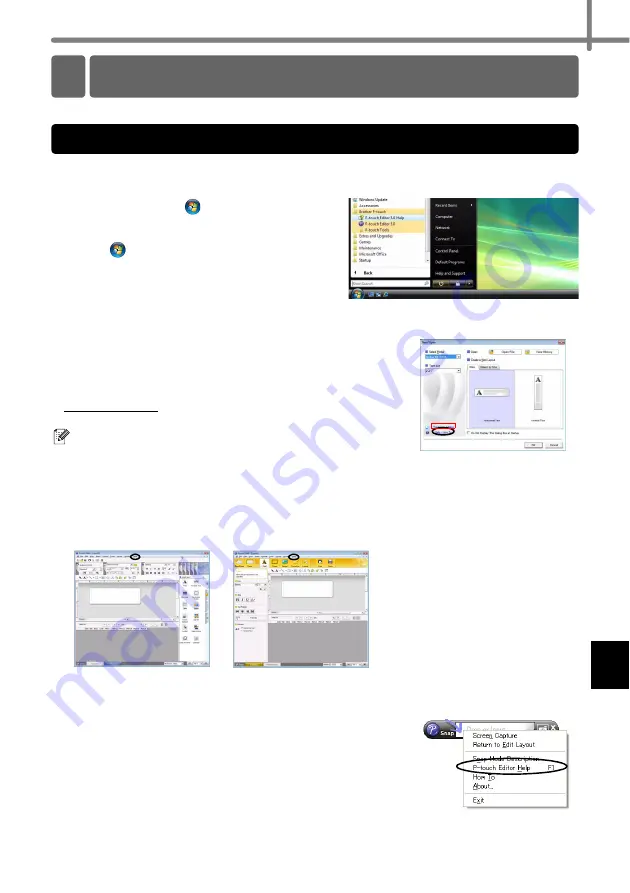
35
This section explains how to start P-touch Editor Help for Windows
®
and Macintosh.
The following is the example for Windows Vista
®
. The printer names in the following
screens may differ from your printer name.
Start from Start (
) button
To start P-touch Editor Help, click the
Start (
) button on the task bar,
point to [
All Programs
].
Click [
Brother P-touch
] and
[P-touch Editor 5.0 Help
].
Start from New/Open dialog
When you start the P-touch Editor 5.0 and the
New/Open dialog box appears, click
Help-How To.
If you click "Check for update" in red square shown
right, you can check if the latest P-touch Editor is
available or not on the web site.
Start from P-touch Editor
Click Help menu and choose P-touch Editor Help.
Start from Snap mode
Right click the mouse and choose P-touch
Editor Help.
7 Start P-touch Editor Help
For Windows
®
Professional Mode
Express Mode
Содержание P-touch QL-710W
Страница 8: ......
Страница 93: ...Printed in China Impreso en China LB9843001 ...






























