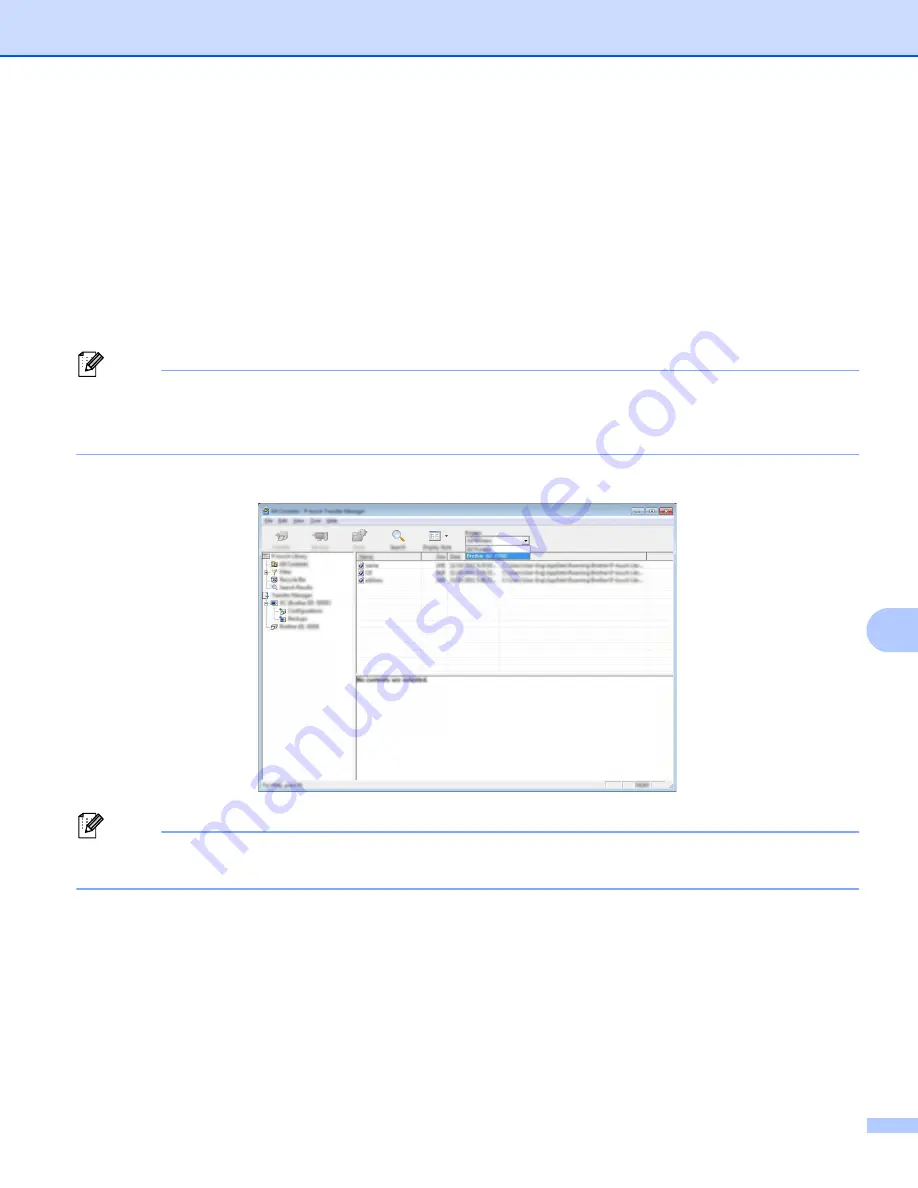
How to Use P-touch Transfer Manager and P-touch Library
73
9
Transferring Templates or Other Data from the Computer to
the P-touch Label Printer
9
Use the following procedure to transfer templates, databases and images from the computer to the P-touch
Label Printer.
a
Connect the computer and the P-touch Label Printer via USB and turn on the P-touch Label Printer.
The P-touch Label Printer model name appears next to a printer icon in the folder view.
If you select the P-touch Label Printer in the folder view, the current templates and other data stored in
the printer appear.
Note
• If a P-touch Label Printer is disconnected or offline, it is not listed in the folder view.
• Before transferring data, check that the computer and the P-touch Label Printer are correctly connected
using a USB cable, and that the P-touch Label Printer is on.
b
Select the P-touch Label Printer that you want to transfer the template or other data to.
Note
Before transferring data, check that the computer and the P-touch Label Printer are correctly connected
with a USB cable and that the P-touch Label Printer is on.






























