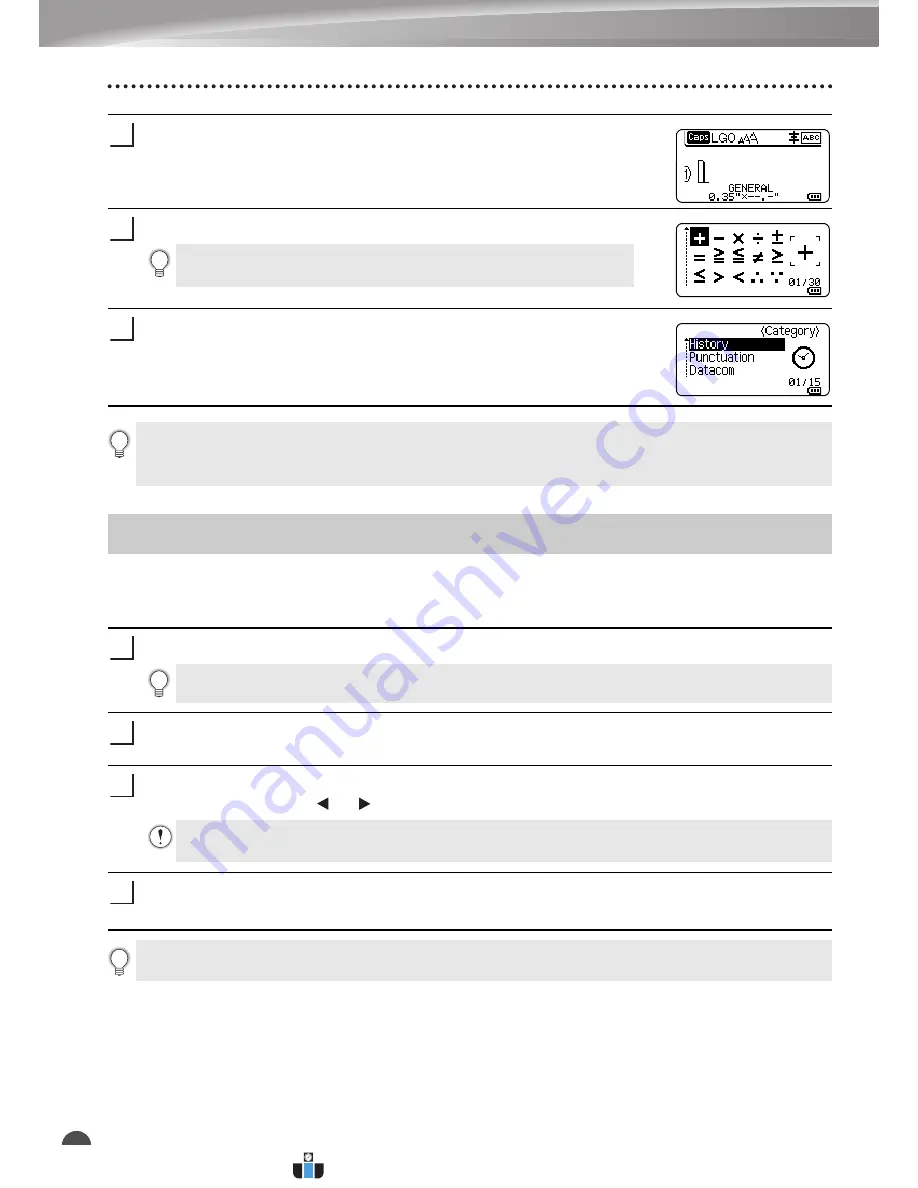
EDITING A LABEL
6
Entering Accented Characters
Press the
OK
or
Enter
key to apply the setting.
The screen returns to the text entry screen.
Enter the symbol you wish to add to your History.
Press the
Symbol
key.
The "History" appears, including the symbol entered in step 4.
The P-touch labeling system can display and print a set of accented characters such as other
language specific characters. Selectable "Accented Characters" are listed in the Appendix.
(See page 59)
Enter the character you wish to change to an accented character.
Press the
Accent
key.
The character you entered will change to an accented character.
Press the
Accent
key repeatedly until the desired accented character is selected, or
select it by using the or key.
Press the
OK
or
Enter
key.
The selected accented character is inserted into the line of text.
3
Refer to "Entering Symbols Using the Symbol Function" on
4
5
• Up to 30 symbols can be added to the "History". The oldest symbol will be deleted from the
category when the symbols added to the "History" exceed 30 symbols.
• To stop using the Symbol History, select "Off" in the "Symbol History" screen.
Entering Accented Characters
1
Caps mode can be used with the Accent function.
2
3
The order of accented characters displayed will differ depending on the selected LCD
language.
4
Press the
Esc
key to return to the previous step.
www.calcert.com
1.888.610.7664
0
5
10
15
20
25
30






















