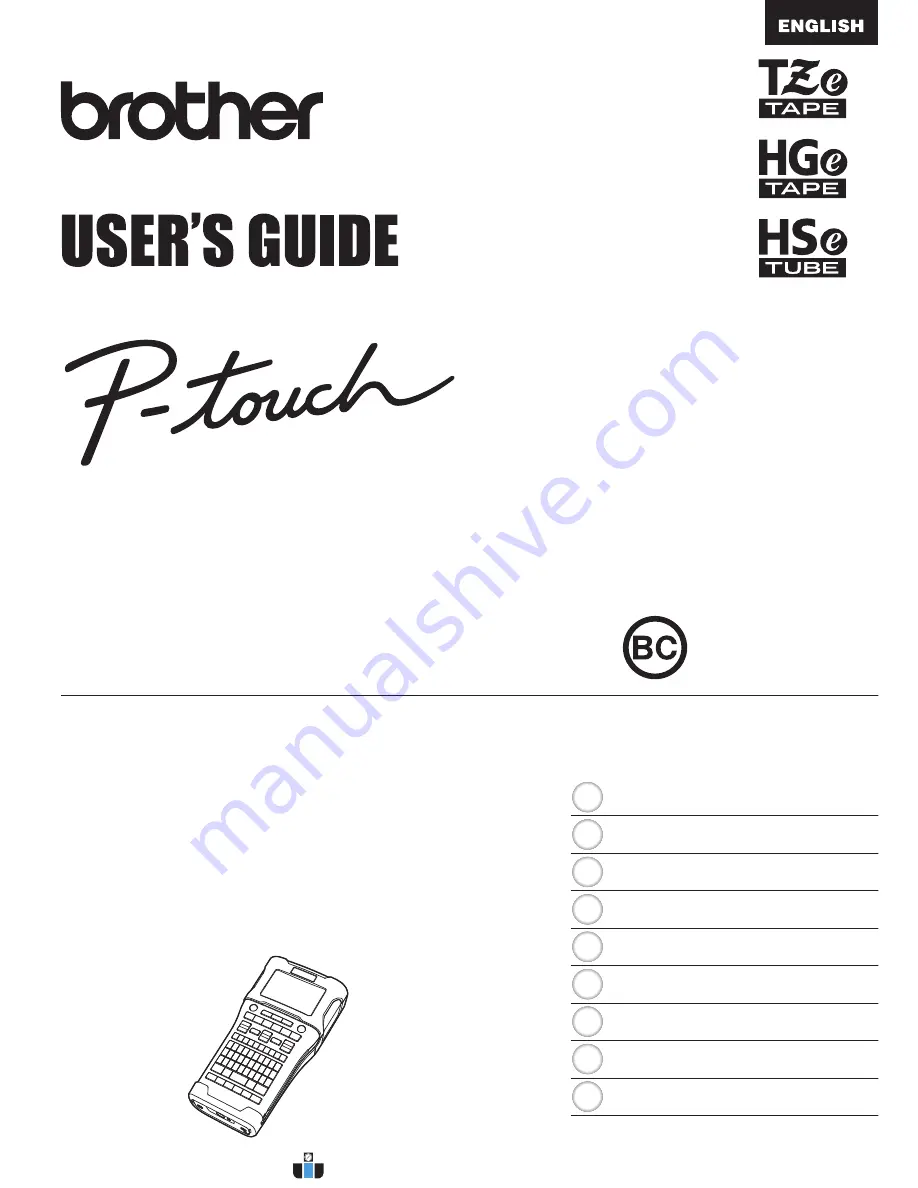
In order to use your P-touch labeling system safely, read
the included Quick Setup Guide first.
Read this guide before you start using your P-touch
labeling system.
Keep this guide in a handy place for future reference.
Version B
US ENG
E L E C T R
O N I C L A
B E L I N G
S Y S T E M
E L E C T R
O N I C L A
B E L I N G
S Y S T E M
E L E C T R
O N I C L A
B E L I N G
S Y S T E M
PT-E550W
INTRODUCTION
EDITING A LABEL
LABEL PRINTING
USING THE FILE MEMORY
USING P-TOUCH SOFTWARE
NETWORK
RESETTING & MAINTENANCE
TROUBLESHOOTING
APPENDIX
8
1
2
3
4
5
6
7
9
www.calcert.com
1.888.610.7664
0
5
10
15
20
25
30
















