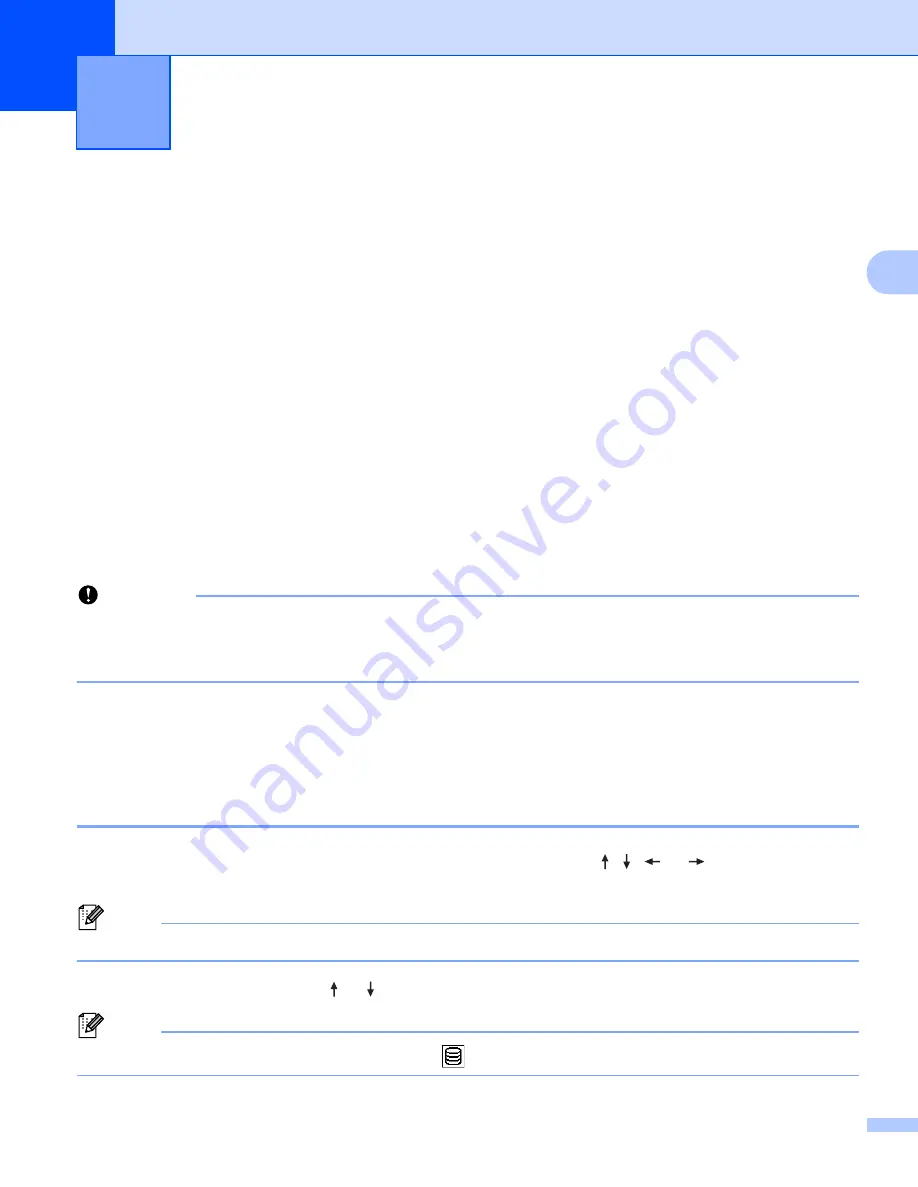
52
3
3
You can use a template, database, or symbol transferred from the computer to print the label.
Transferring Data from the Computer
3
Use the Transfer function of Cable Label Tool or P-touch Transfer Manager to transfer data from the
computer to the P-touch labeling system.
For more information, see
Transferring Templates from Cable Label Tool to the P-touch Labeling System
How to Use P-touch Transfer Manager
Transferred Symbols
3
To enter transferred symbols, see
Printing the Transferred Template
3
Transfer a label designed with P-touch Editor (*.lbx file) to the P-touch labeling system as a template for
printing labels. You can enter data into the templates or print labels from a transferred database.
Important
• Before editing a template, transfer the template to the P-touch labeling system.
• When the transfer of the data to the P-touch labeling system is complete, turn off the P-touch labeling
system, and then on again.
Press the
Esc
key to return to the previous step.
When the Template has No Object to be Edited
3
a
Select [
Transferred Templates
] in the Home screen using the , ,
or
key, and then press
the
OK
or
Enter
key.
Note
The names and numbers of the transferred templates and a preview of the selected template appears.
b
Select the template using the or key, and then press the
OK
or
Enter
key.
Note
When the template is linked to a database, the
icon appears in the upper-right corner of the screen.
Using the Data Transferred to the P-touch
Labeling System
3






























