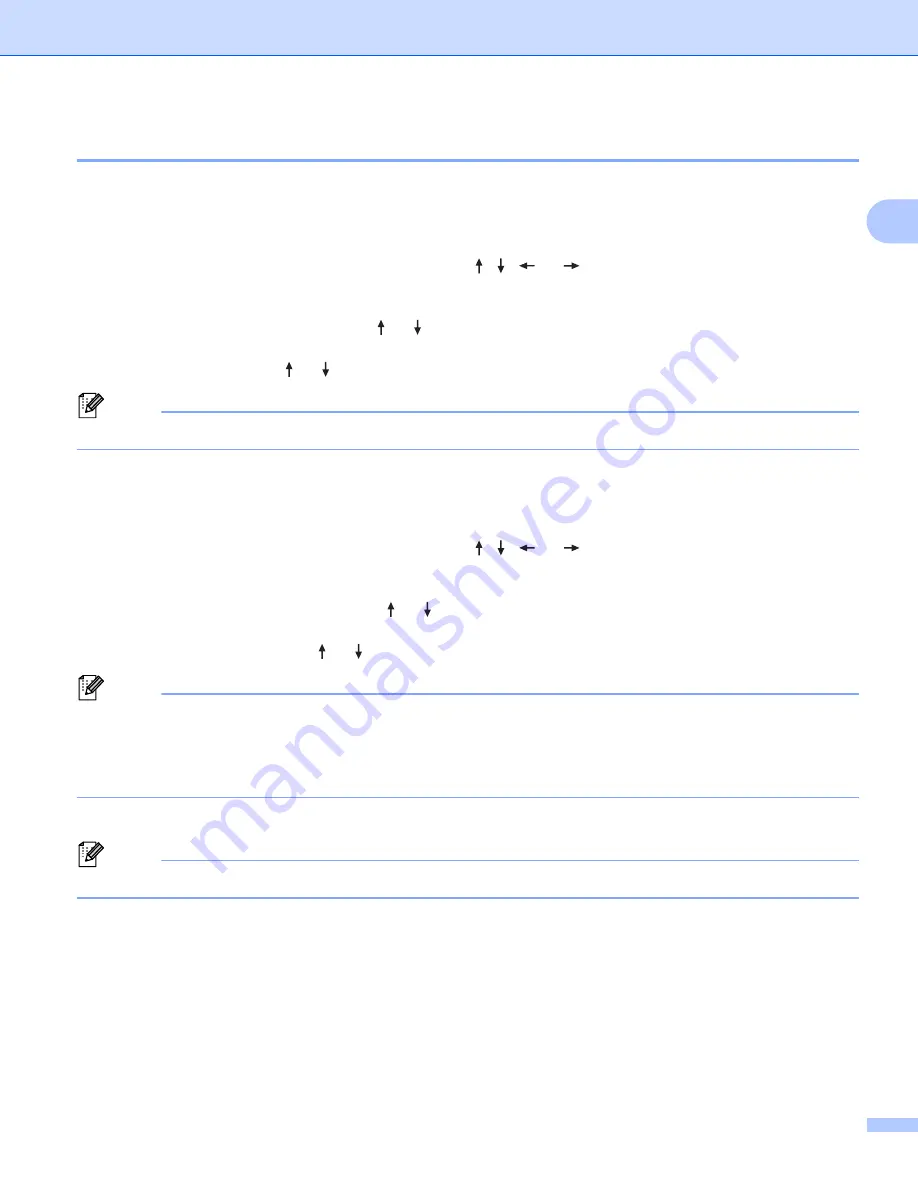
Printing a Label Using the P-touch Labeling System Keyboard
44
2
Label Adjustment
2
Adjusting the Label Length
2
When you reach the end of the installed Tape Cassette, label length may be affected.
a
Select [
Settings
] in the Home screen using the , ,
or
key, and then press the
OK
or
Enter
key.
b
Select [
Adjust Length
] using the or key, and then press the
OK
or
Enter
key.
c
Set the value using the or key, and then press the
OK
or
Enter
key to apply the settings.
Note
Approximately 1% of the total label length will be adjusted by one level.
Setting Auto Fit Style
2
Use this function to reduce the text size to fit within a specific label length.
a
Select [
Settings
] in the Home screen using the , ,
or
key, and then press the
OK
or
Enter
key.
b
Select [
Auto Fit Style
] using the or key, and then press the
OK
or
Enter
key.
c
Select the fit style using the or key.
Note
• Select [
Text Size
] is selected, the total text size is modified to fit all text within the label length.
• Select [
Text Width
] to reduce the text width to the size of the [
x 1/2
] setting. (If further size reduction
is needed to fit the text into the selected label length, the total text size will be modified after reducing the
text width to the [
x 1/2
] setting.)
d
Press the
OK
or
Enter
key to apply the settings.
Note
To return to the default setting for [
Text Size
], press the
Space
key.






























