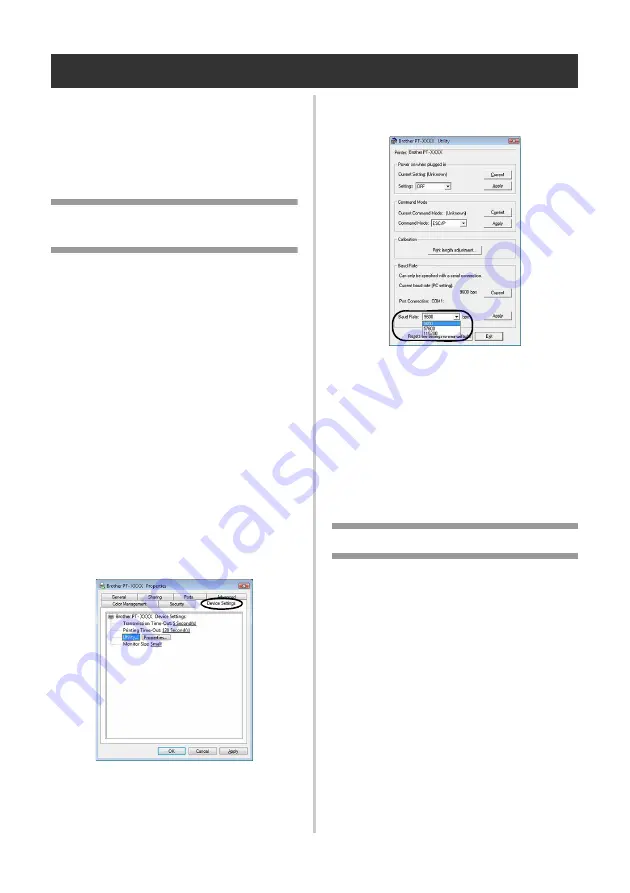
42
Serial interface settings (Windows
®
only)
Use the following steps to change or confirm
the port and the baud rate settings on the
computer and the printer. Use the same settings
for the printer and computer. The following
procedure is shown based on Windows Vista
®
.
Setting the computer baud
rate
1
On the taskbar, click the “Start” button,
and then click “Control Panel”.
2
Select “Printers and Other Hardware”
(XP) / “Hardware and Sound” (Windows
Vista
®
/Windows
®
7/Windows
®
8) and
then click “Printers and Faxes” (XP) /
“Printer” (Windows Vista
®
) "Devices and
Printers" (Windows
®
7/ Windows
®
8).
3
Right-click the “Brother PT-XXXX” icon,
and then select “Properties”.
4
Click the “Ports” tab and then select the
port you use from the list.
To save the settings, click [Apply].
5
Click the “Device Settings” tab, and
“Utility...”, and then click [Properties...]
that appears next to Utilities.
6
Select the desired baud rate.
7
Click [Apply].
The baud rate will be changed.
8
Click [Exit].
9
Click [OK].
Setup is complete and the setting window
will close.
Setting the printer baud rate
For details on the setting the printer baud rate,
download “P-touch Template manual” (English
only) from the following web site.
http://solutions.brother.com/
Choose your region (eg. Asia/Oceania), your
country, your model and Downloads for your
model.






























