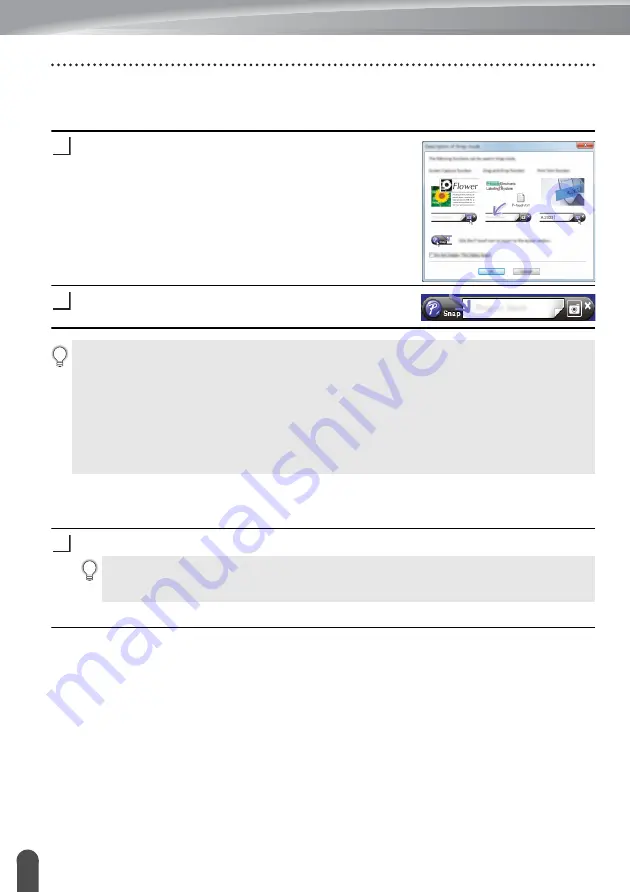
USING P-TOUCH SOFTWARE
24
Using P-touch Editor
[Snap] mode
This mode allows you to capture all or a portion of your computer screen content, print it as
an image, and save it for future use.
Click the [Snap] mode selection button.
The [Description of Snap mode] dialog box is
displayed.
Click [OK].
The [Snap] mode palette is displayed.
Using P-touch Editor (For Mac)
Starting P-touch Editor
Double-click [P-touch Editor] icon on the desktop.
P-touch Editor starts.
1
2
• If you select the [Do Not Display This Dialog Again] check box in the [Description of
Snap mode] dialog box, next time you will switch to [Snap] mode without displaying the
dialog box.
•
For Windows 7
You can also start P-touch Editor in [Snap] mode by clicking the Start menu -
[All Programs]-[Brother P-touch]-[P-touch Editor (Snap mode)].
•
For Windows 8.1 / Windows 10
You can also start P-touch Editor in [Snap] mode by clicking [P-touch Editor (Snap
mode)] on the [Apps] screen.
1
The following method can also be used to start the P-touch Editor.
Double-click [Macintosh HD] - [Applications] - [P-touch Editor] and then [P-touch
Editor] application icon.
Содержание P-touch E500
Страница 63: ......






























