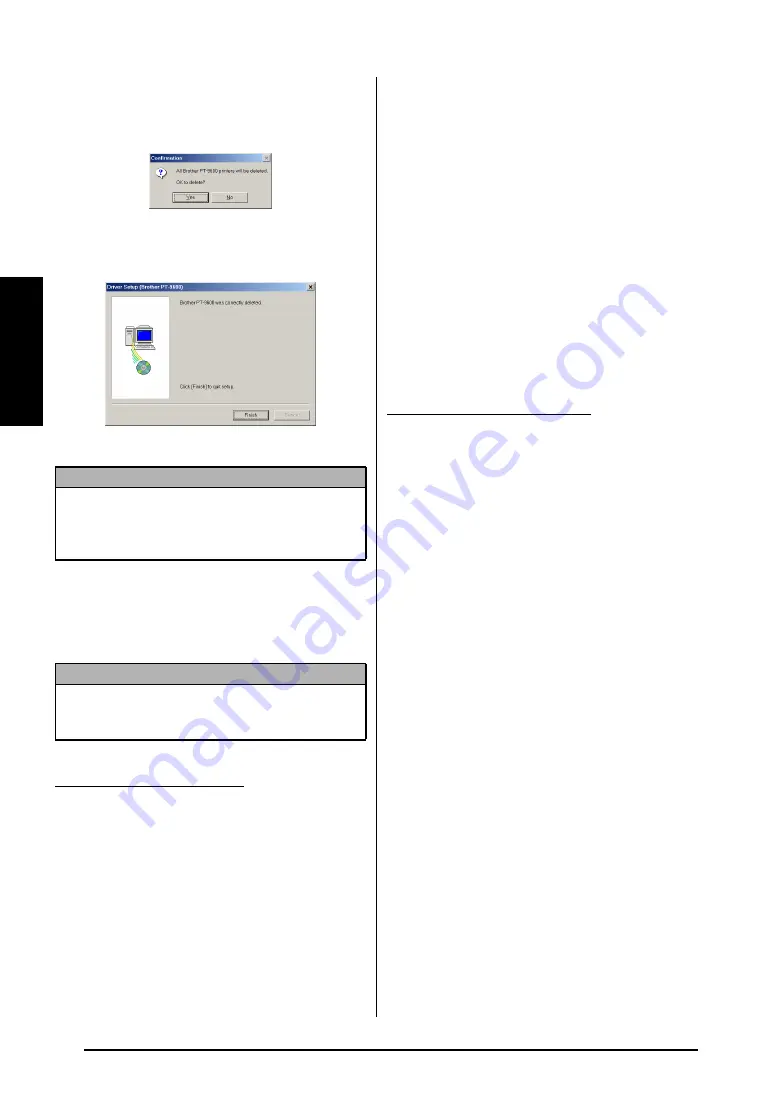
32
Ch. 2 Getting Started
Getting St
ar
te
d
5
Select “Delete Brother PT-9600/3600.”, and
then click the Next button. A dialog box
appears, asking for confirmation to delete
all PT-9600/3600 printer drivers.
6
Click the Yes button. A dialog box appears,
indicating that the printer drivers have been
deleted.
7
Click the Finish button.
On a Macintosh Computer
Uninstall the P-touch Editor 3.2 software, the P-touch
Quick Editor software or the PT-9600/3600 printer
driver from a Macintosh as described below.
To uninstall the software and printer driver:
1
Drag the following to the Trash icon:
• P-touch Editor 3.2 folder (to delete the P-
touch Editor 3.2 software)
• P-touch Quick Editor folder (to delete the
P-touch Quick Editor software)
2
In the System Folder, open the Extensions
folder.
3
Drag the following to the Trash icon:
• PT-9600/3600 icon (to delete the printer
driver)
• USB PT-9600/3600 Extension icon (to
delete the printer driver)
4
In the System Folder, open the Preferences
folder.
5
Drag the following to the Trash icon.
• P-touch Editor 3.2 Prefs icon (for the P-
touch Editor 3.2 software)
• P-touch Quick Editor Prefs icon (for the
P-touch Quick Editor software)
• PT-9600/3600 Prefs icon (for the printer
driver)
To uninstall the P-touch Editor 3.2 software:
1
Double-click the Applications folder on the
Macintosh HD to open it.
2
Double-click the P-touch Editor 3.2 folder
to open it.
3
Double-click the Uninstall P-touch folder.
4
Double-click the Uninstall P-touch icon in
the folder that appears. The uninstaller starts
up.
5
Click the Uninstall button. After P-touch
Editor 3.2 is removed, a dialog box appears,
indicating that the uninstallation is finished.
6
Click the Quit button.
To uninstall the P-touch Quick Editor software:
1
Double-click the Applications folder on the
Macintosh HD to open it.
2
Double-click the P-touch Quick Editor
folder to open it.
3
Double-click the Uninstall P-touch folder.
4
Double-click the Uninstall P-touch icon in
the folder that appears. The uninstaller starts
up.
5
Click the Uninstall button. After P-touch
Quick Editor is removed, a dialog box
appears, indicating that the uninstallation is
finished.
6
Click the Quit button.
NOTE
If a dialog box appears, explaining that the com-
puter should be restarted, select the option for
restarting the computer, and then click the Finish
button.
NOTE
Before deleting the printer driver, be sure that the
P-touch is turned off and disconnected from the
computer.
With a Mac OS before OS X:
With Mac OS X v10.1 or v10.2:
Содержание P-Touch 3600
Страница 9: ...1 Ch 1 Before You Start Before You Start Chapter 1 Before You Start ...
Страница 13: ...5 Ch 2 Getting Started Getting Started Chapter 2 Getting Started ...
Страница 45: ...37 Ch 3 Functions Functions Chapter 3 Functions ...
Страница 81: ...73 Ch 4 Machine Adjustments Machine Adjustments Chapter 4 Machine Adjustments ...
Страница 97: ...89 Appendix Appendix Appendix ...
Страница 113: ...105 Appendix Appendix ...
Страница 126: ......
Страница 127: ...Printed in China LA8770001 ...
Страница 132: ...ii ...
Страница 133: ...1 Ch 1 Getting Started Getting Started Chapter 1 Getting Started ...
Страница 135: ...3 Ch 2 Advanced Functions Advanced Functions Chapter 2 Advanced Functions ...
Страница 155: ...23 Appendix Appendix Appendix ...
Страница 159: ...Printed in China LA8784001 ...






























