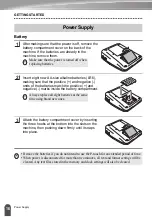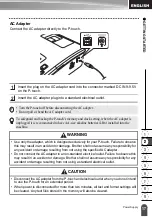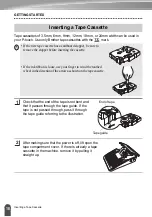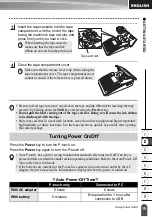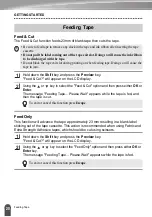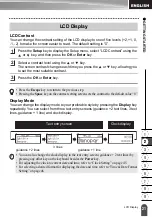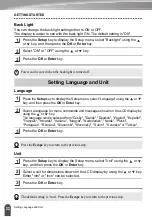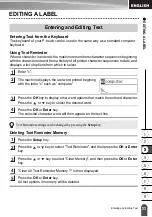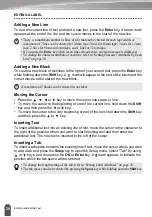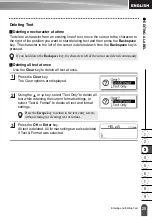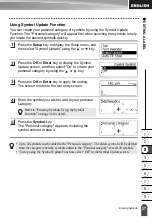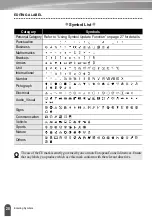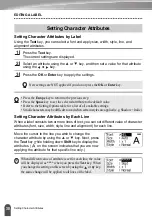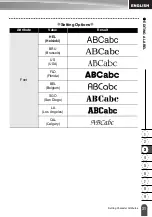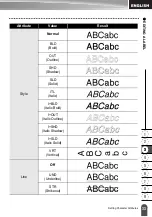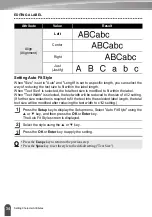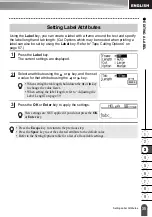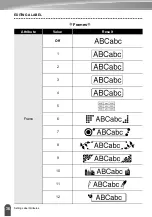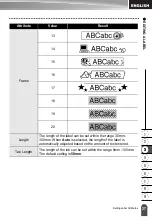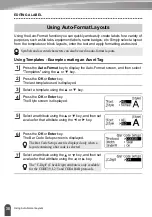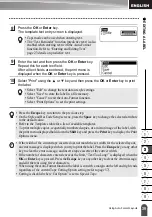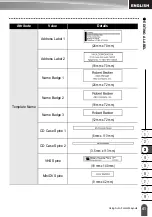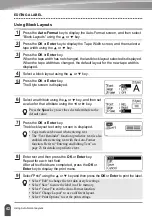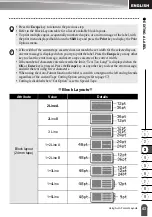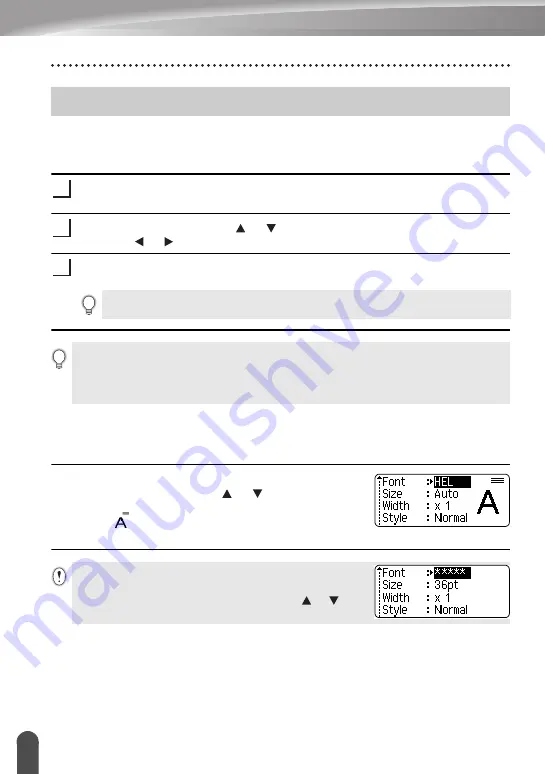
EDITING A LABEL
30
Setting Character Attributes
Setting Character Attributes by Label
Using the
Text
key, you can select a font and apply size, width, style, line, and
alignment attributes.
Press the
Text
key.
The current settings are displayed.
Select an attribute using the or key, and then set a value for that attribute
using the or key.
Press the
OK
or
Enter
key to apply the settings.
Setting Character Attributes by Each Line
When a label consists two or more lines of text, you can set different value of character
attributes (font, size, width, style, line and alignment) for each line.
Move the cursor to the line you wish to change the
character attribute by using the or key. Next, press
the
Text
key while holding down
Shift
key to display the
attributes. (
on the screen indicates that you are now
applying the attribute for that specific line only.)
Setting Character Attributes
1
2
3
New settings are NOT applied if you do not press the
OK
or
Enter
key.
• Press the
Escape
key to return to the previous step.
• Press the
Space
key to set the selected attribute to the default value.
• Refer to the Setting Options table for a list of all available settings.
• Small characters may be difficult to read when certain styles are applied (e.g. Italic).
When different value of attribute is set for each line, the value
will be displayed as **** when you press the
Text
key. When
you change the setting on this screen by using the or key,
the same change will be applied to all lines of the label.
Содержание P-Touch 2730
Страница 84: ...Printed in China LW6576001A ...