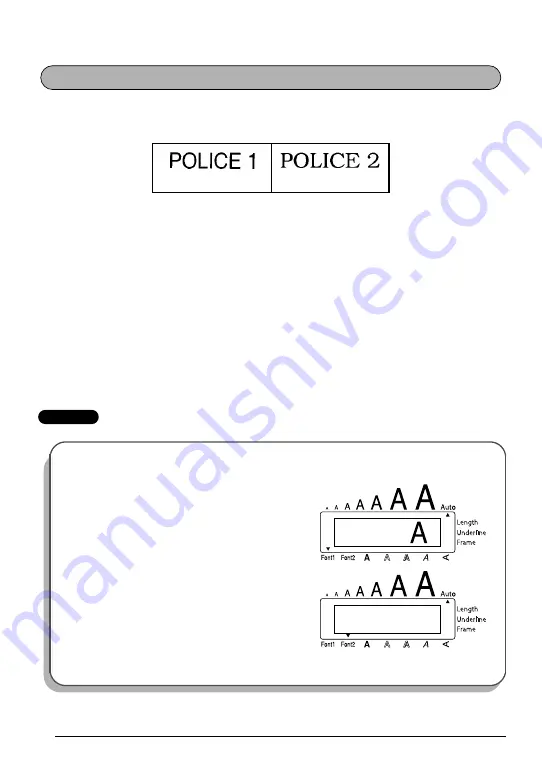
26
Avec la fonction
Police
, l’appareil vous offre le choix entre deux polices pour votre texte.
Les polices disponibles sont les suivantes :
La police par défaut est la police
POLICE 1
. L’indicateur de police en bas et à gauche de
l’écran indique la police actuellement sélectionnée.
Modifier un réglage de police :
1
Maintenez
c
enfoncée, appuyez une fois sur
1
et maintenez
c
enfoncée pour
afficher la police actuelle.
2
Avec la touche
c
toujours enfoncée, appuyez de façon répétée sur
1
jusqu’à ce
que le réglage de police souhaité s’affiche.
☞
Le réglage actuel de la police est indiqué par l’indicateur de police en bas et à
gauche de l’écran.
3
Relâchez
c
pour appliquer le réglage de police sélectionné au texte tout entier.
EXEMPLE
(Helsinki)
(Brussels)
Sélectionner la police POLICE 2 :
1
Maintenez
c
enfoncée, appuyez une fois sur
1
.
2
Avec la touche
c
, toujours enfoncée, appuyez
de façon répétée sur
1
jusqu’à ce que
POLICE 2
s’affiche.
3
Relâchez
c
.
POLICES
1
P O L I C E
2
P O L I C E
A
Содержание P-touch 1950
Страница 62: ......
Страница 64: ......
Страница 65: ...MODE D EMPLOI ...
Страница 126: ......
Страница 128: ......
Страница 130: ...Printed in China LN6290001 ...
















































